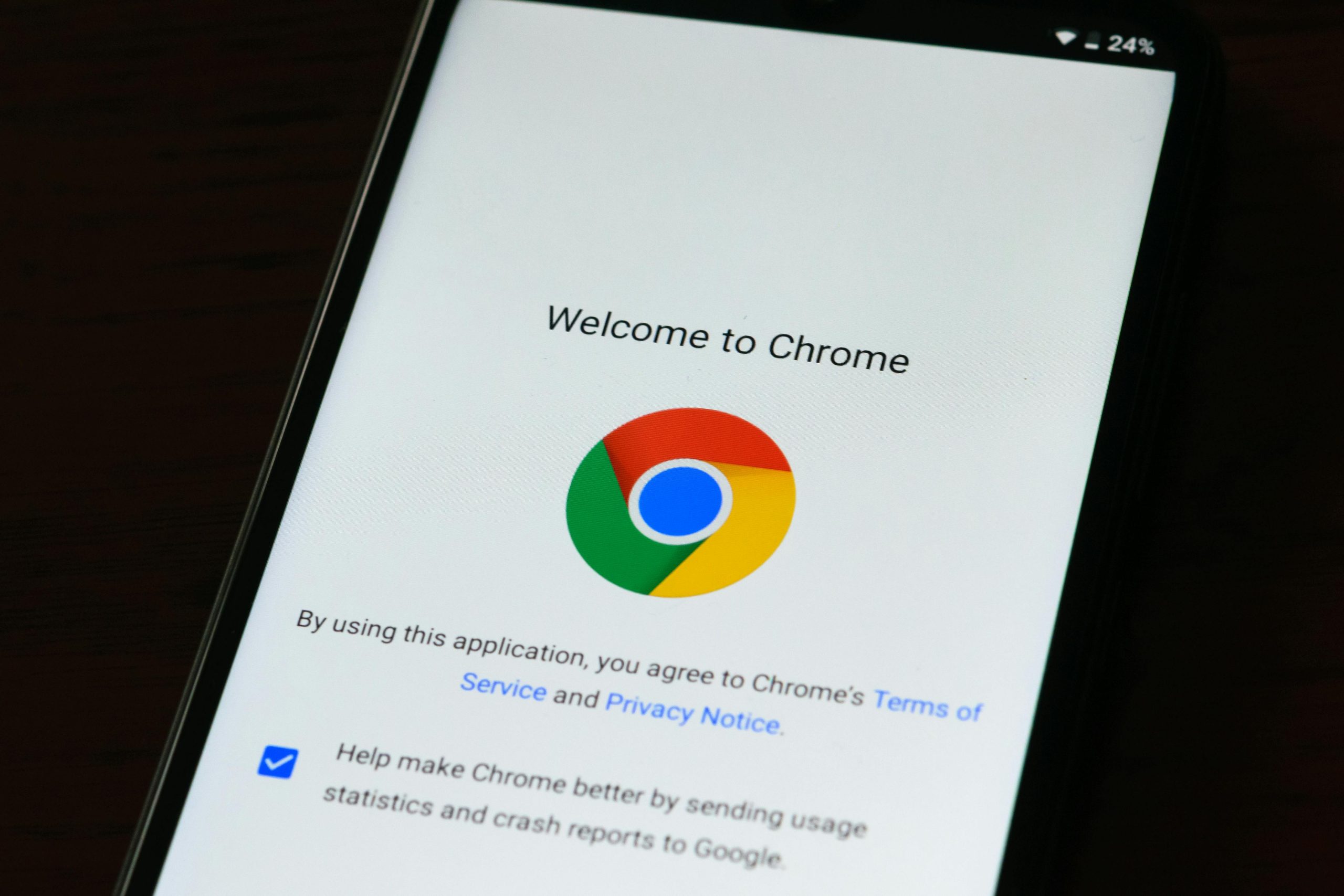Understanding and Resolving 100% Disk Usage Caused by Google Chrome and Microsoft Edge
If you’re experiencing a significant slowdown on your laptop, particularly with disk usage hitting 100%, and have identified Google Chrome and Microsoft Edge as primary culprits, you’re not alone. Many users face similar issues, often after upgrading their storage to an SSD or over time as software and system demands increase.
In this article, we’ll explore common causes of high disk utilization linked to these browsers and provide effective troubleshooting steps to enhance your system’s performance.
Common Causes of High Disk Usage by Browsers
Modern web browsers like Google Chrome and Microsoft Edge are feature-rich and resource-intensive, especially when multiple tabs or extensions are active. Some factors contributing to excessive disk activity include:
- Background processes and preload activities
- Excessive or poorly optimized extensions
- Corrupted cache or browsing data
- Hardware or driver issues affecting disk operations
- Malware or malicious software
Step-by-Step Guide to Diagnose and Fix the Issue
1. Check for Background Processes and Extensions
- Open Task Manager (
Ctrl + Shift + Esc) and navigate to the ‘Processes’ tab. - Look for high disk activity caused by Chrome or Edge.
- Disable unnecessary extensions or plugins within the browsers’ settings.
- Close tabs and background processes that you do not need.
2. Clear Browser Cache and Temporary Files
- Clear browsing data regularly to prevent cache corruption.
- For Chrome: Go to Settings > Privacy and Security > Clear browsing data.
- For Edge: Settings > Privacy, Search, and Services > Clear browsing data.
3. Disable Hardware Acceleration
- Sometimes, hardware acceleration can cause increased disk usage.
- Chrome: Settings > Advanced > System > Turn off ‘Use hardware acceleration when available’.
- Edge: Settings > System and Performance > Turn off ‘Use hardware acceleration when available’.
4. Update Your Browsers and System Drivers
- Ensure both Chrome and Edge are updated to their latest versions.
- Update your graphics drivers and storage controllers from the manufacturer’s website.
5. Scan for Malware
- Run a full system scan using Windows Defender or a trusted third-party antivirus program.
- Malware infections can cause abnormal disk activity.
6. Adjust Windows Performance Settings
- Since you’ve already configured your device for maximum performance:
- Consider disabling unnecessary startup programs.
- Check for system updates that might improve overall stability.
- Use the
Share this content: