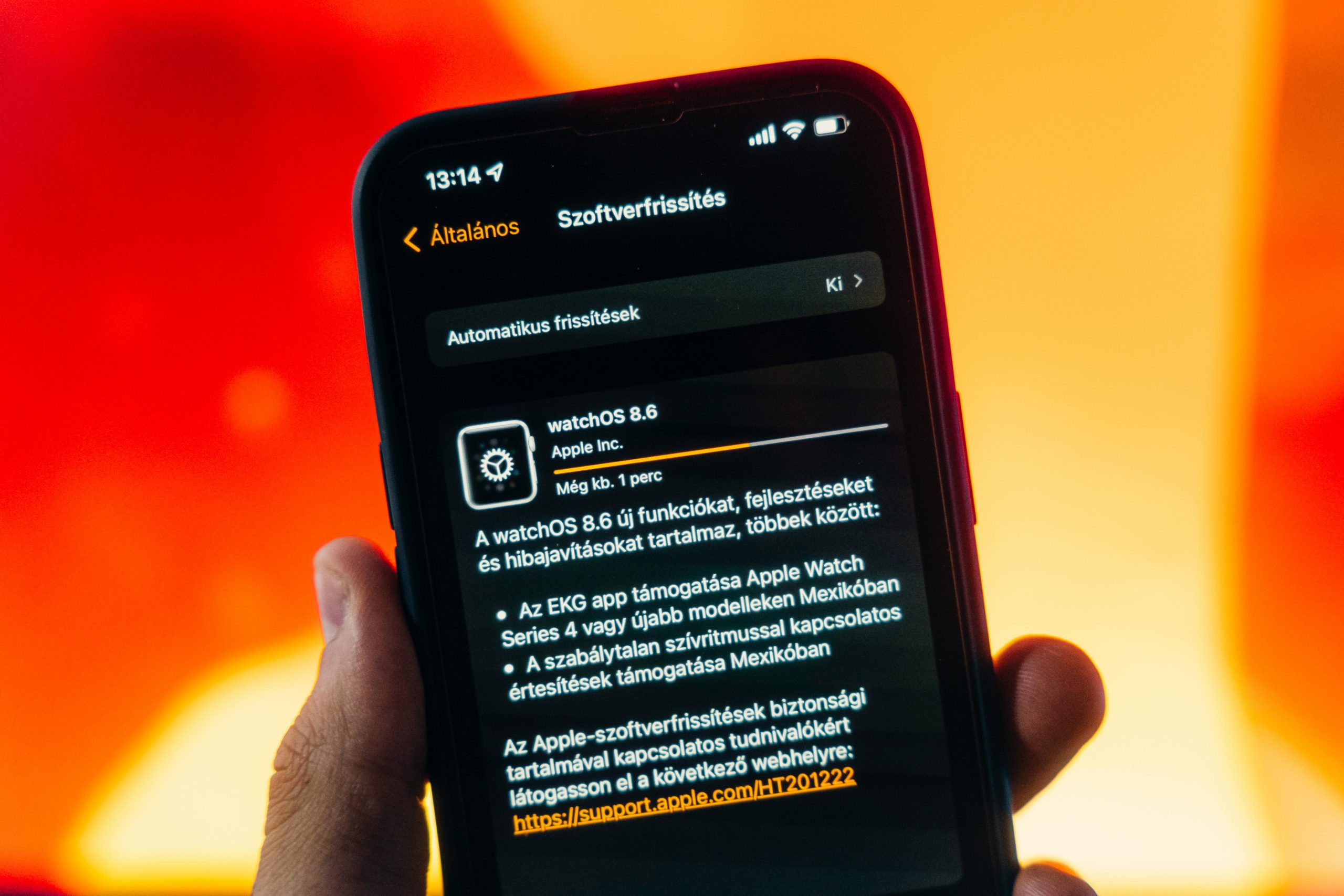Understanding and Resolving the Windows 11 KB5063060 Update Installation Error (0x800f0900) on x64-Based Systems
Introduction
Microsoft regularly releases updates to enhance system security, improve performance, and fix existing bugs. However, at times, users encounter obstacles during the update process, such as error codes that prevent successful installation. One such instance involves the July 2025 cumulative update for Windows 11 Version 24H2, identified by the KB number KB5063060. Specifically, users with x64-based systems may experience install failures with error code 0x800f0900.
This guide aims to shed light on this issue, provide potential causes, and outline effective troubleshooting steps.
Background
Recently, some Windows 11 users who had their PCs repaired—particularly those experiencing previous GPU-related issues like nvlddmkm errors and frequent blue screens—have reported difficulties installing the KB5063060 update. These users note that despite resolving hardware or driver-related problems, the update continues to fail.
Common User Concerns
- The update’s failure to install, accompanied by error 0x800f0900
- Impact on resolving existing issues such as system instability or blue screens
- Compatibility concerns with gaming applications like Fortnite and Apex Legends, especially regarding Easy Anti-Cheat frameworks
- Whether installing the update might improve or resolve these gaming stability issues
Understanding the Error Code 0x800f0900
Error 0x800f0900 typically indicates corruption or missing system files related to the update process, or conflicts with existing drivers or security software. Causes may include:
- Pending or incomplete previous updates
- Corrupted Windows Update components
- Conflicting third-party security or anti-cheat software
- Driver issues, especially related to GPU or gaming-related hardware
Troubleshooting Steps
-
Ensure System Readiness
-
Restart your PC to clear temporary issues.
-
Check for any pending updates and install them.
-
Use Windows Update Troubleshooter
-
Navigate to Settings > System > Troubleshoot > Other troubleshooters.
-
Select Windows Update and run the troubleshooter, following its recommendations.
-
Reset Windows Update Components
-
Open Command Prompt as an administrator.
- Execute the following commands to reset update components:
“`
net stop wuauserv
net stop cryptSvc
net stop bits
net stop msiserver
ren C:\Windows\SoftwareDistribution SoftwareDistribution.old
Share this content: