Troubleshooting a Corrupted 2TB Seagate HDD: What You Need to Know
Having issues with external hard drives is a common setback that many users encounter at some point. Recently, I experienced a frustrating situation with my 2TB Seagate portable hard drive. Just two days ago, it was functioning perfectly. However, upon connecting it to my PC today, it didn’t register as the recognizable Seagate Expansion Drive. Instead, it displayed as “Local Disk,” and the drive appeared empty.
Upon attempting to access the drive, I was met with an error message stating, “G:\ is not accessible. The file or directory is corrupted or unreadable.” This predicament left me feeling uncertain about how to proceed.
Fortunately, the content on the drive isn’t crucial, as most files are duplicated on another device. Therefore, I’m not particularly inclined to invest in professional data recovery services. My main goal is to determine whether I can at least retrieve the names of the files on the HDD without needing to recover them. I have access to Recuva, a tool that has proven helpful in the past, but I’m hesitant to jump into any recovery attempts without further guidance.
So, what are my options? Should I simply abandon the drive and move on? Or is there a viable way to salvage even a semblance of the original data? I welcome any insights or suggestions from those who may have dealt with similar issues. Your expertise could help illuminate the best course of action. Let’s turn this frustrating experience into a learning opportunity!
Share this content:


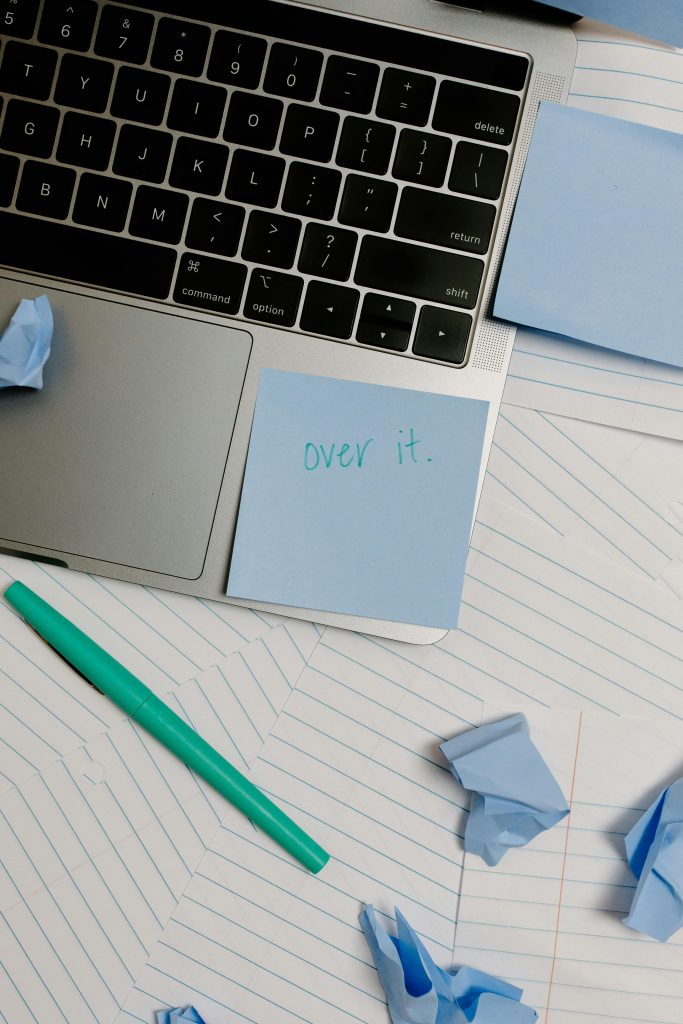
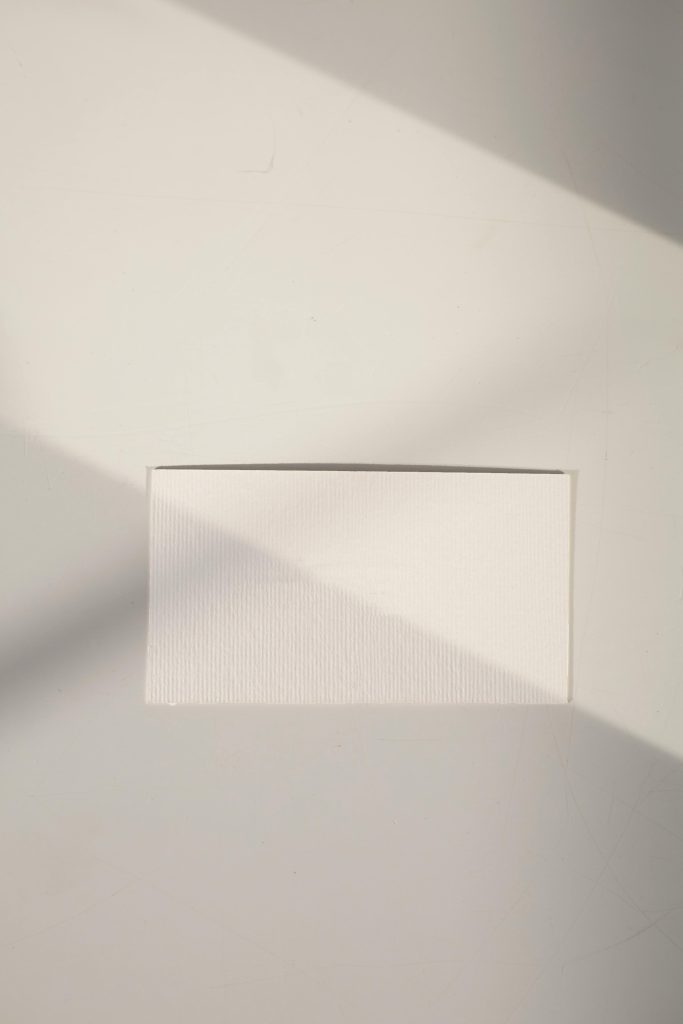
It sounds like your Seagate external drive may be experiencing logical corruption or a filesystem issue. Before attempting any data recovery, I recommend connecting the drive to a different USB port or computer to rule out connection problems. You can also try running Windows Disk Check (chkdsk) to scan and potentially repair minor filesystem errors without risking further damage:
Replace
G:with the correct drive letter if different. This command attempts to fix errors and recover readable information. If the drive still appears empty or shows errors, you can try using tools like Recuva to scan for recoverable filenames and directory structure without performing deep recovery, which minimizes risk to intact data.Additionally, consider using dedicated data recovery software such as EaseUS Data Recovery Wizard or MiniTool Power Data Recovery