Troubleshooting a Prolonged BIOS Screen Issue: Diagnosing and Resolving Common Boot Delays in PCs
Introduction
Imagine this: you sit down at your computer, ready to dive into your favorite games or tackle an important project, only to be greeted by an unusually long wait at the BIOS screen. This experience is not only frustrating but can also be a harbinger of underlying issues with your computer. In this comprehensive guide, we delve into the perplexing world of prolonged BIOS screen delays. With a case study, detailed explanations, and troubleshooting advice, you’ll be equipped to identify and resolve these issues.
Understanding the BIOS
Before diving into solutions, it’s essential to understand what the BIOS is and its role in your system. The Basic Input Output System (BIOS) is a critical component that initializes hardware during the boot process and provides runtime services for operating systems and programs. When your computer powers on, the BIOS performs a series of checks, known as the POST (Power-On Self-Test), to ensure all hardware is functioning correctly. Once these tests pass, the control of the system is handed off to the operating system.
The Case Study: A Reddit User’s Dilemma
Our journey begins with a Reddit user’s puzzling experience involving an extended BIOS screen following a power outage. Upon returning to their machine after a day of offline gaming, they were faced with the “ASRock” logo for what felt like an eternity. Despite trying various BIOS settings, the computer eventually booted into Windows without issue.
However, the problem persisted, with additional symptoms appearing later, such as frequent disconnections from a Destiny 2 gaming session. While seemingly unrelated, these issues share a common thread that warrants investigation.
Initial Diagnostics and Steps to Consider
When encountering prolonged BIOS screens, it’s crucial to tackle the problem systematically. Here are some initial steps that can help diagnose and resolve the issue:
- Check for Hardware Issues:
- A common cause of delayed boot times is faulty hardware. Begin by checking all peripheral connections, ensuring that no loose cables or defective devices are causing hang-ups.
-
Consider testing your RAM, as failing memory can manifest in extended boot times. Utilize tools like MemTest86 for thorough diagnostics.
-
Examine Post BIOS Beep Codes:
-
Pay attention to any audible beep codes when your machine boots. These codes can indicate specific hardware issues. Refer to your motherboard’s manual for a reference list of these codes.
-
Inspect BIOS Settings:
-
Incorrect BIOS settings can cause prolonged POST times. Access your BIOS settings and ensure configurations like boot priority, SATA modes, and secure boot settings are correct.
-
Update Your BIOS:
- It’s possible that an outdated BIOS could be responsible for slow boot times. Check the manufacturer’s website for BIOS updates that might improve compatibility and system stability.
Addressing Additional Software Issues
Once hardware issues are ruled out, it’s time to consider software-related causes. The Reddit user ran an “sfc /scannow” command, which is a useful tool for checking system file integrity. However, beyond this, several other software issues might be at play:
Windows Update Considerations
Windows updates can occasionally lead to unpredictable system behavior, especially if updates did not install correctly. If BIOS delays coincide with recent updates, consider these steps:
- Use the “Windows Update” troubleshooter in the Control Panel to identify and resolve any lingering update issues.
- Check for additional optional updates that may address performance or compatibility issues.
Investigating Software Conflicts
Conflicts between software applications can also lead to unusual system behavior:
-
Antivirus and Security Software: Occasionally, security software can interfere with boot processes. Consider temporarily disabling these applications during troubleshooting to determine if they’re contributing to the issue.
-
Third-Party Software and Services: Use the “msconfig” tool to perform a clean boot, disabling third-party services to see if this alleviates the long BIOS wait. Re-enable services gradually to isolate the problematic application.
Network and Online Gaming Issues
It seems peripheral issues related to network connectivity and online gaming are among the symptoms experienced here. Disconnections and anticheat security errors in games like Destiny 2 could be indicative of several things, such as:
-
Network Drivers and Settings: Ensure your network drivers are up to date. Consider resetting your network settings as a swift troubleshooting step.
-
Firewall and Security Settings: Check your firewall and security settings to ensure they aren’t inadvertently blocking game server communications.
Preventive Measures and Optimization
Once resolved, it’s wise to implement preventive measures to avoid similar issues in the future:
- Regular System Backups:
-
Regular backups can mitigate data loss risks during troubleshooting and can restore system stability across unforeseen outages.
-
Uninterruptible Power Supply (UPS):
-
Protect your system from power outages by investing in a UPS, ensuring your computer can safely shut down without issue.
-
Regular Hardware Maintenance:
-
Dust and debris inside your PC can lead to overheating and hardware failure. Regular cleaning can extend your components’ lifespan.
-
Routine System Monitoring:
- Employ system monitoring tools to keep an eye on performance metrics, allowing you to preemptively spot and address emerging issues.
Conclusion
Encountering a prolonged BIOS screen can be alarming, suggesting deeper issues within your system. However, through a methodical approach and informed troubleshooting, the root of the problem can be pinpointed and resolved. By understanding both hardware and software components and their interplay, you empower yourself to maintain a healthy, high-performing PC. Being prepared and vigilant allows you to enjoy seamless computing and gaming experiences well into the future.
Share this content:
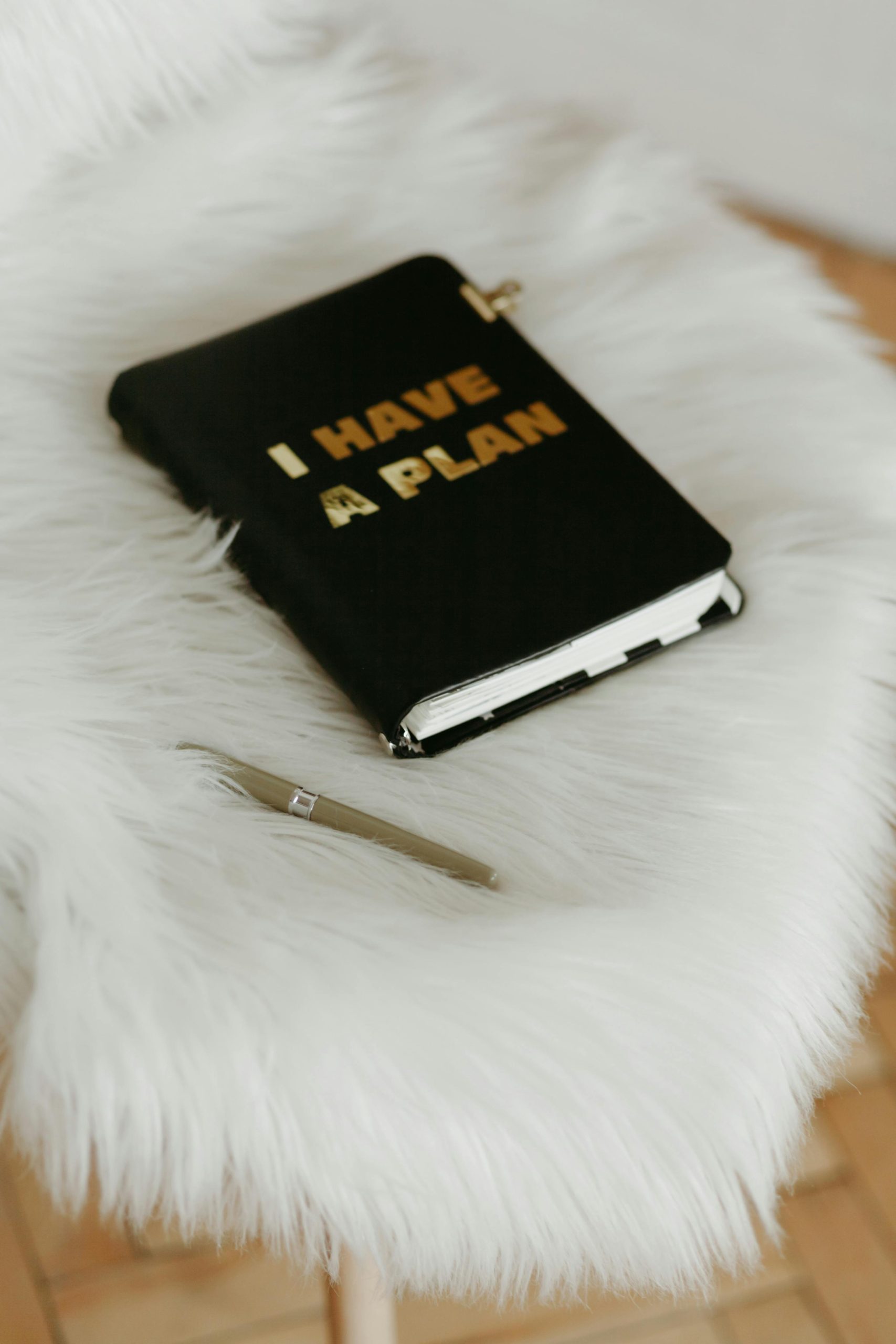



Response
Thank you for this comprehensive guide on troubleshooting prolonged BIOS screen delays. I’d like to add a few more insights that may help others experiencing this issue:
Additionally, implementing a routine check on your power supply unit’s (PSU) health can be beneficial, as a weak or failing PSU might cause inconsistent power delivery, leading to POST delays.
Final Thoughts
By covering both hardware and software aspects, you’re setting a solid foundation for troubleshooting. It’s also vital to ensure that any troubleshooting steps taken are documented, which
Thank you for sharing this detailed troubleshooting guide on prolonged BIOS screen issues. If you’re experiencing boot delays exceeding five minutes, I recommend starting with these core steps:
If these steps do not resolve the issue, consider examining system log files via Event Viewer for hardware errors or warnings, and check for firmware updates for your storage devices. Additionally, performing a clean boot to disable third-party startup programs can help identify software conflicts that might contribute to slow boot performance.
Remember, diagnosing BIOS delays can sometimes be iterative, so documenting your changes and testing