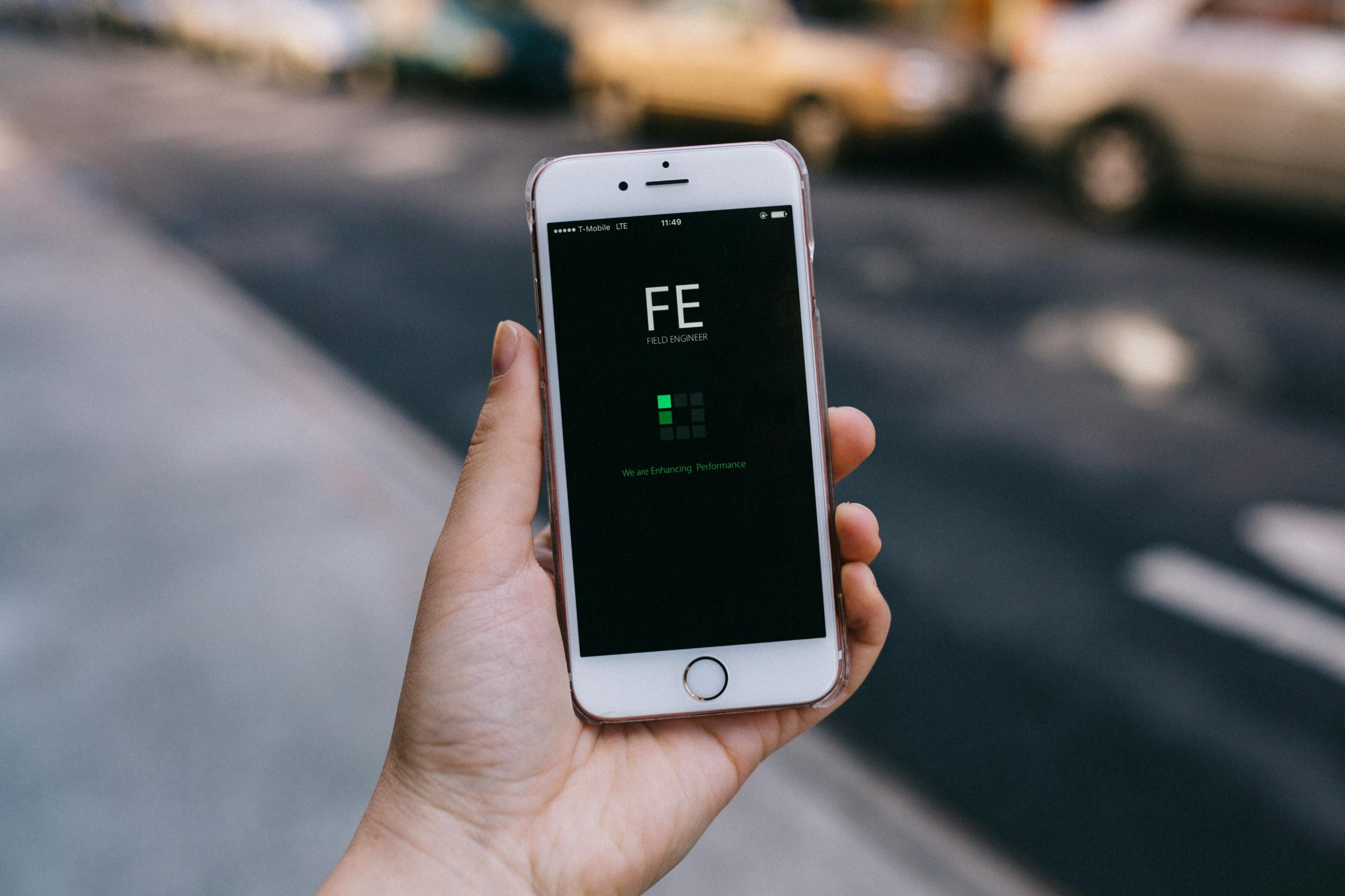Troubleshooting Multi-Monitor Connectivity Issues with the NVIDIA GeForce RTX 5090 FE: Flickering and Disconnects
Many advanced users and professionals rely on multi-monitor setups for enhanced productivity and immersive experiences. However, configuring multiple high-resolution displays can sometimes present challenges, particularly with the latest flagship graphics cards like the NVIDIA GeForce RTX 5090 Founders Edition (FE). This article explores common issues related to connecting three monitors, including flickering, disconnecting, and startup detection problems, along with practical troubleshooting steps.
Understanding the Setup
In a typical multi-monitor configuration, users might employ:
- Two 4K Monitors: For example, an older Samsung U28E590 connected via DisplayPort (DP) at 60Hz, and a primary LG 27GN950 running at 144Hz.
- Additional FHD Monitor: Connected via HDMI to extend the workspace.
Common Symptoms & Observations
- When adding another FHD monitor via HDMI, the existing monitors often turn off, with the primary monitor (LG 27GN950) remaining inactive.
- The older Samsung U28E590 exhibits flickering and disconnect sounds intermittently.
- The primary monitor (LG 27GN950) only powers on after the Windows login screen appears, preventing access to BIOS with a single monitor connection.
- Disconnecting and reconnecting the primary monitor temporarily restores functionality.
- Switching the monitor arrangements or changing cables provides limited relief.
- Specific applications, such as Visual Studio Code (VSC), cause the monitor to flicker or black out momentarily during certain operations (e.g., mouse movement, window switching).
Troubleshooting Steps
-
Verify Driver Versions and Perform Clean Installations
-
Ensure you have the latest NVIDIA drivers compatible with the RTX 5090 FE.
- Use the “Clean Install” option during driver setup to remove residual driver files, which can resolve conflicts introduced by previous driver versions.
-
Note: Manual driver installation may sometimes resolve issues overlooked by automatic updates.
-
Check Cable and Connection Integrity
-
Swap DisplayPort and HDMI cables to identify potential cable faults.
- Use high-quality, certified cables capable of handling high resolutions and refresh rates.
-
Test with different ports on the graphics card to rule out port-specific issues.
-
Adjust Display Settings and PCIe Configuration
-
Set the PCIe link speed to ‘Gen 4’ or ‘Gen 5’ as recommended, although some users report this has little effect.
- Lower the refresh rate or
Share this content: