How to Remove the Persistent “Safe Torrent Scanner” Chrome Extension
If you’ve found yourself dealing with the frustrating issue of the “Safe Torrent Scanner” extension being automatically added to your Google Chrome profile, you’re not alone. Many users have reported a similar experience, particularly after installing applications like uTorrent. In this article, we’ll explore effective strategies for removing this unwanted extension and preventing it from reappearing.
Understanding the Problem
The “Safe Torrent Scanner” extension often sneaks in alongside certain software installations, like uTorrent, leading to its unwelcome recurrence in new Chrome profiles. Even after uninstalling the software or scanning for malware, many users still find the extension popping up, which can be both perplexing and annoying.
Effective Removal Strategies
Step 1: Disable and Remove the Extension
- Open Chrome and navigate to the settings by clicking on the three-dot menu in the upper right corner.
- Select ‘More tools’ then ‘Extensions’.
- Find ‘Safe Torrent Scanner’ and click on ‘Remove’ or toggle the switch to disable it.
Step 2: Check for Unwanted Programs
Sometimes the extension can be linked to software that is still installed on your computer. Here’s how to ensure no unwanted programs remain:
- Go to Control Panel (Windows) or Applications Folder (Mac).
- Review the installed programs for anything suspicious or related to torrent services.
- Uninstall anything that looks unfamiliar or unnecessary.
Step 3: Clear Browser Data
Deleting cached data can sometimes resolve issues with persistent extensions:
- In Chrome, go to Settings > Privacy and Security > Clear browsing data.
- Select ‘All time’ from the time range dropdown.
- Check ‘Cookies and other site data’ and ‘Cached images and files’, then click ‘Clear data’.
Step 4: Run a Comprehensive Malware Scan
Even if initial scans using popular software like HitmanPro, AdwCleaner, or Malwarebytes have not detected issues, consider these additional steps:
- Ensure that your malware definitions are updated.
- Perform a full system scan rather than a quick scan for a deeper investigation.
Step 5: Create a New Profile
If the extension still appears, creating a new Chrome profile may be a temporary solution:
- In Chrome, go to **Settings > You and Google >
Share this content:



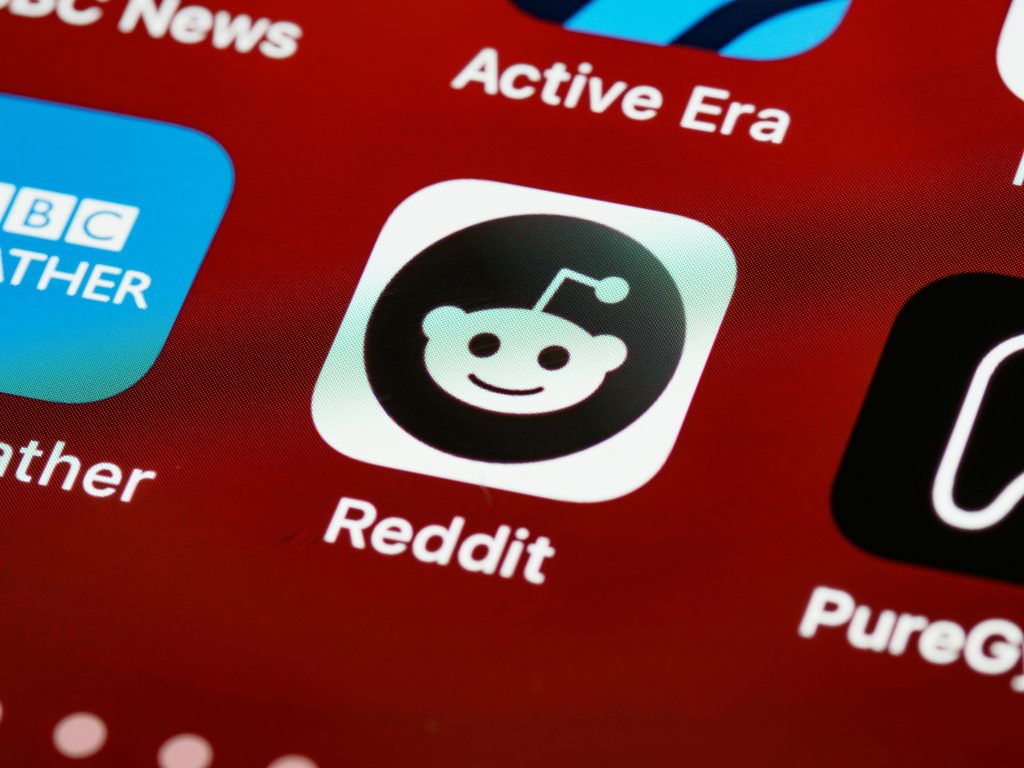
Thank you for sharing this detailed guide on removing the “Safe Torrent Scanner” extension. To enhance your removal process, I recommend also checking for any residual malware or adware that might have been installed alongside the extension. Using reputable malware removal tools such as Malwarebytes or HitmanPro can help detect and clean any hidden threats. Additionally, after creating a new Chrome profile, consider installing reputable ad-blockers and browser security extensions to prevent such extensions from reinstalling or reappearing in the future.
Furthermore, it might be helpful to reset Chrome settings to their default state. This action can remove unwanted configurations and ensure a clean browser environment. To do this, go to Settings > Advanced > Reset and clean up > Restore settings to their original defaults.
If the problem persists, you may also want to review installed startup programs on your operating system to identify any suspicious software that could be reinstalling the extension or related components. Keeping your system and software updated is also critical in preventing re-infection.
If you need assistance with any of these steps or additional help, please don’t hesitate to contact support. Ensuring your system’s security is our top priority.