Troubleshooting GPU Crashes: A Comprehensive Guide
If you’ve ever been immersed in a gaming session only to be jolted by a black screen and a game crash, you know how frustrating it can be. This issue can plague even the most robust systems. Recently, I encountered a similar problem while gaming on my PC, where my GPU would consistently crash during gameplay. Despite my AMD RX 6600 graphics card handling games at a commendable 200 FPS, interruptions still occurred, leading to a black screen and game errors.
Understanding the Issue
A crashing GPU can stem from various factors including hardware incompatibility, insufficient power supply, or overheating. In my case, the performance metrics suggested that my system hardware was not the culprit. However, this doesn’t eliminate the potential for other underlying issues.
Steps to Diagnose and Resolve GPU Crashes
-
Update Drivers: Ensuring that your graphics drivers are up-to-date is vital. Manufacturers frequently release updates that can address performance issues and bugs.
-
Check Power Supply: A reliable power supply unit (PSU) is crucial for stable GPU performance. Verify that your PSU is capable of handling the power demands of your RX 6600.
-
Monitor Temperatures: Overheating is a common cause of crashes. Use monitoring software to keep an eye on your GPU temperature while gaming. If it’s running hot, consider improving airflow in your case or cleaning out dust.
-
Adjust Graphics Settings: Sometimes, overly demanding settings can lead to instability. Try lowering the graphics settings in your game to see if performance improves.
-
Run a Stress Test: Use benchmarking tools to stress test your GPU. This can help identify issues that might not appear during regular gameplay.
-
Check for Hardware Faults: If problems persist, it might be wise to examine your hardware. Issues such as a faulty GPU or other component failures could be at play.
Conclusion
Experiencing GPU crashes can significantly hinder your gaming experience. By following the troubleshooting steps outlined above, you can pinpoint the source of the problem and hopefully restore stability to your gaming setup. If you’re still facing challenges, consider reaching out to forums or tech support for further assistance. Happy gaming!
Share this content:
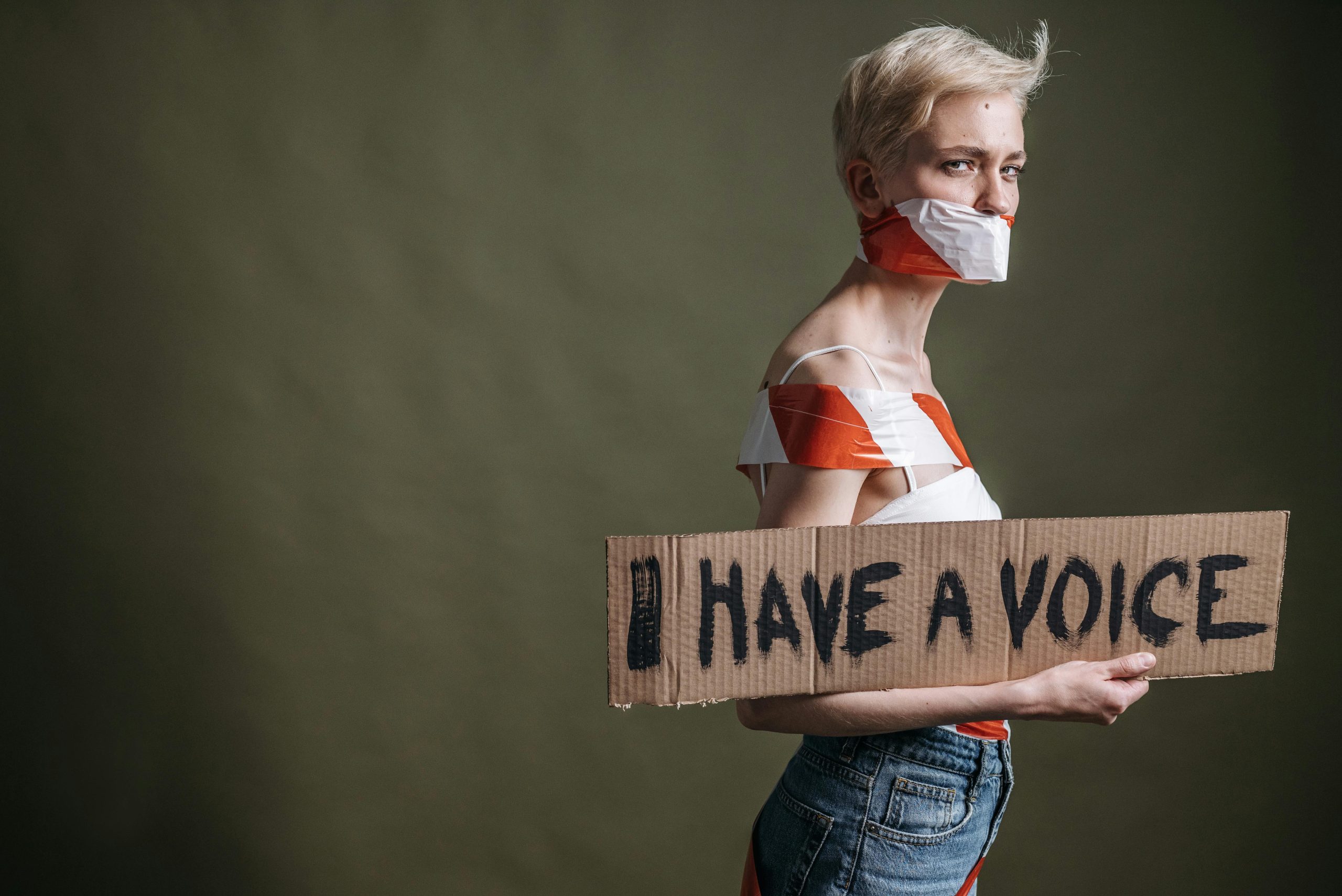



Hi there,
It looks like you’re experiencing persistent GPU crashes despite your hardware performing well. Based on your detailed post, here are some additional troubleshooting tips that might help you stabilize your GPU: