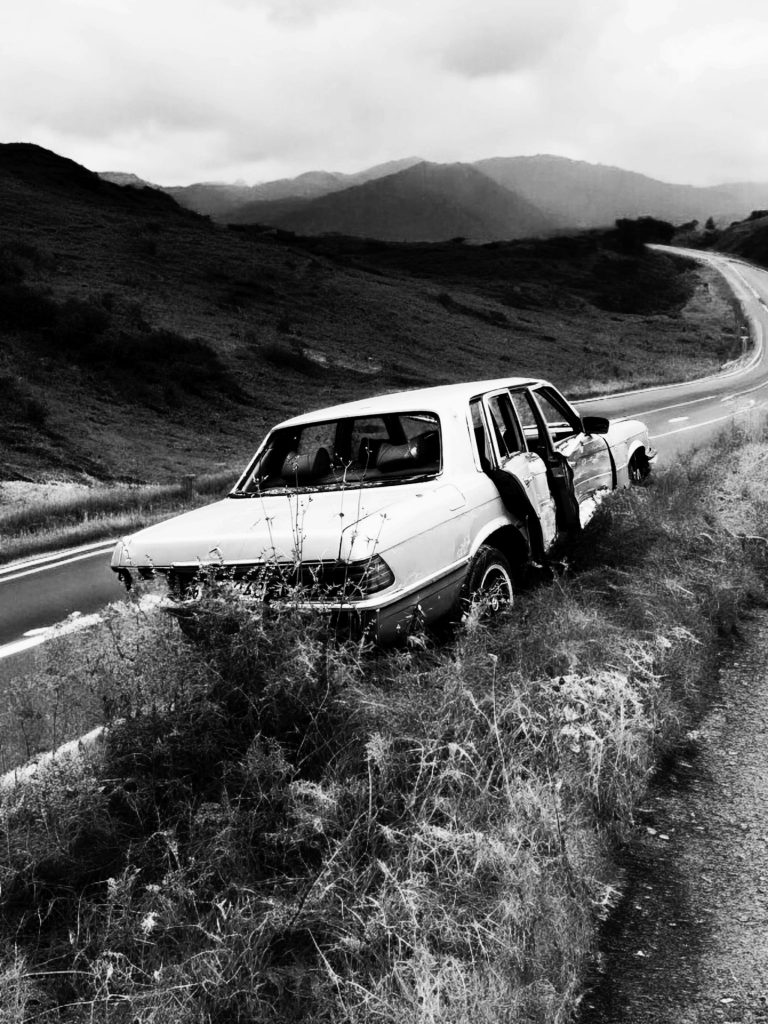Troubleshooting a Power Loss in Your Computer: A Quick Guide
Are you experiencing unexpected power loss with your computer? If your device suddenly shuts off and fails to display anything upon restart, you’re not alone in facing such an issue. This common problem can stem from various sources, and addressing it doesn’t always require a trip to the technician. Here’s a concise guide to help you diagnose and potentially resolve the problem.
Understanding the Issue
Experiencing a sudden power loss can be alarming. It might seem like a mere glitch, but it could indicate an underlying hardware or Software problem. The lack of display can also stem from various factors, including power supply issues, overheating, a malfunctioning motherboard, or complications related to peripheral devices.
Initial Steps to Diagnose the Problem
-
Check Power Connections: Ensure that all power cables—both from the wall outlet and those connecting to your computer’s power supply—are securely plugged in. A loose connection could easily be the culprit.
-
Inspect the Power Supply Unit (PSU): The PSU is essential for converting electrical energy to power your computer components. If it’s failing, your system may shut down unexpectedly. If you have a spare PSU or can borrow one, testing with it can quickly determine if the PSU is the source of the issue.
-
Look for Overheating: Overheating can cause systems to shut down to prevent damage. Verify that your computer’s vents and fans are clean and functioning properly. Dust accumulation can impede airflow, so consider cleaning the interior if it’s safe to do so.
-
Disconnect Peripheral Devices: Sometimes, external devices can cause conflicts or draw too much power. Disconnect all peripheral devices, restart the computer, and see if it powers up normally.
-
Boot in Safe Mode: If you can get the display to turn on but the computer doesn’t boot normally, try starting it in Safe Mode. Safe Mode loads minimal drivers and could help identify if Software is the issue.
-
Listen for Beeps: Many Computers emit beep codes during the boot process to indicate errors. If your computer beeps and doesn’t display anything, the beeping code can guide you toward the malfunctioning component.
When to Seek Professional Help
If you’ve tried the above steps and your computer continues to experience power issues, it may be best to consult a professional. Persistent problems can indicate severe hardware issues, and a technician can offer
Share this content: