Troubleshooting a Horizontal Line on Your Monitor: What to Do When the Image Isn’t Right
If you’ve been using your monitor for an extended period, you might notice some unexpected visual issues as time goes on. One user recently shared their experience with their MSI G2412 165Hz monitor, which exhibited a peculiar white panel at the bottom of the screen after two years of use. Initially, this anomaly presented itself as colorful lines—ranging from blue to yellow—before settling into a consistent white hue.
Understanding the Issue
As monitors age, they may develop various problems, and displaying strange lines or panels can be among them. In this case, the user observed differing colors at the top of the line, influenced by what was being shown on the screen. This type of display issue can stem from a variety of causes, such as:
- Connection Problems: Loose or damaged cables can lead to visual artifacts.
- Graphics Card Issues: Sometimes the problem lies with the graphics card or drivers rather than the monitor itself.
- Screen Damage: Physical damage or wear and tear can impact display quality.
- Manufacturing Defects: Although this is less common, some monitors may have underlying defects that become apparent over time.
Possible Solutions
Here are some steps you can take to diagnose and potentially resolve the problem:
-
Check Connections: Ensure that all cables connecting your monitor to the power supply and your computer are secure. Consider trying a different cable to rule out any connection issues.
-
Update Drivers: Make sure your graphics card drivers are up to date. An outdated driver can cause display problems.
-
Test with Another Device: Connect your monitor to a different computer or laptop. If the issue persists, it is likely a problem with the monitor itself.
-
Reset Settings: If your monitor has a factory reset option, consider using it to restore the original settings. This can sometimes resolve configuration-related issues.
-
Professional Help: If the problem remains unresolved, it might be worth consulting a professional repair service. They can provide a deeper diagnostic that may not be possible at home.
Is It Time for a Replacement?
If troubleshooting doesn’t yield results and your monitor is out of warranty, it might be time to consider a replacement. While purchasing a new monitor is an investment, modern displays often come with improved technology and features that enhance your overall experience.
Conclusion
Dealing with monitor issues
Share this content:
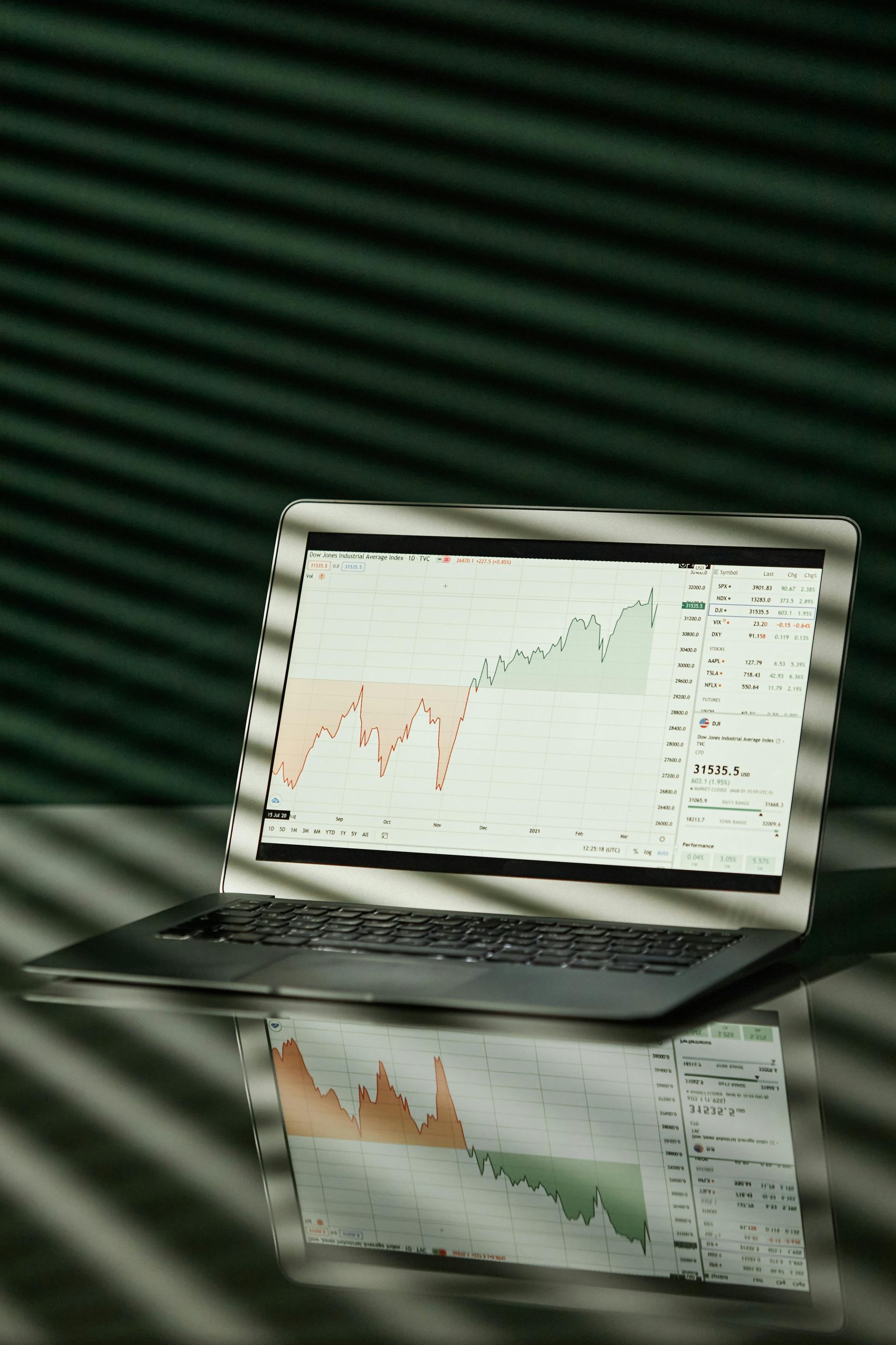



It sounds like you’ve already tried some of the basic troubleshooting steps. If the issue persists after confirming all cable connections are secure, updating your graphics drivers, and testing the monitor with another device, you might want to perform a factory reset on your monitor if available. Additionally, check the physical condition of your cables and ports for any damage.
Since the problem has persisted over time, it could be indicative of hardware aging or internal component failure, such as backlight or display panel issues. If the monitor is out of warranty, professional diagnosis and repair may be necessary. Keep in mind that hardware failures like these are common with prolonged use, and replacing the monitor might be the most cost-effective solution in the long run.
If you decide to proceed with repairs or replacement, ensure to back up your data and keep your device connections safe during troubleshooting. Feel free to share any further details or symptoms, and I’ll do my best to assist you further.