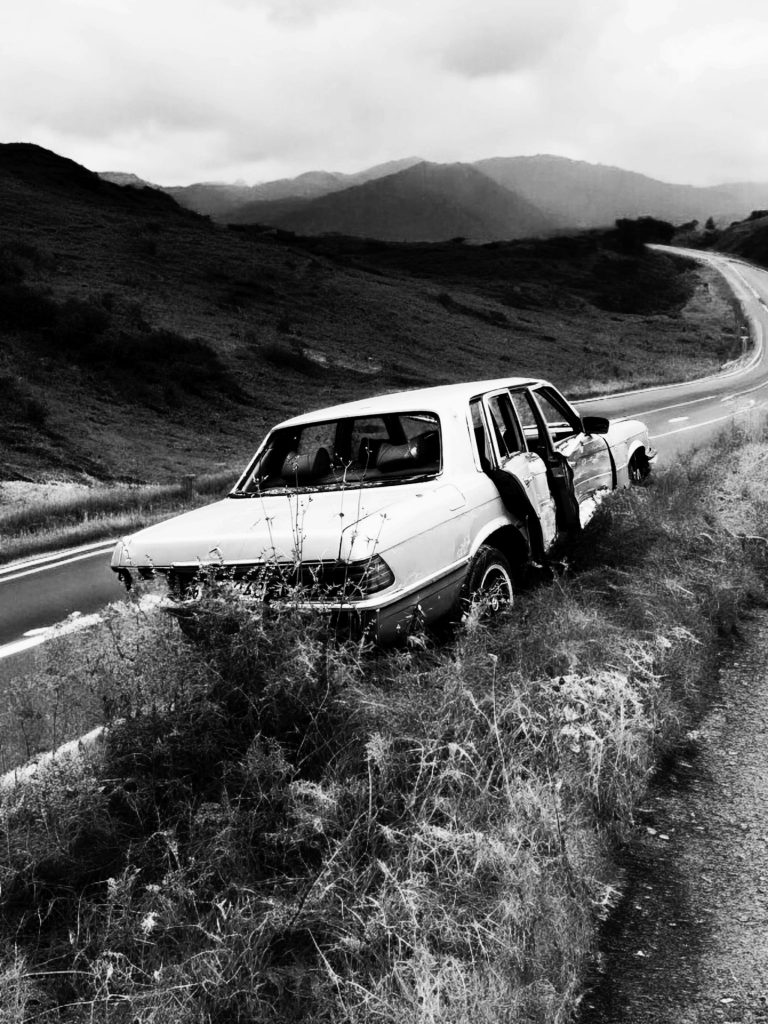Understanding Hard Drive Beeping: What You Need to Know
If you’ve recently noticed your hard drive emitting beeping sounds while performing multiple file copy operations, you may be wondering what this could signify. While everything may seem to be functioning normally, and any SMART (Self-Monitoring, Analysis, and Reporting Technology) diagnostics only indicate a couple of pending and reallocated sectors, it’s essential to investigate further.
What Does Hard Drive Beeping Indicate?
Beeping from a hard drive can typically be a warning signal. While a few pending and reallocated sectors may not sound alarming on the surface, these issues indicate that your hard drive may experience potential problems. The beeping noise could suggest several underlying issues:
-
Physical Movement: Mechanical hard drives, in particular, can produce beeping sounds due to the movement of their read/write heads. This noise may occur more frequently when the drive is under stress, such as when copying large files or executing intensive tasks.
-
Power Supply Issues: Sometimes, a hard drive might beep as a response to inadequate power supply. This could arise from power fluctuations or insufficient wattage in your power supply unit, especially during heavy disk activity.
-
Connection Problems: Loose or damaged cables can also cause intermittent signals. Make sure that all connections are secure and that there’s no visible wear and tear on your SATA or power cables.
-
Drive Age and Longevity: As hard drives age, they tend to develop issues such as bad sectors. While your drive may still be operational, it’s crucial to monitor its status regularly and be prepared for potential failures.
Next Steps
While occasional beeping does not always indicate immediate failure, it’s wise to take preventive measures. Here are some steps you can consider:
-
Backup Your Data: Always ensure your important files are backed up in multiple locations. This way, you minimize risks of data loss should the drive fail unexpectedly.
-
Run Diagnostic Tools: Utilize Software tools to conduct a thorough analysis of your hard drive’s health. Familiar options include CrystalDiskInfo and HDDScan, which can provide detailed insights into your hard drive’s performance.
-
Monitor Performance: Keep an eye on the frequency of the beeping and any potential performance drops. If these conditions worsen, it may be time to consider a replacement.
-
Consult a Professional: If you’re unsure about the source of the issue or how to proceed, consulting with a professional technician can
Share this content: