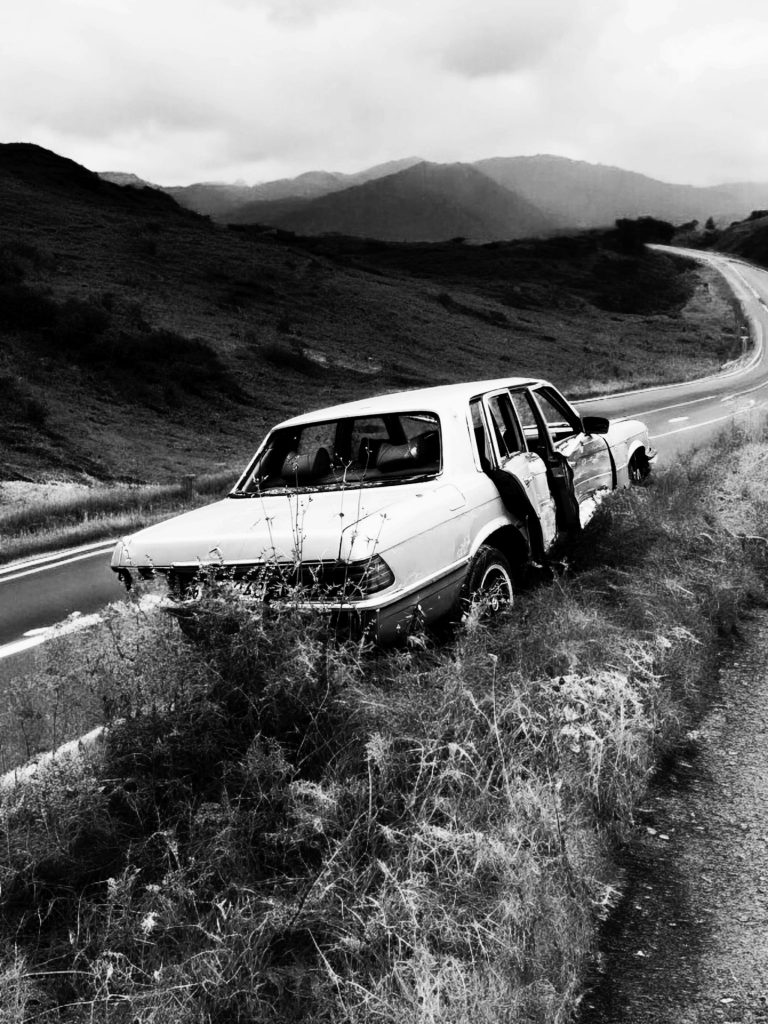Is Your PC Booting to BIOS? Here’s What You Need to Know
Have you experienced your computer booting directly into the BIOS every time you start it up? You’re not alone in this situation, and it can be a source of confusion for many users. Before you panic, let’s explore what might be happening.
Recently, I decided to clean my disk drive, and during the process, I realized I might have accidentally uninstalled Windows. To add to my concerns, I don’t seem to have a hard drive connected at all. So, I’m left wondering – is this a typical occurrence?
Understanding the BIOS Boot Process
When your PC powers on, it performs a series of checks known as the POST (Power-On Self Test). If everything checks out, it will look for a bootable operating system like Windows. However, if it cannot find one – such as in the case of an uninstalled OS or a missing hard drive – it will default to the BIOS setup screen.
Potential Causes for Booting into BIOS
-
Missing or Uninstalled OS: If the operating system has been removed or corrupted, the BIOS won’t find any bootable media, leading it to load the BIOS interface instead.
-
Disconnected or Failed Hard Drive: If your hard drive isn’t properly connected or has failed, your system won’t detect it, resulting in a BIOS entry at startup.
-
Incorrect Boot Order: Sometimes, the boot sequence set in BIOS may cause the system to prioritize searching for a bootable device in the wrong order.
Troubleshooting Steps
If you find yourself in this predicament, here are some steps to consider:
-
Check Hardware Connections: Ensure that your hard drive is securely connected and that all cables are in good condition.
-
Review BIOS Settings: Access the BIOS setup and check the boot order. Make sure that your hard drive is prioritized correctly in the sequence.
-
Install or Repair Your OS: If your Windows installation has been compromised, you might need a bootable USB drive to repair or reinstall the operating system.
Conclusion
Experiencing a PC that boots straight into BIOS can be alarming, especially if it follows routine maintenance like cleaning your disk drive. However, it’s important to remember that there are common reasons for this behavior, many of which can be resolved with a little troubleshooting. By checking your hardware connections, examining BIOS settings, and ensuring your operating system
Share this content: