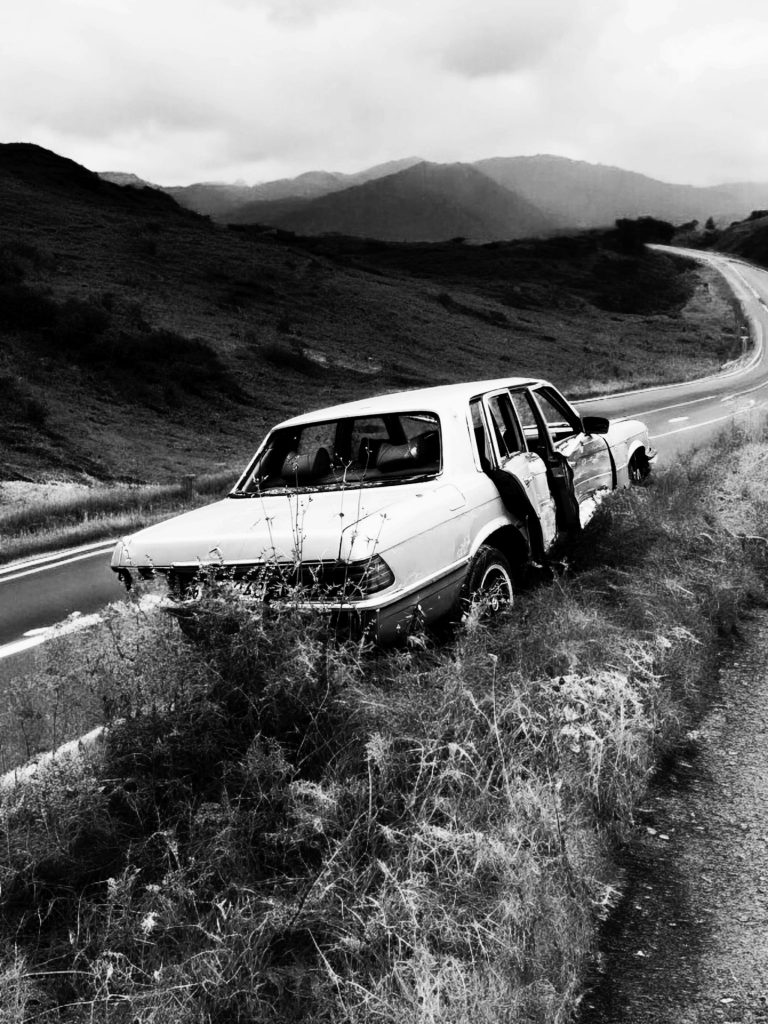Troubleshooting BIOS Utility: What to Do When You Get Stuck
Encountering the BIOS Utility can be a perplexing experience, especially if you’re not well-versed in computer technology. If your laptop suddenly displays the BIOS (Basic Input/Output System) Utility instead of booting up normally, you’re likely feeling a bit anxious and unsure of what steps to take next.
Understanding Why This Happens
First, let’s address the concern: is seeing the BIOS utility a bad sign? While it can be alarming, it’s not inherently dangerous. The BIOS is a pivotal part of your computer’s system, responsible for initializing hardware components and ensuring that everything is functioning correctly before the operating system loads. If you’re seeing this screen unexpectedly, it may indicate an issue, potentially related to your hard drive or another hardware component.
Common Causes for BIOS Utility Display
-
Drive Detection Issues: One of the most frequent reasons for a laptop booting into the BIOS is that it cannot detect the hard drive. This could be due to a loose connection, a failing hard drive, or corrupted data.
-
Corrupted Boot Configuration: If the boot configuration files have become corrupted, the BIOS utility may activate to help you correct these issues.
-
Configuration Changes: If you or someone else made changes to the BIOS settings (perhaps inadvertently), it could lead to booting directly into the utility.
Steps to Take
If you find yourself stuck in the BIOS Utility, don’t worry! Here are some steps to help guide you out of this situation:
-
Check Connections: If you’re comfortable doing so, ensure that all internal connections, especially the hard drive, are secure. This often requires opening the laptop casing, so if you’re unsure, seeking professional help might be best.
-
Boot Options: Navigate through the BIOS settings to check the boot order. Ensure that your primary hard drive is listed as the first boot device. You can typically find this option under the “Boot” tab.
-
Exit and Save Changes: If you’ve made any modifications, be sure to exit and save changes before you leave the BIOS. This may prompt the laptop to attempt to boot again.
-
Default Settings: If you’re uncertain about any settings, using the option to load default settings might resolve the issue without losing critical configurations.
-
Professional Help: If these steps don’t help and you continue to see the BIOS screen, it
Share this content: