Troubleshooting Flickering White Lines on Your New Monitor: What You Need to Know
Recently, I acquired a brand-new monitor, and I’ve been encountering a rather perplexing issue. There are flickering white lines appearing in a specific area of the screen that are quite distracting. In an effort to resolve this, I decided to try a few troubleshooting steps, which I’d like to share in hopes of finding the underlying cause of this problem.
First, I switched the display port cable that came with the monitor. Interestingly, I had two cables included in the box, and I alternated between them, connecting one to my GPU and the other to the motherboard’s display port. Unfortunately, these adjustments did not rectify the flickering lines.
Given these efforts, I’m left wondering if this problem stems directly from the monitor itself, or if there might be another underlying issue at play. For anyone else experiencing similar problems or those with technical expertise, I would greatly appreciate your insights. Could this be a manufacturing defect, or is there a potential fix that I might have overlooked? Your advice could prove invaluable in getting this resolved.
Share this content:
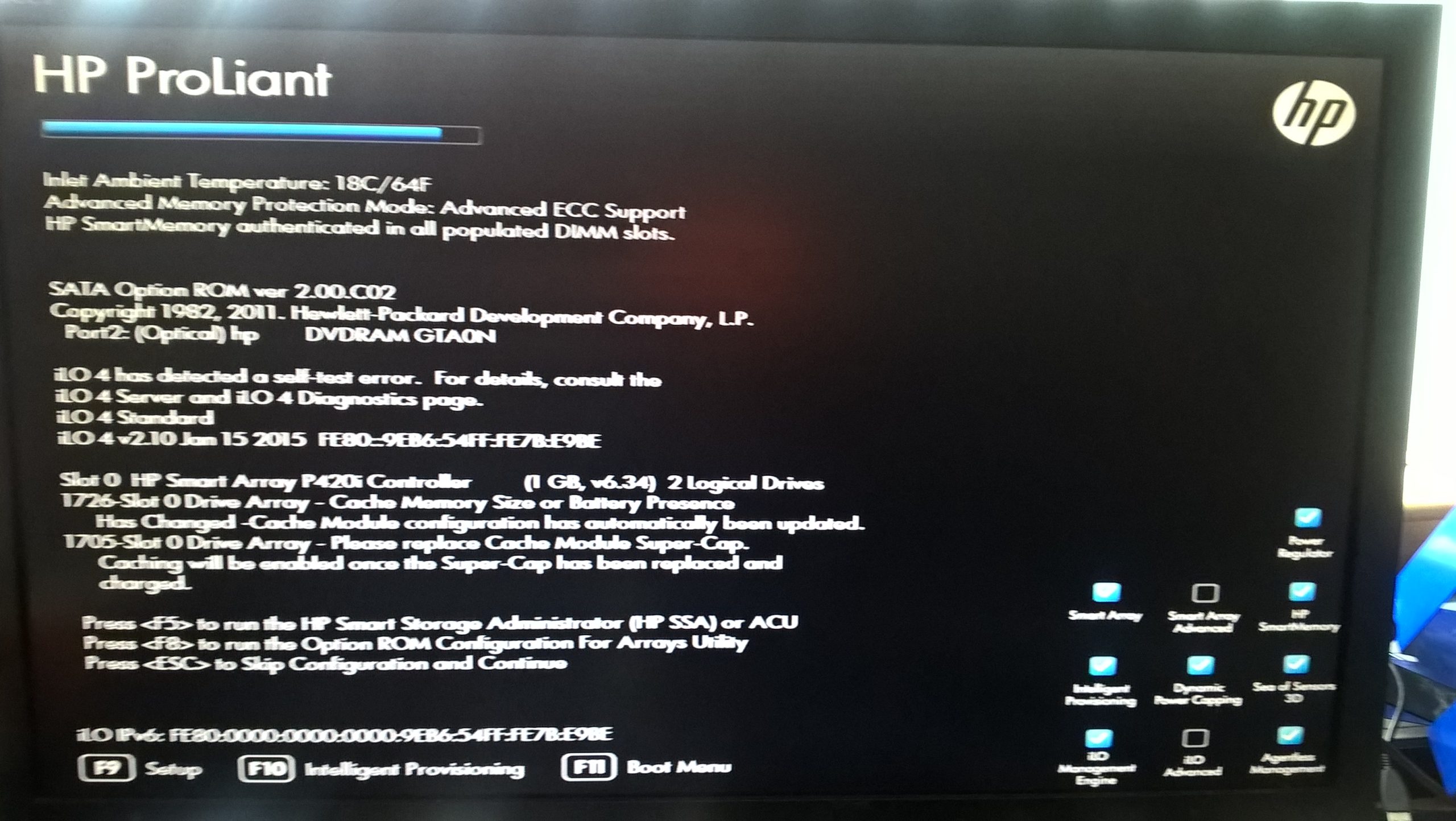



Hi,
Flickering white lines on a new monitor can be caused by several factors. Since you’ve already tried swapping display cables, it’s good to rule out cable issues. Here are some additional troubleshooting steps you might consider:
If after these steps the problem continues, testing the monitor with a