Troubleshooting High Temperatures on My Intel i7 12700K: Seeking Solutions
Today, I find myself facing a frustrating predicament with my Intel i7 12700K processor. After building my PC three years ago, I’ve recently noticed troubling temperature spikes that have driven me to seek advice from the community.
The Heat Is On
For the past three months, my CPU has been regularly hitting alarming temperatures, reaching 100°C during stress tests and idling between 40°C to 45°C. To mitigate this, I initially undervolted the CPU, which helped lower the gaming temperatures to a more manageable range of 50°C to 70°C. However, things have taken a turn for the worse as temperatures have crept up once again, increasing by approximately 5°C.
Investigation and Findings
In an effort to get to the root of the problem, I examined the thermal paste and cooling system. Upon checking, it appeared that the thermal paste on the CPU had become somewhat dried out, while the cooler plate remained in decent condition. My radiator and case fans also seemed to be functioning well, ensuring proper airflow within the system.
To further test the CPU’s performance, I ran a Cinebench R23 stress test using default clock settings and voltages. Unfortunately, the results were disheartening, with the processor consistently hitting 100°C and throttling down to 1GHz.
Proposed Solutions
To address these issues, I’m considering two primary upgrades. First, I’m looking to purchase Arctic MK4 or MK6 thermal paste, which I’ve seen recommended in reviews by Jayztwocents and Gamers Nexus. Second, I’m contemplating the addition of a ThermalRight CPU contact frame to tackle the Intel 12th generation Integrated Load Meter (ILM) pressure distribution concerns.
Seeking Your Expertise
If you’ve experienced similar challenges or have tips to enhance cooling performance, your insights would be immensely appreciated. If you have suggestions regarding thermal paste, cooling solutions, or any other recommendations, please share your knowledge.
PC Specifications
For context, here are the specifications of my current setup:
- CPU: Intel i7 12700K
- Cooler: Cooler Master ML240L V2 ARGB
- RAM: Corsair Vengeance 32GB (2 x 16GB) 3600MHz
- Motherboard: ASUS TUF Gaming Z690-Plus WiFi D
Share this content:


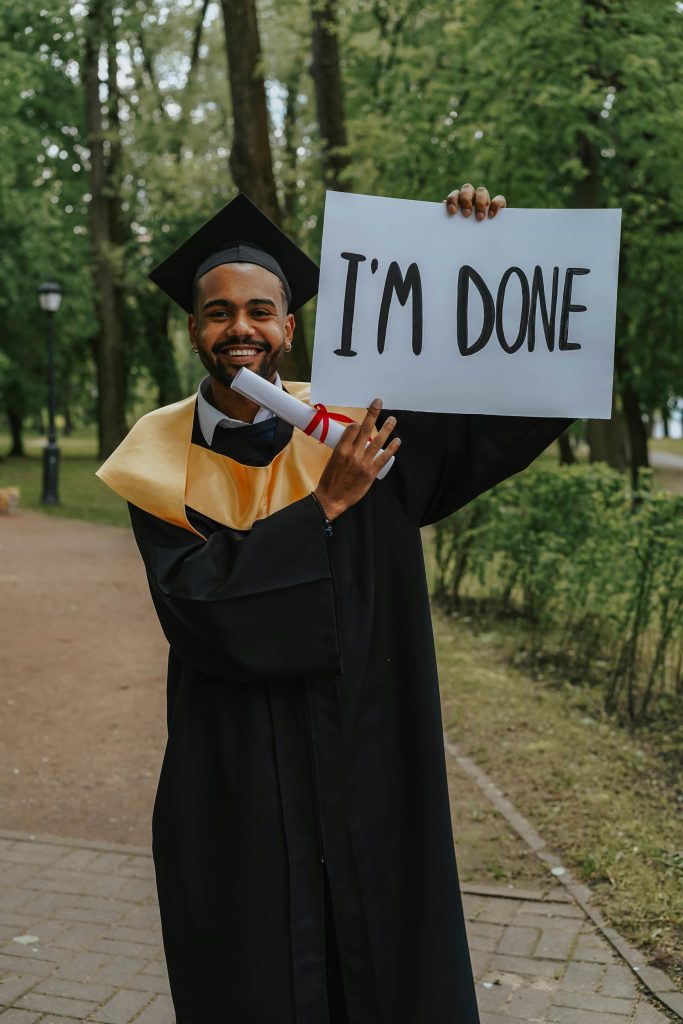

High CPU temperatures such as reaching 100°C under load can be caused by various factors, and it’s good that you’re investigating thermal paste and cooling system conditions. Here are some suggestions that can help improve your cooling performance: