Troubleshooting a Persistent PC Boot Loop: A Call for Help
If you’re experiencing a frustrating boot loop with your PC, you’re not alone. Recently, I’ve faced a perplexing issue with my setup that has left me scratching my head for days. Despite being tech-savvy and having built several systems over the past decade, I find myself stuck on a problem that just won’t resolve.
The Symptoms
It all began following a routine restart. My PC, which had been operating smoothly before, suddenly entered an endless cycle of power failures. As soon as I powered it on, the motherboard’s yellow DRAM light would illuminate. The system would then shut off and promptly restart, again hitting the yellow light, without ever reaching the BIOS screen. This cycle continued relentlessly.
The only way to temporarily escape this loop was to press the “Clear CMOS” button located on the rear panel of the motherboard. Doing so would enable me to access BIOS settings, but every time I attempted to boot into Windows, the same issue arose. Occasionally, initiating a “boot overdrive” within the BIOS would allow the system to function normally, but this was hit or miss. More often than not, I faced a blue screen error, displaying the ominous message “inaccessible_boot_device.” This was particularly puzzling given that I had recently performed a fresh installation of Windows.
Steps Taken to Resolve the Issue
In an effort to solve this seemingly unending cycle of frustration, I implemented a variety of troubleshooting techniques, including:
- XMP Profile Adjustments: Both enabling and disabling the XMP profile yielded no results.
- BIOS Update: I ensured that my BIOS was up to date, hoping it might resolve compatibility issues.
- Drive Cleansing: I wiped all drives clean to eliminate any potential corruption.
- CMOS Battery Removal: Taking out the CMOS battery was another step I took to reset the motherboard’s settings effectively.
- RAM Slot Testing: I experimented with different RAM sticks and slots to rule out faulty memory.
- CPU Cooler Adjustment: Loosening the CPU cooler was a precautionary gauge, just in case it was causing undue pressure on the CPU.
- Drive Health Check: My storage drive checked out as healthy, which was an assurance that it likely wasn’t the root of the problem.
- Comprehensive Driver Updates: I also updated all relevant drivers, including the RAID controller, to ensure
Share this content:


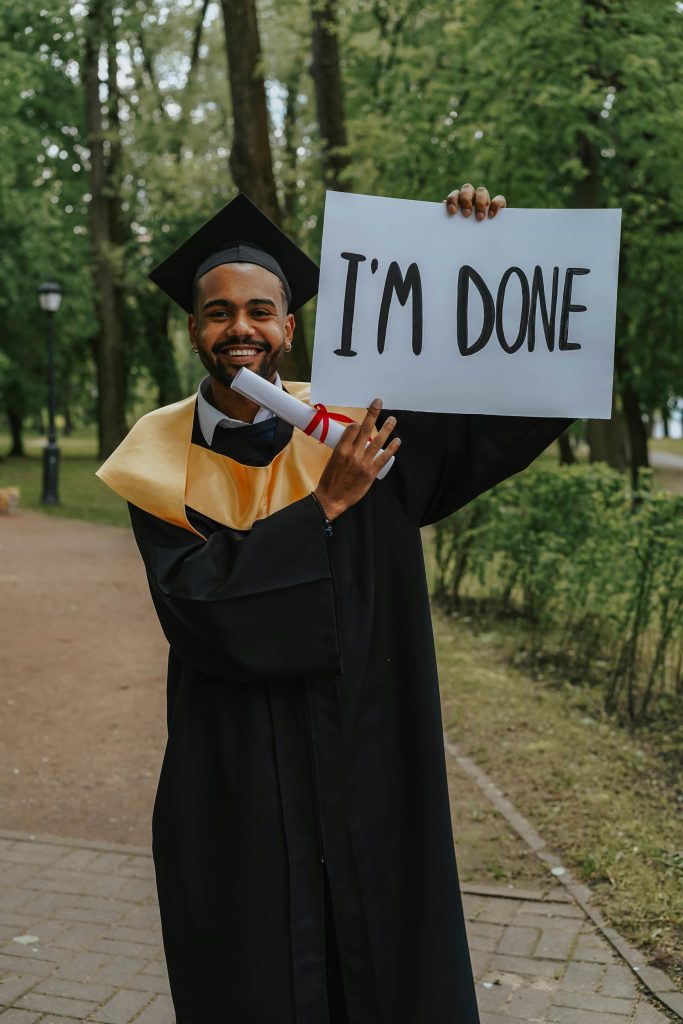

Re: PC boot/power infinite loop after yellow DRAM light — Troubleshooting steps
Based on the symptoms you’re describing, particularly the persistent yellow DRAM light and the need to clear CMOS to access BIOS, it suggests there might be an underlying issue related to your memory modules, BIOS configuration, or motherboard stability.
Here are some additional steps and considerations that might help resolve the issue: