Troubleshooting Windows 10: Addressing Constant Reboot Issues
Experiencing constant reboots with your Windows 10 PC can be both frustrating and disheartening, especially if the issue seems to stem from a corrupted system file. If you’ve recently found yourself in a situation where your computer was unresponsive during gameplay and a forced restart was necessary, you may be facing the consequences of that action.
Understanding the Issue
After using the restart button on your PC, you may encounter the error code 0xc0000142, which indicates that the Windows operating system is unable to start properly. This error is often linked to corrupted system files, likely exacerbated by the abrupt shutdown.
Exploring Solutions
You might be tempted to run various commands in the Command Prompt to resolve this issue, such as SFC /scannow. Unfortunately, if the Command Prompt does not open with administrative privileges, you will not be able to execute the command successfully. Similarly, when attempting to use the DISM /Online /Cleanup-image /ScanHealth command, a lack of recognition for the “Online” parameter can further complicate matters.
Here’s How to Access an Elevated Command Prompt
- Access Advanced Startup Options:
- Restart your computer multiple times to trigger Windows Recovery Environment (WinRE).
-
Select “Troubleshoot,” then “Advanced options,” and finally “Command Prompt.”
-
Running Commands with Administrator Rights:
- Once in Command Prompt in the recovery environment, it should automatically have administrative privileges. You can now attempt the repairs.
-
To run the System File Checker, input
sfc /scannowand press Enter. -
Using DISM Commands:
- If you still need to use the DISM tool, you can try running
DISM /Image:C:\ /Cleanup-image /Restorehealth. This command should work without the “Online” parameter, targeting your primary system drive directly.
Additional Steps to Consider
If the above methods do not yield results, you may want to consider the following steps:
- System Restore: If you created a restore point prior to encountering the issue, restoring your system back to a stable state could resolve the problem.
- Repair Install: If nothing else works, a repair installation of Windows may be necessary. This process allows you to refresh Windows while keeping your files intact.
Conclusion
Navigating through Windows 10’s
Share this content:



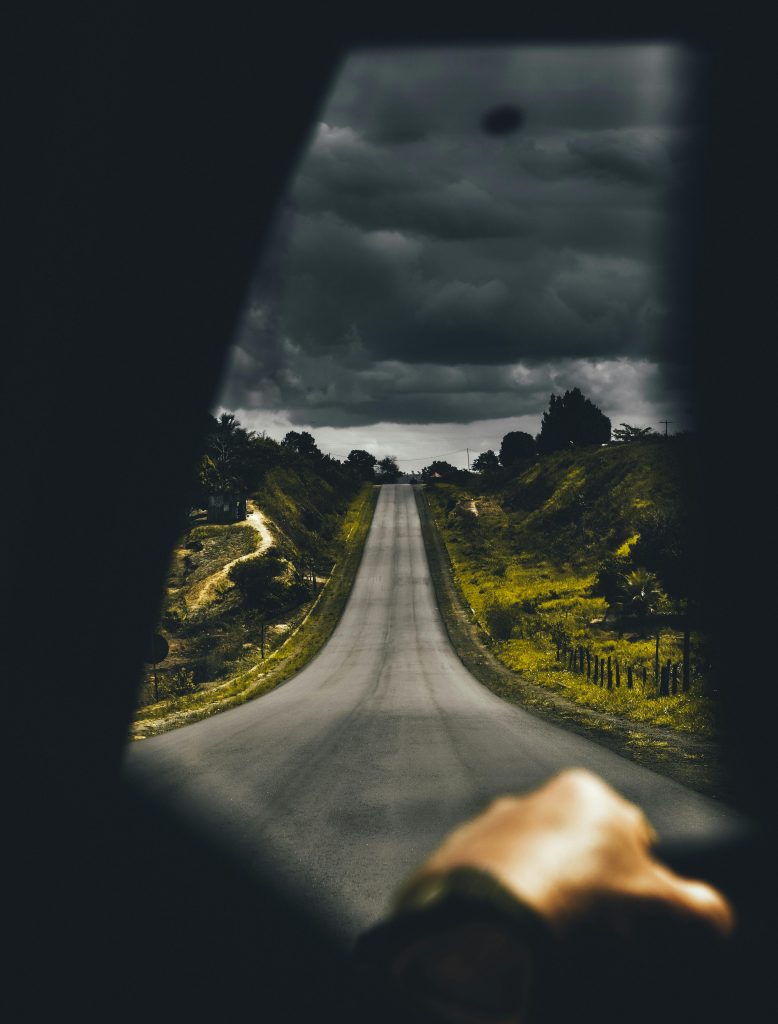
Thank you for sharing your detailed issue. Constant reboots often indicate underlying system file corruption or hardware conflicts. Based on your description, accessing an elevated Command Prompt through Advanced Startup Options is a crucial first step. Once you’re in the recovery environment with administrator privileges, running
sfc /scannowcan help identify and repair corrupted system files. If that doesn’t resolve the problem, using the DISM tool with the commandDISM /Image:C:\ /Cleanup-image /Restorehealth—without the “Online” parameter—can assist in repairing the system image.Additional measures, such as performing a system restore to a previous working state or a repair install of Windows, are viable next steps if the above commands do not resolve the issue. If you continue experiencing problems, consider checking your hardware components, especially RAM and disk health, as these can also cause recurrent reboot issues.
For detailed guidance, ensure your data is backed up before proceeding with significant repairs. Feel free to reach out if you need further assistance or step-by-step instructions for any of the processes mentioned.