Understanding Power Management in Gaming Laptops: A Comprehensive Guide
Introduction
The world of gaming laptops has evolved rapidly over the years, providing gamers with the ability to enjoy high-performance gaming anywhere they go. However, with great power comes unique challenges, one of which is effective power management. Recently, a query surfaced on Reddit that encapsulates a common concern among gaming laptop users: “I got a pop-up notification on my 2.5-year-old gaming laptop saying ‘switch from AC to DC. Save/restart your game for longer battery life.’ Is this an issue? Please help.”
This question not only highlights a specific incident but opens the door to a broader discussion on power management in gaming laptops. In this article, we will unravel what it means to switch from AC to DC, explore the significance of such notifications, and offer strategies for optimizing battery life without compromising performance.
Understanding the Basics: AC vs. DC
Before diving into the specifics, it’s important to understand the basic concepts of AC (Alternating Current) and DC (Direct Current) as they relate to laptops.
-
Alternating Current (AC): This is the standard form of electricity supplied through power outlets in homes and buildings. It’s used to power devices through their power adapters or chargers.
-
Direct Current (DC): This is the form of electricity stored and used by batteries. Laptops, when unplugged, rely on battery power, which is DC.
Most laptops operate on AC power when plugged in and switch to DC power when running on battery. The switch from AC to DC is a natural part of using a laptop, facilitating mobility and flexibility, especially for gamers who might be on the move.
Why Did the Notification Appear?
The notification encountered by the Reddit user, presumably suggesting a switch for longer battery life, could arise due to several factors. Here’s a closer look at possible reasons:
-
Battery Wear and Tear: Over time, all batteries degrade and lose their efficiency. A gaming laptop that’s 2.5 years old may have a battery that isn’t holding charge as effectively as it once did. In such cases, system notifications might suggest strategies to extend the current battery life.
-
Performance Settings: Many gaming laptops come with software utilities that manage power distribution between plugged and unplugged states. These utilities might issue alerts or prompts to help users get the most out of their devices during gaming sessions.
-
System Update or Bug: It’s not uncommon for system updates or minor software bugs to cause alert notifications. Ensure that your laptop’s operating system and drivers are up to date to mitigate this issue.
-
Gaming Settings: Sometimes, specific game settings or software optimizations recommend switching to battery mode for better thermal efficiency or longevity during unplugged gameplay sessions.
Practical Implications: Should You Be Concerned?
The notification is not inherently alarming but rather informative. It suggests that the system is optimizing for battery life likely due to the reasons mentioned above. Here are a few considerations and actions you can take:
1. Evaluate Battery Health
Utilize built-in tools or third-party applications to assess the health of your laptop battery. Windows, for example, offers a built-in battery report that can be generated using command prompt. This report will display battery capacity history and help diagnose if degradation is occurring faster than expected.
2. Adjust Power Plans
Gaming laptops come equipped with advanced power management settings. Customize your power plan based on your usage habits. When gaming away from an outlet, consider switching to a more energy-efficient setting, reducing performance slightly in favor of extended battery life.
3. Regular Maintenance
Regularly clean and maintain your laptop to avoid overheating, which can cause the system to drain power more rapidly. Clean the fans and vents to ensure optimal airflow and prevent thermal throttling, which can impact both performance and battery life.
4. Update Software and Drivers
Ensure that your system software and drivers are updated to the latest versions. Manufacturers often release updates that enhance compatibility and efficiency, directly impacting how your device uses power.
Extending Laptop Battery Life: Practical Tips
Given the nature of gaming laptops, maximizing battery life requires a balanced approach between performance and efficiency. Here are some tips:
1. Optimal Use of Integrated Graphics
Where possible, utilize integrated graphics for less demanding tasks. This alleviates the load on the high-power discrete GPU, conserving battery life for critical gaming moments.
2. Display Settings Adjustment
The display is one of the most power-hungry components. Lowering screen brightness and disabling unnecessary visual effects can extend battery duration significantly.
3. Disable Unnecessary Background Processes
Close applications and background processes that you’re not actively using. This not only saves battery but also frees up system resources for your game.
4. Limit Peripheral Connectivity
Disconnect peripherals like external hard drives or VR headsets when not in use. They draw power from the system and can quickly shorten battery lifespan if left connected.
5. Use Battery Saver Features
Most laptops have a battery saver mode, which can be toggled on to limit background activity and maximize on-the-go productivity.
The Future of Gaming Laptops
As technology advances, the balance between high performance and power efficiency becomes increasingly achievable. Manufacturers are investing in more efficient processors and battery technologies, alongside improved software to better manage power distribution.
Innovations on the Horizon
- Solid-state Batteries: Promising higher capacity and efficiency compared to current lithium-ion batteries.
- More Efficient GPUs and CPUs: The latest silicon architectures offer significant improvements in performance per watt, meaning longer gaming sessions and less frequent charging.
- Cloud Gaming: With solutions like NVIDIA GeForce Now and Google Stadia, gaming demands on local hardware may reduce, potentially extending battery life as laptop components operate at lower loads.
Conclusion
Managing battery life in gaming laptops is a multifaceted challenge that intertwines technical understanding and user behavior. While notifications like the one discussed might initially seem concerning, they serve as helpful reminders to optimize power usage. By recognizing the dynamics of AC and DC power, assessing battery health, and implementing best practices, users can ensure that their devices continue to perform optimally for years to come.
In an ever-evolving landscape, staying informed and adaptive is key to making the most out of your gaming experiences. Whether through smart settings adjustments or embracing future innovations, there is always room to enhance battery longevity while enjoying uninterrupted gaming adventures.
Share this content:
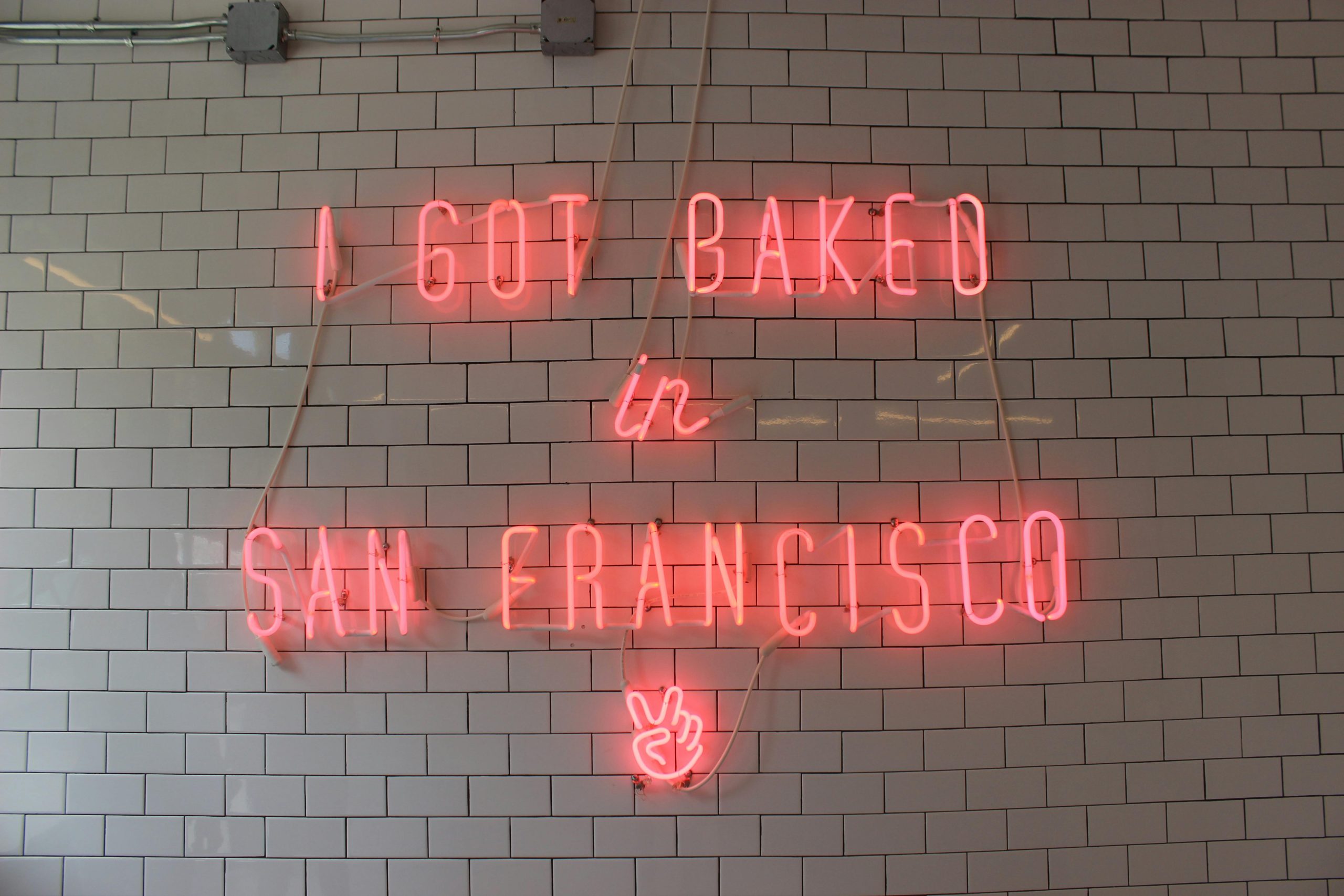


Response to “Old Gaming Laptop” Post
Hi there,
Thank you for sharing this insightful post on power management in gaming laptops! Your breakdown of AC versus DC power was especially helpful for users like me who may not fully understand these concepts. I’d like to expand on a few of your points and offer practical advice regarding the issue of battery life notifications.
Battery Health Check
As you mentioned, checking battery health is crucial. For those who may not be familiar with how to generate a battery report in Windows, simply open the command prompt (cmd) as an administrator and type
powercfg /batteryreport. This will create a report in your user folder that provides insights into battery capacity and usage history.Power Settings Optimization
Adjusting power plans can make a significant difference. Two recommended plans include:
1. **Balanced Mode**: Ideal for everyday use, offering a good mix of performance and efficiency.
2. **High Performance**: Useful while plugged in, but consider switching to battery saver modes during gameplay to manage heat and prolong usage.
Cooling Maintenance
Regular maintenance can’t be emphasized enough! I suggest using compressed air to clean out vents and fans, helping mitigate overheating, which often leads to battery draining faster. There are effective cooling pads available that
Thank you for sharing this detailed article on power management in gaming laptops. The notification about switching from AC to DC is a common feature designed to help extend your battery life by adjusting system settings accordingly. It generally isn’t an issue, especially if your battery health is good; however, it’s worth performing a battery health check using built-in tools like Windows’ Battery Report or third-party utilities to ensure your battery isn’t degraded excessively.
Additionally, reviewing your power plans and optimizing your system’s energy settings can help manage this notification effectively. If you’d like, you can also calibrate your battery by fully charging and discharging it periodically to maintain accurate charge reporting. Keeping drivers and system software up to date can further improve power efficiency and reduce unnecessary alerts. If the notification persists or if you notice rapid battery drain, consider consulting your laptop manufacturer’s support or a professional technician to evaluate the battery condition and overall system health.