Troubleshooting Performance Issues on the ASUS TUF A15 Laptop: A Comprehensive Guide
Getting a new gaming laptop like the ASUS TUF A15 can be an exciting experience, especially if you are a gaming enthusiast eager to explore graphically rich games such as Elden Ring. However, it’s not uncommon to encounter performance issues and display glitches even on powerful machines. This detailed guide will address these concerns, provide potential solutions, and help you optimize your gaming experience on the ASUS TUF A15.
Understanding the ASUS TUF A15 Specifications
Before diving into the performance issues, it’s crucial to understand the key specifications of the ASUS TUF A15. This laptop is equipped with an AMD Ryzen 7 7435HS processor, a significant player in the market due to its robust performance capabilities. The Ryzen 7 7435HS is built on the Zen 3 architecture and offers impressive processing power with eight cores and sixteen threads. Additionally, the laptop comes with a 15.6-inch Full HD display boasting a refresh rate of 144Hz, promising smooth visuals and a responsive experience.
Common Performance Issues and Their Causes
Even with these advanced specifications, the ASUS TUF A15 may still exhibit issues. Users have reported similar experiences with performance inconsistencies, particularly in games like Elden Ring. To better understand these issues, let’s explore some common causes:
1. Outdated Drivers
One of the most frequent causes of performance issues is outdated or incorrectly configured drivers. The Graphics Processing Unit (GPU) drivers, in particular, play a significant role in how games run on your system. Ensuring that these drivers are up to date is crucial for optimal game performance.
2. Power Settings and Thermal Throttling
Another potential issue could be related to the laptop’s power settings. Many laptops have power-saving modes or aggressive thermal throttling settings to prevent overheating. These settings can significantly impact gaming performance.
3. Incorrect Game Settings
Though many gaming laptops are advertised to run games at high settings, they might require some tweaking for best performance. You may need to adjust settings to strike a balance between visual quality and frame rate.
4. Background Applications
Running numerous programs in the background can drain system resources, causing performance drops in games. Closing non-essential applications can free up resources for gaming.
Resolving Performance Issues: Step-by-Step Solutions
Step 1: Update Your Drivers
Start by ensuring that your GPU drivers are up to date. Visit the official website of your GPU manufacturer—either NVIDIA or AMD—for the latest drivers. Here’s how you can do it:
- Visit the Manufacturer’s Website: Go to the support section of AMD’s or NVIDIA’s website.
- Identify Your GPU Model: Use the information about your laptop’s GPU to find the correct drivers.
- Download and Install: Follow the instructions to download and install the drivers.
Updating other system drivers, including audio and chipset drivers, can also contribute to improved performance.
Step 2: Adjust Power Settings
Check your laptop’s power settings. The default mode might be set to balanced or power saver, which can limit performance:
- Open Power & Sleep Settings: Type “Power & Sleep” in the search bar and hit enter.
- Choose Additional Power Settings: Click on “Additional power settings.”
- Select High Performance: Set your laptop to “High Performance” mode to ensure it utilizes maximum power for demanding tasks.
Step 3: Optimize Cooling and Monitor System Temperature
Thermal throttling is a common issue in gaming laptops, potentially leading to reduced performance. To prevent overheating:
- Ensure Proper Ventilation: Use your laptop on a flat surface to avoid blocking air vents.
- Consider a Cooling Pad: Investing in a cooling pad can help maintain a lower temperature during intense gaming sessions.
- Monitor Temperatures: Use software like HWMonitor to keep track of CPU and GPU temperatures. Ideal gaming temperatures typically range from 70-85°C.
Step 4: Tweak Game Settings
Sometimes, tweaking in-game settings can resolve performance issues:
- Lower Unnecessary Features: Examine settings like anti-aliasing, shadows, and reflections. Reducing these can drastically improve performance without significant quality compromise.
- Use Presets: Start with medium settings or use performance-oriented presets to find a balance.
Step 5: Manage Background Applications
Ensure that no unnecessary applications are using up resources:
- Use Task Manager: Press Ctrl + Shift + Esc to open Task Manager.
- Close Non-Essential Applications: Identify and shut down applications that you don’t need during gaming.
Addressing the Display Issue: Flickering and Blackouts
The display issue where the screen blacks out or flickers when switching tasks is another concern. This could be related to hardware acceleration settings or outdated graphics drivers. Here’s how to address this:
Solution 1: Disable Hardware Acceleration in Browsers
Many modern web browsers use hardware acceleration, which might interfere with the display:
- Open Browser Settings: Navigate to settings in Chrome or Firefox.
- Turn Off Hardware Acceleration: Under advanced settings, disable hardware acceleration.
Solution 2: Check for Graphics Driver Updates
Ensure your drivers are up to date as mentioned previously, since outdated drivers often cause display issues.
Solution 3: Adjust Display Settings
Check your laptop’s display settings to ensure they are correctly configured:
- Open Display Settings: Right-click on the desktop and select “Display settings.”
- Resolution and Refresh Rate: Make sure you’re using recommended settings for both resolution and refresh rate.
When to Seek Professional Help
If after trying these solutions your laptop continues to experience performance or display issues, it may be time to consult a professional or contact ASUS support. It’s possible that there could be hardware-related problems requiring expert attention.
Conclusion
By understanding and implementing the solutions highlighted in this guide, you can significantly enhance the performance and display quality of your ASUS TUF A15. Remember, regular maintenance such as updating drivers and managing system resources can prevent many common issues. With these optimizations, you can fully enjoy your gaming experiences without interruption.
Share this content:
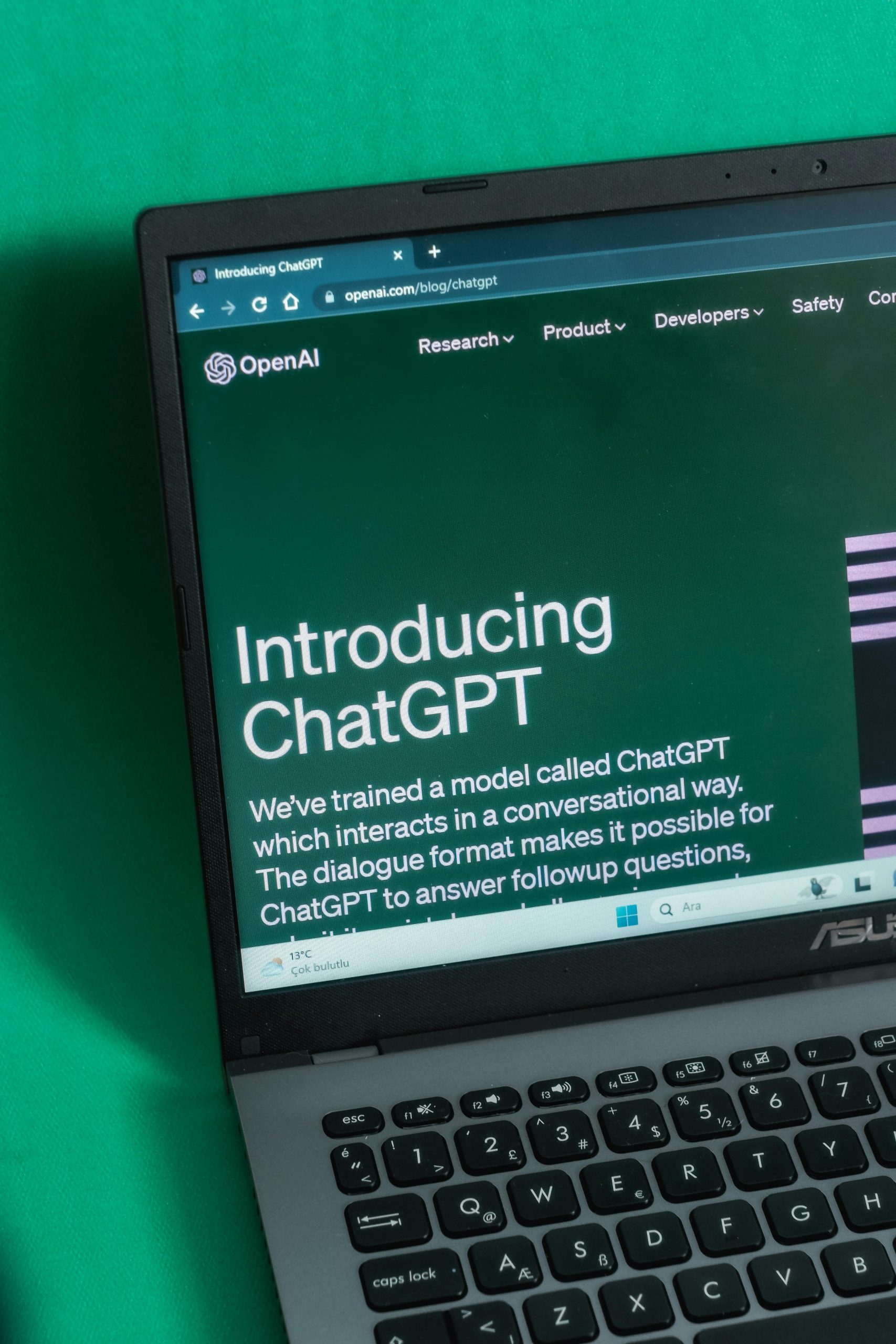


Your Comprehensive Guide to Optimizing ASUS TUF A15 Performance
Thank you for this insightful guide! The ASUS TUF A15 is indeed a powerful machine, yet many users sometimes overlook key optimization methods that can lead to enhanced performance. I’d like to add a few additional suggestions that might further help:
1. BIOS Updates
Ensure that your BIOS is up to date. Manufacturers, including ASUS, frequently release BIOS updates that improve hardware compatibility and performance. Check the ASUS support site for BIOS updates specific to your model.
2. RAM Upgrade
If you’re experiencing performance issues while multitasking, consider upgrading your RAM. The TUF A15 supports dual-channel memory, which can significantly increase performance, especially in memory-intensive games.
3. SSD Upgrade
If you’re using a standard HDD, upgrading to an NVMe SSD can drastically improve game load times and system responsiveness. The TUF A15 supports M.2 NVMe SSDs, which can significantly reduce loading delays and improve overall performance.
4. Overclocking (Caution Advised)
For advanced users, overclocking your GPU (if supported) can yield performance boosts in demanding games. Make sure to monitor temperatures closely and ensure your cooling system is adequate to handle the increased heat output.
Hi there,
Thank you for sharing your detailed experience with the ASUS TUF A15. Performance issues can be frustrating, especially when gaming, but there are effective steps to improve your experience.
First, ensure your GPU drivers are up to date by visiting the official AMD or NVIDIA websites, depending on your GPU. Keeping drivers current can resolve many performance and display issues.
Next, check your power settings:
Thermal management is crucial, so consider using a cooling pad and monitor temperatures with tools like HWMonitor. Keeping CPU and GPU temperatures below 85°C can prevent thermal throttling.
Adjust in-game settings by lowering features such as shadows and anti-aliasing; using performance presets often yields better frame rates without significant quality loss.
Additionally, close background applications via Task Manager to free up resources during gaming sessions.
Regarding display flickering or blackout issues, disabling hardware acceleration in browsers and confirming your display resolution and refresh rate are correctly set can help. Also, double-check that your graphics drivers are fully updated.
If problems persist after these steps, reaching out to ASUS support or a professional technician is advisable to diagnose potential hardware concerns.
Hopefully, these suggestions