Troubleshooting Twitch Buffering: A Comprehensive Guide to Smoother Streaming
In recent years, live streaming has transformed the way people consume digital content, with platforms like Twitch leading the charge. With millions tuning into Twitch daily, seamless streaming is crucial for both broadcasters and viewers alike. However, some users, like one frustrated Redditor, have found themselves plagued by persistent buffering issues while using Twitch. This issue has perplexed many, considering their internet speed and hardware capabilities should support smooth streaming. In this blog post, we will investigate potential causes for Twitch buffering, delve into effective troubleshooting tips, and explore how to enhance your overall streaming experience.
Understanding Twitch Buffering
Before diving into solutions, it’s essential to understand what buffering is and why it occurs. Buffering happens when a stream pre-fetches data to avoid interruptions in playback. When caught in buffering, a stream repeatedly pauses to load the next segment, leading to an annoying and often disruptive experience. This disruption can arise from various factors, including network problems, hardware limitations, or platform-specific issues.
Examining Hardware and Internet Specifications
Let’s first consider the hardware and internet details provided by the Reddit user experiencing Twitch buffering:
PC Specifications:
– Graphics: Nvidia RTX 4060
– Processor: AMD Ryzen 5 3600
– RAM: 16GB Kingston FURY
– Motherboard: ASUS Rog Strix B450-F
– Storage: 1TB + 500GB SSD
– Operating System: Windows 10
Internet Specifications:
– Speed: 300 Mbps
– Ping: 40 ms
Given these specifications, it’s apparent that the user’s hardware and internet speed are more than adequate for streaming high-quality video content without interruptions. Therefore, buffering on Twitch may stem from factors other than basic hardware or speed limitations.
Potential Causes for Twitch Buffering
1. Bandwidth Allocation and Network Congestion
Even with a high-speed connection, network congestion can impact streaming quality. Multiple devices connected to the same network can saturate bandwidth, reducing what’s available for streaming. If other users are streaming, gaming, or downloading large files concurrently, Twitch may buffer due to insufficient bandwidth.
2. Twitch Server Issues
Twitch server-side issues can also lead to buffering. The platform distributes streams globally through a network of servers, which at times, can experience load imbalances. In such cases, the buffering problem is beyond the viewer’s control.
3. Browser Performance Variability
Although the user tried multiple browsers like Google Chrome, Brave, Opera GX, and Edge, browser-specific issues can affect how well Twitch streams are rendered and buffered. Different browsers may handle resources and JavaScript differently, impacting streaming quality.
4. Network Configuration Issues
Network settings and configurations, such as DNS server defaults, Wi-Fi interference, or outdated router firmware, can contribute to unreliable streaming performance.
5. Twitch Settings and Video Quality
Adjustments in Twitch’s video settings can influence buffering. The selected video quality, for example, choosing a 1080p60 stream on a constrained network, can exacerbate buffering issues.
Troubleshooting and Solutions
With potential causes in mind, let’s explore a series of steps to diagnose and mitigate Twitch buffering issues.
Addressing Bandwidth and Networking Issues
-
Manage Network Traffic: Use Quality of Service (QoS) settings on your router to prioritize traffic for streaming devices or applications, reducing the impact of simultaneous bandwidth-heavy activities.
-
Use a Wired Connection: Connecting via Ethernet reduces signal interference prevalent in wireless connections, providing a more stable and reliable internet connection.
Tweaking Browser and Software Configuration
-
Update Browsers and Plugins: Ensure your browsers are up to date, as newer versions often contain performance improvements. Disable or remove unnecessary extensions and plugins that may impact streaming.
-
Clear Cache and Cookies: Accumulated cache and cookies can affect browser performance. Regularly clearing this data can enhance streaming functionality.
Network Configuration Adjustments
-
Change DNS Server: Switching from default ISP DNS to open DNS options like Google DNS or Cloudflare’s 1.1.1.1 can lead to improved speed and reliability.
-
Router Firmware Update: Check and update your router’s firmware to the latest version, fixing any known issues and potentially boosting performance.
Optimizing Twitch Settings
-
Adjust Stream Quality: Lower the streaming quality on Twitch if consistent buffering occurs. Opt for 720p rather than 1080p to alleviate stress on your connection during high-traffic times.
-
Disable Interactive Settings: Disable or limit interactive features like chat or video replay when unnecessary, reducing browser load.
Additional Tips for Enhancing Streaming Experience
Using a VPN (Virtual Private Network)
While sometimes a cause for concern regarding speed reduction, a VPN can reroute traffic through a less congested path, occasionally improving streaming quality when encountering ISP throttling.
Hardware Acceleration
When enabled, hardware acceleration leverages the GPU to render videos more efficiently. Ensure this setting is active in your browser for optimal playback capabilities.
Exploring Twitch Alternatives
Sometimes, the best solution involves exploring alternative methods to access content, such as VODs or YouTube streams, when live streams continue facing issues on Twitch.
Conclusion: Proactive Steps Toward Buffer-Free Streaming
Encountering Twitch buffering can undeniably be frustrating, particularly when equipped with capable hardware and internet speeds. However, recognizing the multifaceted nature of streaming and understanding the interplay of browser, network, and platform-specific behaviors can be critical in finding solutions.
By following the comprehensive troubleshooting guide outlined above, individuals dealing with buffering like our Reddit user can intelligently assess the situation and take proactive measures. Remember, staying informed about updates from both Twitch and hardware providers, engaging in community forums for first-hand experiences, and exploring alternative pathways can enhance your overall streaming ventures, ensuring a smooth and enjoyable Twitch experience.
Share this content:
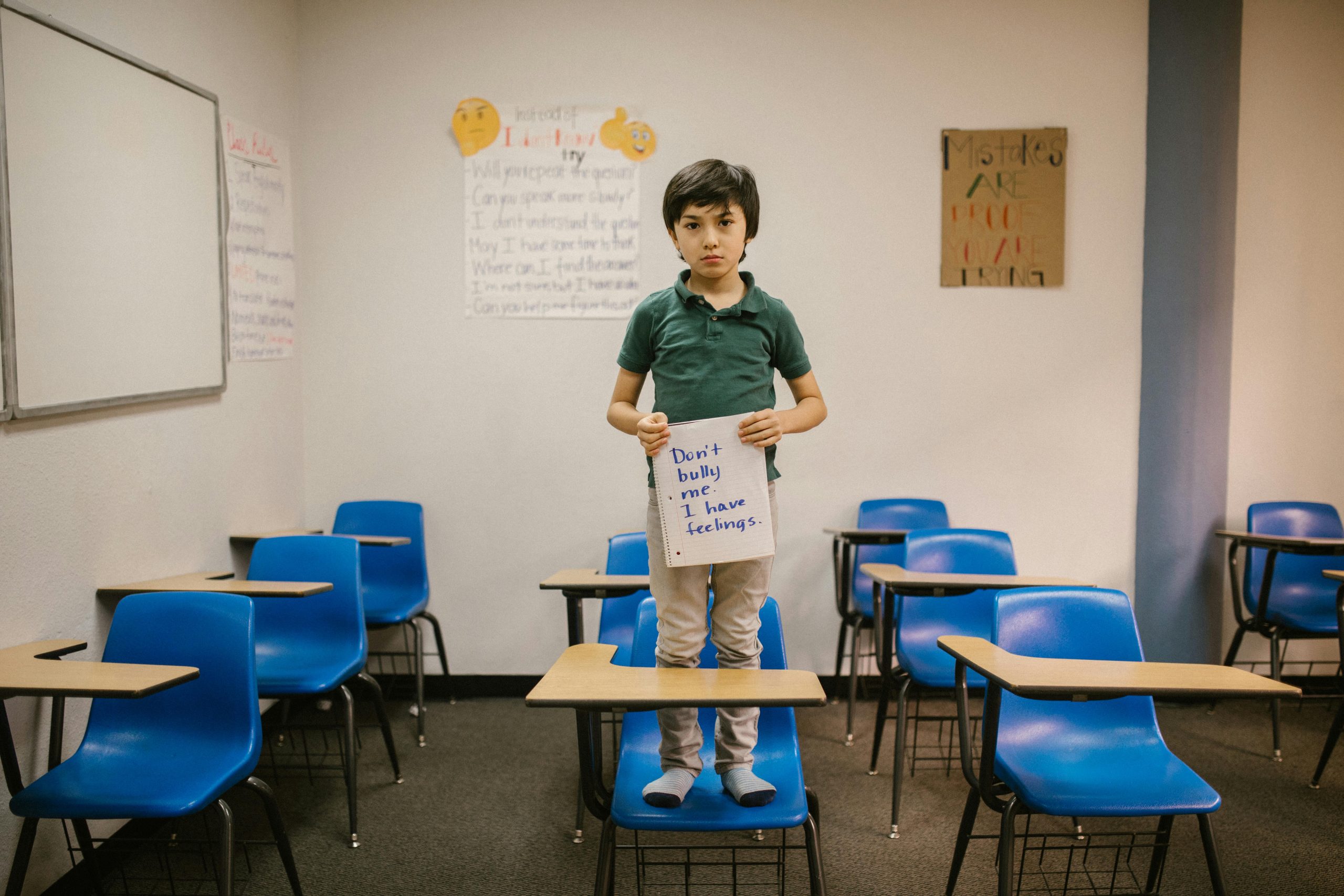



Engaging Response to Twitch Buffering Issues
Hi there! I completely understand how frustrating it can be to experience buffering on Twitch, especially with hardware specifications like yours. Here are a few additional tips that might help improve your streaming experience:
Check Network Traffic
Ensure that other devices on your network are not consuming excessive bandwidth. Running speed tests at different times of the day can help identify if network congestion is a problem. Consider scheduling heavy downloads or backups during off-peak hours.
Explore Twitch’s Quality Options
Sometimes auto quality settings can lead to buffering. Manually set the stream quality to a lower resolution if you continue to have issues. For instance, switching to 720p can significantly reduce buffering, especially during peak Internet usage times.
Router Placement and Configuration
Consider repositioning your router for optimal coverage. Ideally, it should be placed in a central location away from walls and obstructions. Additionally, enable QoS (Quality of Service) settings to prioritize Twitch traffic.
Investigate Potential ISP Throttling
Some ISPs throtle streaming services during peak times. To check if this is happening, run a speed test while streaming to see if there’s a significant difference. If you suspect throttling, using a VPN may help improve your streaming experience by
Hi,
Thanks for sharing this detailed overview of Twitch buffering issues. Based on the specifications you’ve provided, your hardware and internet connection seem more than capable of handling high-quality streams. Since you’ve already tested multiple browsers, here are some additional troubleshooting steps you might consider: