Breaking Free from OneDrive: A Comprehensive Guide to Regaining Control Over Your Files
Introduction
In today’s cloud-centric world, services like Microsoft OneDrive promise seamless storage and synchronization of files across multiple devices. However, as many users discover—including countless Redditors—you may find yourself ensnared in a web of complications where OneDrive seemingly takes over your local file management. If you’ve ever been frustrated with files disappearing, or directories mysteriously rerouting to the cloud, this blog post will guide you on how to regain control of your computer’s files and liberate yourself from OneDrive’s grasp.
Understanding OneDrive and Its Default Settings
Before diving into the process of disconnecting from OneDrive, it’s essential to understand why these issues occur in the first place.
What is OneDrive?
OneDrive is Microsoft’s cloud storage service, integrated into the Windows operating system. It allows users to store files and access them from any device with an internet connection. By default, Windows 10 and Windows 11 might incorporate OneDrive into various aspects of their file management system to promote cloud storage.
Default Integration
Upon setting up a new Windows machine, users often unknowingly agree to have their critical folders—such as Documents, Pictures, and Desktop—backed up to OneDrive. This integration is convenient for those who prioritize access from multiple devices and automatic backups. However, it can quickly become problematic for users who prefer storing and managing files locally on their computers.
The Issue at Hand: OneDrive Taking Over
The problem arises when OneDrive overrides local directories, misleading users into believing they are saving files locally, only for them to be stored in the cloud. When attempts are made to remove OneDrive, users may find their files missing, leading to panic and frustration.
Symptoms of the Problem
- Disappearance of Local Folders: Users might notice that traditional local folders, such as Documents and Pictures under the C: drive, get replaced with their cloud counterparts.
- File Sync Conflicts: Synchronization issues may lead to conflicts, causing data loss or duplication.
- Path Changes: Local file paths show OneDrive routes, making navigation cumbersome.
How to Transition Away from OneDrive
If you’re prepared to say goodbye to OneDrive, this guide will walk you through safeguarding your files, disconnecting OneDrive, and re-establishing a local file management ecosystem.
Step 1: Back Up Your Data
Before doing anything else, ensure your important data is safe:
- Create a Backup: Use an external hard drive or a different cloud storage service (such as Google Drive or Dropbox) to back up all files currently in OneDrive.
- Verify Backup Integrity: Double-check that all files are accessible from your backup source to prevent data loss should anything go awry.
Step 2: Disconnect OneDrive
Once your files are secure, you can proceed to disconnect or uninstall OneDrive from your system:
- Pause Synchronization:
- Click the OneDrive cloud icon in the system tray.
- Click on “Help & Settings.”
-
Select “Pause syncing” or similar options.
-
Unlink OneDrive from Your PC:
- Right-click the OneDrive cloud icon, then go to “Settings.”
- Navigate to the “Account” tab.
-
Click on “Unlink this PC.”
-
Uninstall OneDrive (Optional):
- Open “Settings” through the Start Menu.
- Go to “Apps” and locate “Microsoft OneDrive.”
- Click “Uninstall.”
Step 3: Restore Local File Management
To restore file management to its previous state without OneDrive interference:
- Recreate Essential Folders:
- Manually create folders like Documents, Pictures, and Desktop in your local drive (typically C:).
-
Right-click within the main directory where you wish these folders (such as inside “Users” and your username), select “New,” then “Folder,” and name appropriately.
-
Transfer Files Back:
-
Copy files from your external backup to their respective new local folders.
-
Adjust Default Save Locations:
- Open “Settings” from the Start Menu.
- Go to “System” > “Storage.”
- In “More storage settings,” click “Change where new content is saved.”
- Adjust settings so all new documents, images, and other file types are saved locally.
Preventing OneDrive from Reintegrating
To maintain your now-local setup, ensure that OneDrive does not automatically reintegrate into your system:
- Disable OneDrive at Startup:
- Right-click on the taskbar and select “Task Manager.”
- Navigate to the “Startup” tab.
-
If OneDrive is listed, right-click it and select “Disable.”
-
Alter Group Policy (Windows Pro editions):
- Hit Win + R, then type “gpedit.msc” to open the Group Policy Editor.
- Navigate to “Computer Configuration” > “Administrative Templates” > “Windows Components” > “OneDrive.”
-
Set “Prevent the usage of OneDrive for file storage” to “Enabled.”
-
Registry Editor (for Home editions):
- Hit Win + R, type “regedit,” and press Enter.
- Navigate to HKEY_LOCAL_MACHINE\Software\Policies\Microsoft\Windows\OneDrive.
- If OneDrive doesn’t exist, create it.
- Create a DWORD named “DisableFileSyncNGSC” and set it to 1.
Conclusion
While OneDrive offers convenience for many users, it can inadvertently create headaches for those preferring traditional file management. By understanding its default integration and carefully unhooking your system from the cloud, you can regain control and ensure your files are right where you want them—on your PC. Whether you’re looking to boost your privacy, manage files more straightforwardly, or simply keep your data center-local, these steps have you covered. Transition with confidence and enjoy a more personalized computing experience—just the way you like it.
Share this content:
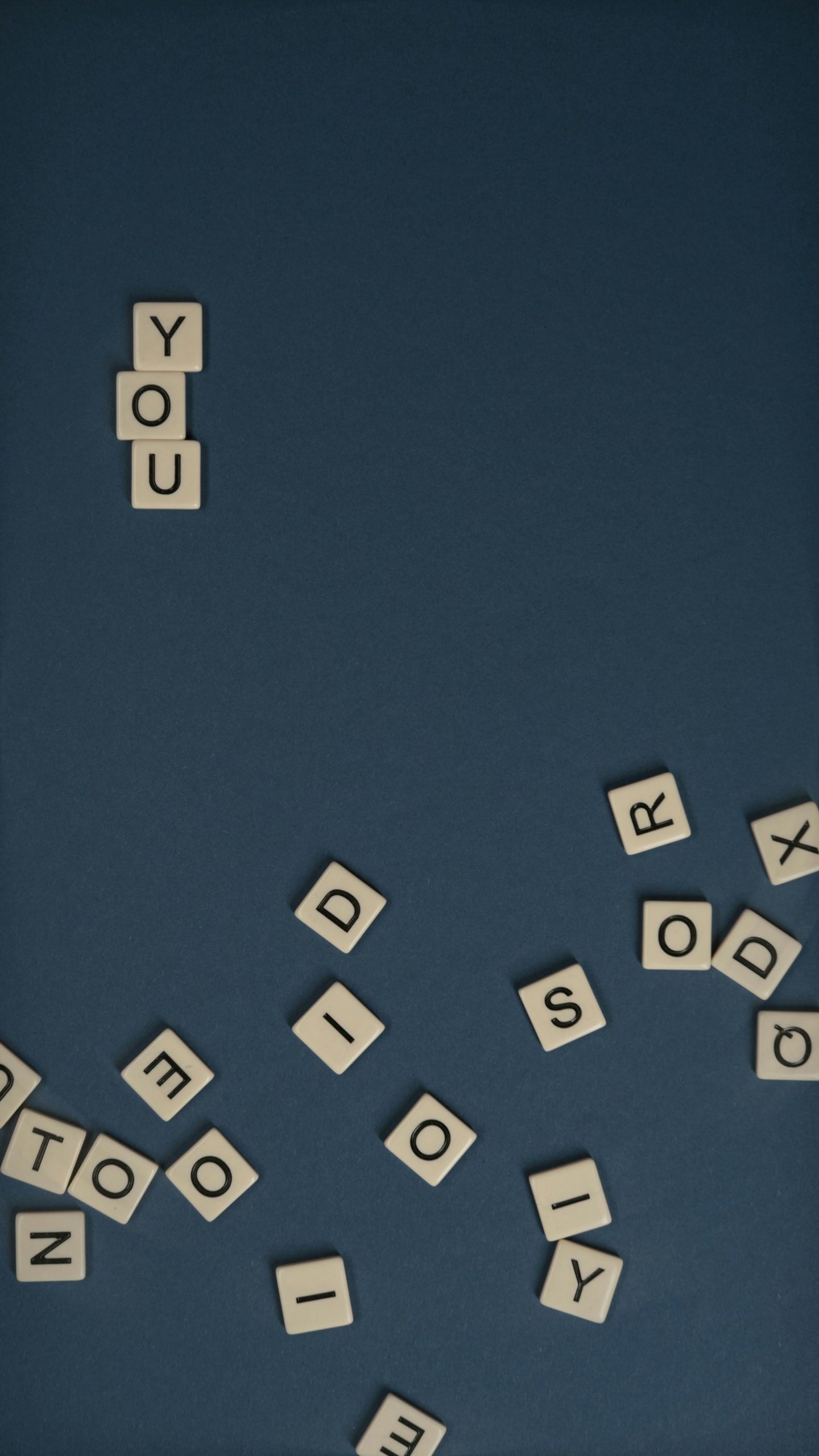


Response to “Help with the OneDrive mess…”
Thank you for sharing such a detailed guide on managing OneDrive! Many users often feel overwhelmed by its integration into Windows, and your step-by-step instructions are incredibly helpful. Here are a few additional tips that could enhance the experience while transitioning away from OneDrive:
Additional Tip: Optimize Local File Management
Note on Using OneDrive as a Backup Option
If you ever decide to use OneDrive again, consider employing it solely as a backup solution rather than for real-time file management. Set specific folders to sync selectively through the settings to maintain better control over where files are stored.
Final Thoughts
It looks like you’re trying to disconnect from OneDrive and regain control over your local files. Here’s some additional guidance that might help streamline the process:
Following these steps should help solidify your local management and prevent OneDrive from re-syncing automatically. If problems persist, you might consider using a dedicated cleanup tool for residual files or permissions issues. Feel free to reach out if you