Unexpected Interruptions: My PC’s Unwanted Factoid Announcements
As an IT professional, I pride myself on troubleshooting technology-related issues, yet recently I found myself stumped by a peculiar problem. Every 30 minutes, my Windows 10 PC would blurt out, “Did you know,” followed by a random fact, such as, “A hairball is called a bezoar” or “Marie Antoinette met her demise in 1793.”
This strange occurrence left me feeling embarrassed, especially since searching online for terms like “Did you know PC speech” yielded nothing remotely related to my issue. Despite disabling Cortana, that familiar, monotonous voice persisted, delivering these quirky tidbits at exactly the half-hour mark—10:30, 11:00, and so on.
I combed through my settings repeatedly: Cortana was deactivated, hotkeys were turned off, and I had no new extensions or programs installed to account for this behavior. Given the circumstances, it felt like some sort of tech-related mystery I couldn’t unravel.
After a day of puzzled intensity, I received an unexpected solution. A coworker had cleverly orchestrated this prank by running a batch (.bat) file every 15 minutes that read quotes from an XML file aloud. To add an extra layer of deceit, he utilized a PowerShell script to schedule this task without my knowledge. The revelation was both amusing and frustrating—I had been the target of a well-executed office prank!
So, to anyone encountering a similar oddity with their PC, don’t hesitate to investigate your workplace dynamics; the answer might just be lurking closer than you think!
Share this content:
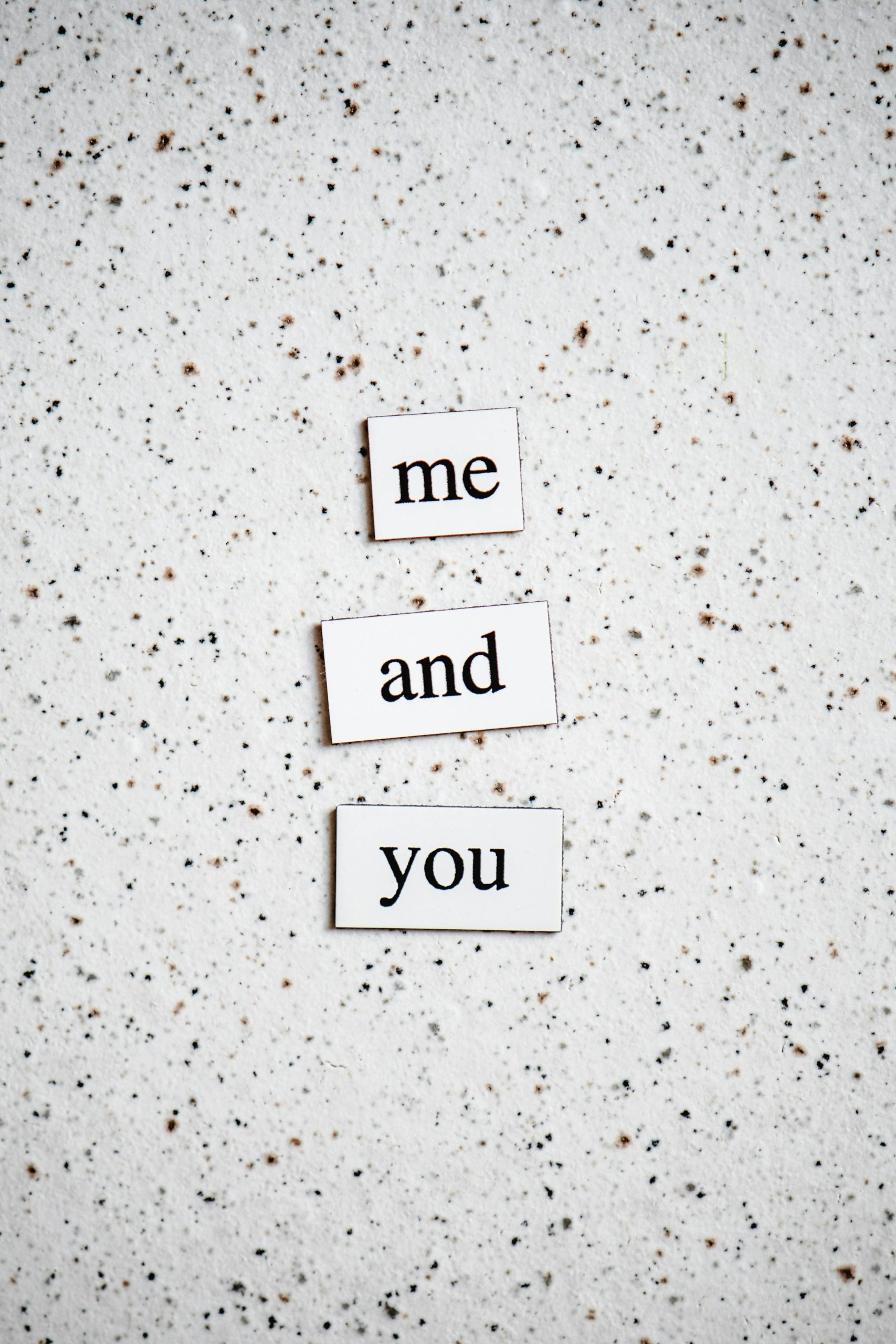


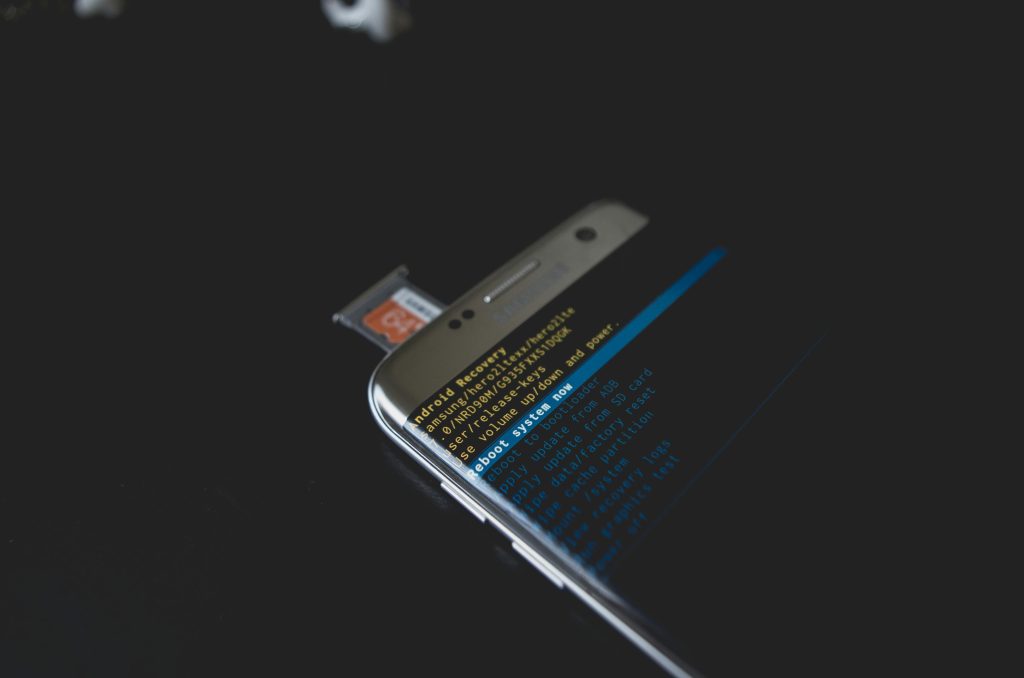
Hi there,
It sounds like you’ve encountered a rather clever prank involving scheduled tasks and scripts running in the background, which is common in office environment jokes. To help identify and remove such unexpected behaviors, I recommend the following steps:
Windows + R, typingtaskschd.msc, and hitting Enter. Review the list of active tasks, especially those set to trigger every 15 or 30 minutes, and look for any unfamiliar or suspicious entries.msconfigor the Task Manager’s Startup tab (pressCtrl + Shift + Esc) to review programs that run at startup. Disable any questionable entries.