Uninstalling Software: Navigating Worries and Understanding .MSI Files
Recently, I embarked on the routine task of uninstalling an application—Anvil Studio, to be specific. I hadn’t found much use for it, so I decided it was time for it to go. However, during this process, I encountered a rather unsettling popup that left me feeling quite anxious.
Curious about the nature of the prompt, I took a moment to look up what a .msi file actually represents. It turns out, it stands for “Microsoft Software Installer.” While it’s nice to know that Microsoft has a standardized way to manage software installations, the very nature of this announcement did little to ease my worries.
Without hesitation, I clicked “no” on the prompt, but that brief encounter has left me with lingering concerns about what exactly I might have stumbled upon.
To anyone with a more profound understanding of computer systems: Could you provide some clarity? My apprehensions regarding cybersecurity and software management are beginning to feel overwhelming, and I would greatly appreciate some insights. Thank you!
Share this content:



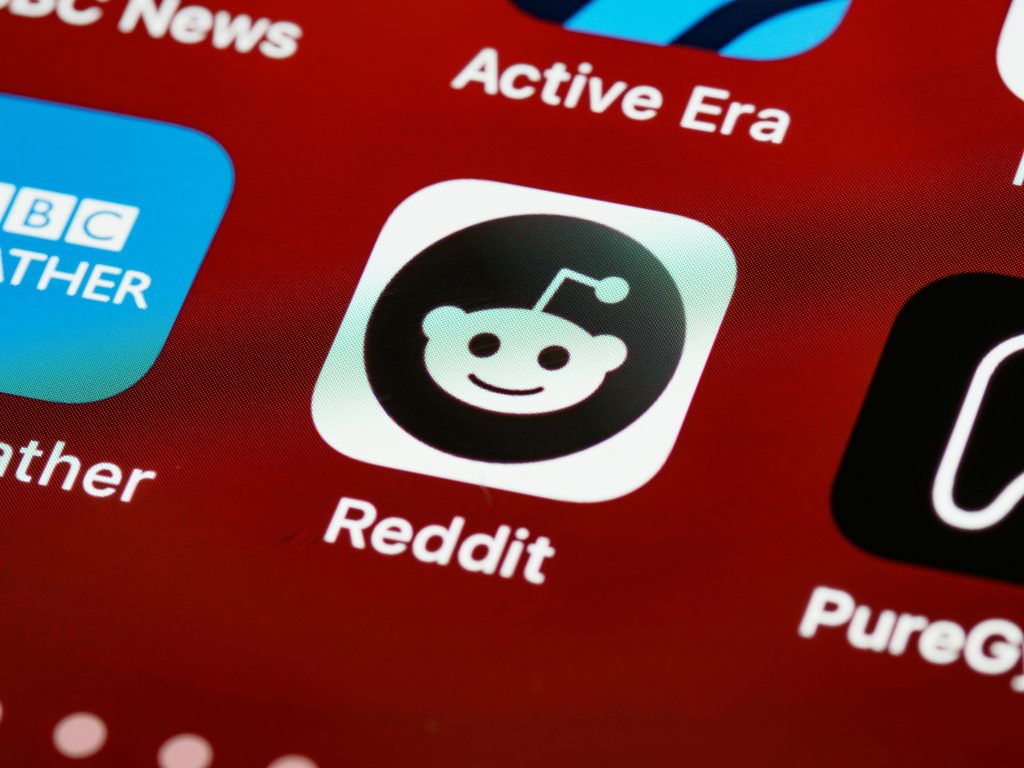
Hi there,
I understand your concern regarding the popup you encountered during the uninstallation process. When you are uninstalling software on Windows, especially applications like Anvil Studio that utilize MSI installer files, you may see User Account Control (UAC) prompts or Windows Installer dialogs. These are standard security measures to confirm that authorized users are making significant changes to the system.
Here are a few tips to ease your worries and ensure your system’s safety:
If you’re uncertain about a specific popup, please provide a screenshot or detailed message,