Understanding Autoruns and System Security: Is “wmpnetwk.exe” a Threat?
In today’s digital age, computer security is of paramount importance. It’s crucial to understand how certain system processes work and what they mean for the security of your computer. Recently, a curious Reddit user discovered an executable file, “wmpnetwk.exe,” in their autoruns and felt uneasy due to its unverified Microsoft signature. This blog post seeks to delve deep into understanding the significance of autoruns, what the “wmpnetwk.exe” does, and how to ensure your PC remains secure from potential threats.
What Are Autoruns?
Before diving into specifics about the “wmpnetwk.exe” file, it’s crucial to comprehend what autoruns are. Autoruns are applications, executables, or scripts that run automatically during the system’s startup process. They play a critical role in boot performance and usability. Controlled via entries in the system’s registry, these applications can easily become vectors for malicious software if not monitored properly.
Windows provides a built-in tool, Task Manager, to manage startup tasks. However, for a comprehensive view, many users prefer using a more robust tool like Microsoft’s Autoruns. This utility provides a deep dive into what processes are set to run automatically and allows users to manage them efficiently.
Exploring “wmpnetwk.exe”
What Is “wmpnetwk.exe”?
Before jumping to conclusions about the legitimacy or threat level of a file, it is essential to identify what it is. The “wmpnetwk.exe” is an executable file associated with the Windows Media Player Network Sharing Service. This program allows media sharing between the Windows Media Player and other network devices. Essentially, it is a legitimate Windows process meant to facilitate media streaming over a network.
Why Does It Appear Unverified?
The anxiety stemming from discovering an unverified program often links to concerns about malware. However, it’s common for some Microsoft services to appear as unsigned or unverified. This could be due to various reasons, such as updates, incomplete installations, or specific configurations. While this can be unsettling, the presence of an unverified signature isn’t a definitive indicator of a virus or malware.
Security Implications of Autorun Entries
Risks of Unauthorized Autoruns
Autorun entries can become easily cluttered with unwanted programs, some of which could potentially be harmful. Hackers often exploit autorun entries to start malicious software without the user’s knowledge. These processes may gather data, compromise system integrity, or use resources for harmful activities like Distributed Denial of Service (DDoS) attacks.
Ensuring Your System is Secure
-
Regular Malware Scans: Using up-to-date anti-malware tools, like Malwarebytes, can help detect and eliminate threats. Regular scans ensure that no malicious software corrupts your system.
-
Evaluate Entries: Regularly review autorun entries through a tool like Autoruns. Pay attention to processes you don’t recognize and research them thoroughly.
-
System Restore Points: Always have a backup. Create regular restore points or system backups so that if a threat is detected, the system can be rolled back to a safe state.
-
Windows Update: Regularly update your operating system and applications. Updates often contain patches for vulnerabilities that could otherwise be exploited.
Troubleshooting Suspicious Activity
Step-by-Step Analysis
If you suspect an autorun entry to be malicious, analyze it using the following methods:
-
Check File Location and Properties: Verify the file path and properties. Legitimate Microsoft files usually reside in system directories like “C:\Windows” or “C:\Program Files”.
-
Signature Verification: Use tools like SigCheck to verify file signatures. While lack of a signature doesn’t always mean risk, it warrants further investigation.
-
Conduct an Online Research: Look up the file name and path online. Resources like VirusTotal can scan a file and determine if it’s associated with known threats.
-
Disable Suspicious Entries: If unsure about a file, consider disabling the autorun entry but do not delete it immediately. Monitor the system performance and application functionalities before permanent deletion.
Community Resources
Communities like Reddit and forums such as BleepingComputer offer valuable resources. Engaging with tech communities can provide insight into similar experiences and solutions that worked for others.
When to Seek Professional Help
If troubleshooting doesn’t alleviate concerns or if the computer displays consistent suspicious behavior, seek professional help. Computer technicians have tools and expertise to handle potentially complex issues beyond everyday user capabilities.
Conclusion
Discovering an unknown or unverified file in your autoruns can cause immediate concern, especially with increasing reports of sophisticated malware attacks. While the presence of “wmpnetwk.exe” likely aligns with legitimate Windows Media Player functionalities, it’s crucial to remain vigilant with system and network security.
By understanding how autoruns work, regularly auditing your computer for changes, and maintaining updated security measures, the risk of malware and unauthorized software can significantly decrease. Remember, the key to strong computer security is awareness and prompt action. With these strategies, ensuring a clean and secure computing environment becomes a manageable task.
Share this content:
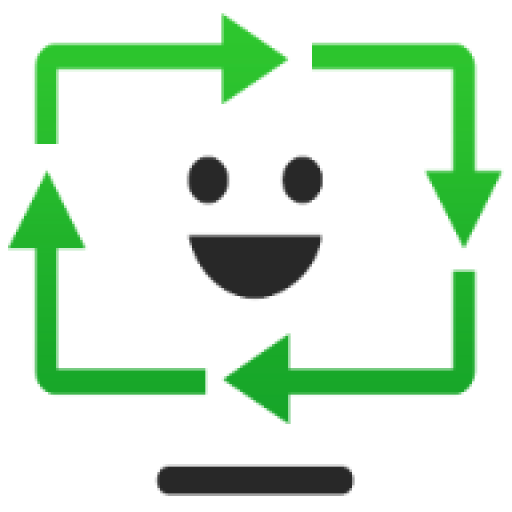


Response to “Understanding Autoruns and System Security: Is “wmpnetwk.exe” a Threat?
Thank you for shedding light on autoruns and their significance with regards to system security. It’s always a bit unsettling to see unfamiliar files, but understanding their purpose helps mitigate that anxiety. As you mentioned, wmpnetwk.exe is indeed related to the Windows Media Player Network Sharing Service, designed for streaming media across networks.
For users who may still be concerned about this process, it’s important to utilize tools effectively for maintaining system integrity. I recommend running regular scans with trusted antivirus and anti-malware software, as you pointed out. Additionally, you can enhance security by examining autorun entries using utilities like Autoruns to identify not only known system processes but also potentially malicious applications that may creep in.
Regarding the unverified signature of wmpnetwk.exe, you correctly stated it can occur due to various updates or system configurations. This emphasizes the significance of signature verification and utilizing tools such as SigCheck to ensure that files running on your system are genuine. Moreover
If you find an unverified or suspicious “wmpnetwk.exe” process running in your autoruns, it’s important to conduct a thorough investigation to ensure your system’s security. Since “wmpnetwk.exe” is typically associated with Windows Media Player Network Sharing Service, its presence is usually legitimate, especially if located in the default directory (e.g., C:\Windows\System32). However, malware can sometimes disguise itself with legitimate filenames.
Here are some steps you can take to verify the process: