Unraveling a Disturbing Experience: My Laptop Moved on Its Own!
A little while ago, I had an unsettling experience that left me both confused and a bit frightened. Approximately 20 minutes ago, while preparing to wind down for the night, I witnessed an alarming sight: my laptop’s cursor began to move independently, opening a web browser all on its own.
Initially surprised, I quickly disconnected my laptop from the internet, thinking that would end the bizarre occurrence. However, just moments before this unsettling event, I had been getting ready to sleep, and seeing the cursor dance across the screen sent chills down my spine. I instinctively checked my Bluetooth settings, fearing that my wireless mouse might be responsible for the erratic movement; to my relief, it was powered off.
What truly astonished me was the cursor’s precision. It opened tabs in two different web browsers—Opera GX and Microsoft Edge—with such accuracy that it felt like it was being controlled by a human hand rather than a glitch.
This experience raised a critical question in my mind: Am I at risk of someone remotely accessing my computer? Should I reconnect to the internet just to install security software like Malwarebytes?
If you ever find yourself in a similar predicament, here are a few suggestions to bolster your computer’s security and put your mind at ease:
-
Check Your Security Settings: Inspect your firewall settings and ensure that they are active. Sometimes, a simple adjustment can block potential access.
-
Update Your Software: Keeping your operating system and applications up to date is vital for security. Updates often include patches for vulnerabilities that could be exploited.
-
Run Security Scans: Once you’re assured of a safe internet connection, consider running a comprehensive malware scan. Tools like Malwarebytes can help identify and neutralize any threats hiding on your system.
-
Change Your Passwords: If you suspect foul play, change your passwords for all accounts associated with your computer. Use strong, unique passwords and consider enabling two-factor authentication for added security.
-
Educate Yourself on Remote Access: Familiarize yourself with how remote desktop applications function and secure them if you use any. Understanding these tools can help you determine whether they might be accidentally exposing you to risks.
In conclusion, while my experience was certainly alarming, it served as a reminder of the importance of computer security. If you’ve ever faced something similar, you’re not alone. By taking proactive measures,
Share this content:



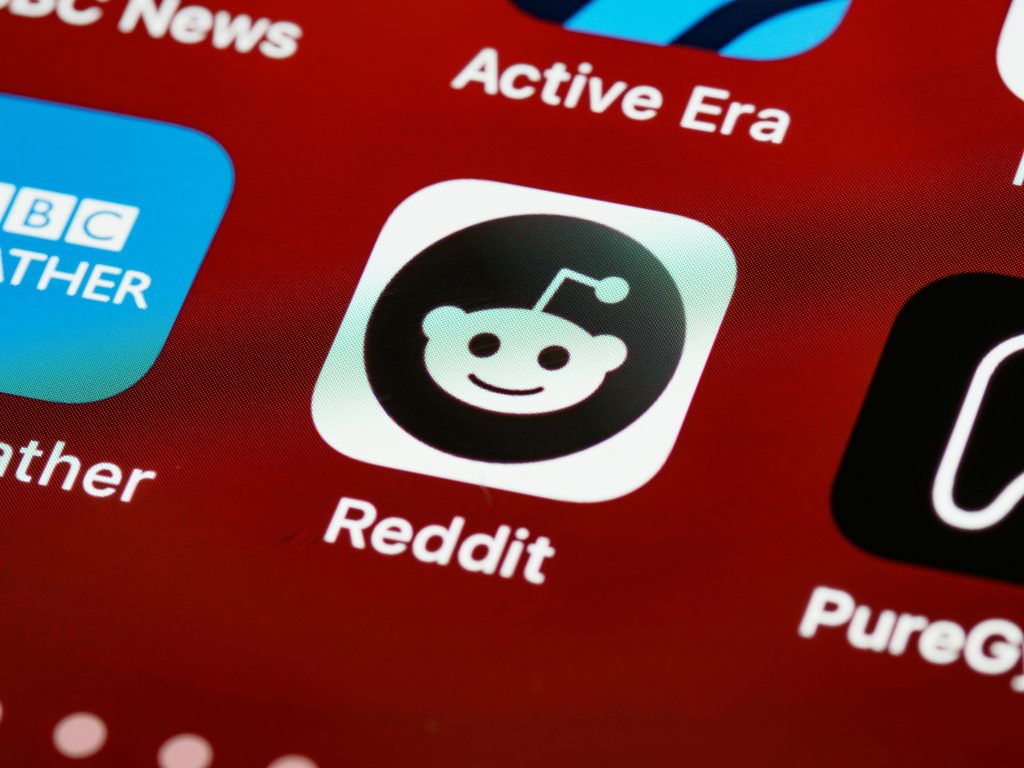
Hi there,
It sounds like you experienced a very unusual and concerning event. While remote access by someone else is a possibility, there are several steps you can take to secure your system and diagnose potential issues: