Title: How to Address a Persistent Microsoft Defender Subscription Scam Popup
If you’ve encountered an unwanted popup claiming that your Windows Defender antivirus has been upgraded to a $299 Pro plan, you’re not alone. This type of notification can be frustrating and alarming, especially when it keeps reappearing despite your efforts to eliminate it. Here’s a look at this prevalent issue and steps you can take to resolve it.
Understanding the Scam
Recently, a user reported encountering a persistent popup that states, “Your Windows Defender antivirus has been upgraded to a Pro plan for $299.00, and the payment will be processed from your credit card on August 26, 2024.” It’s important to recognize this as a scam. Scammers often use alarming messages to pressure users into divulging personal information or financial details.
Initial Steps for Resolution
Many individuals find themselves at a loss when dealing with such popups, especially if they suspect their system might be compromised. Here are several steps to take:
-
Run Comprehensive Scans: Although you’ve already performed a quick, full, and offline scan with Microsoft Defender, it may be beneficial to use additional antivirus software. Sometimes, multiple scans from different programs can catch threats that others might miss.
-
Check for Unusual Processes: One user noted a file named
conhost.exelocated in their system32 folder, which appeared in the Task Manager alongside the PowerShell activation upon the popup’s appearance. Whileconhost.exeis typically a legitimate Windows process, the suspicious context in which it operates may indicate malware activity. Investigating unfamiliar processes can help identify potential threats. -
Clear Browsing Data: Deleting browser data can help eliminate potentially harmful cache files or cookies that may be triggering the popup. Ensure you clear not just the cache but also cookies and browsing history across all your web browsers.
-
Safe Mode: Consider booting your computer into Safe Mode to perform scans. This mode limits the startup processes and may prevent the popup from reactivating during scanning.
-
System Restore: If the issue persists, using Windows’ System Restore feature can revert your system to a point before the issue began. This could eliminate unwanted changes made by malware.
-
Seek Professional Help: If these steps do not resolve the popup’s persistence, you might want to consult with a professional. A technician can provide deeper insights and remediate any potential damage caused by malware.
Conclusion
Share this content:



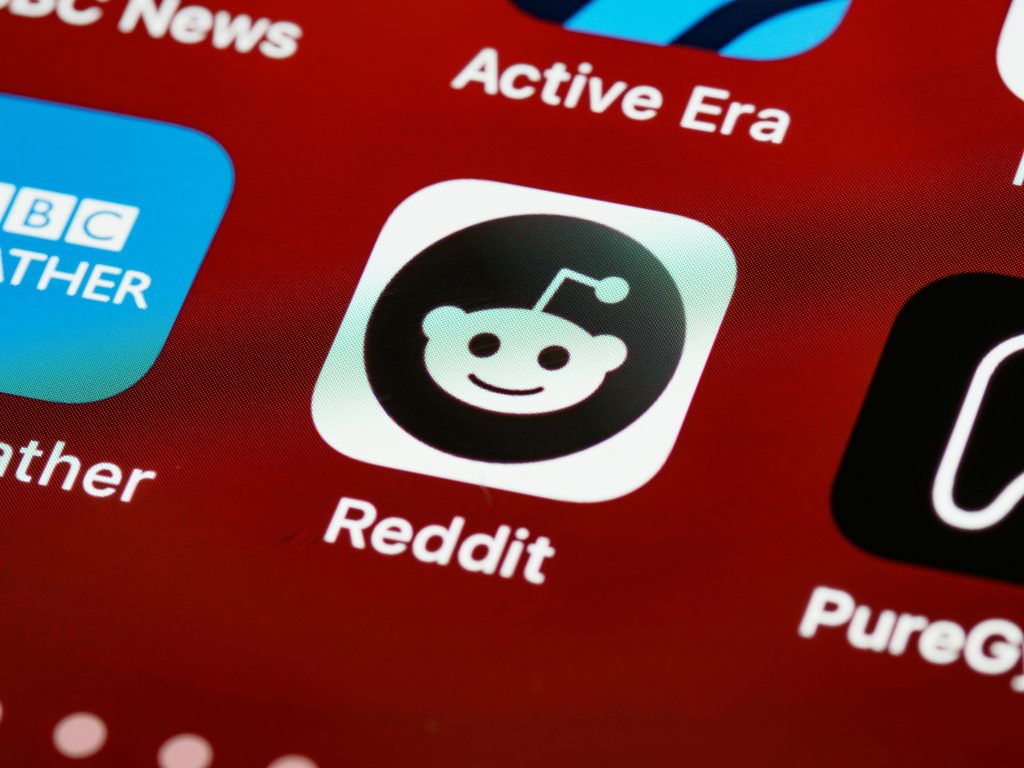
Thank you for sharing this detailed overview of the Microsoft Defender subscription scam popup issue. It’s quite common to encounter such misleading alerts, which are often designed to scare users into unnecessary actions or reveal sensitive information. To further assist your troubleshooting process, I recommend the following additional steps:
If these steps do not resolve the issue, performing a clean installation of Windows or seeking assistance from a certified technician may be necessary to ensure your system’s