Overcoming Cyber Anxieties: Understanding .msi Files During Software Uninstallation
Recently, I faced a common yet unsettling situation while attempting to uninstall Anvil Studio, a program I discovered I wasn’t really utilizing. During the uninstallation process, I encountered a perplexing popup that sent my mind spiraling into paranoia.
Curious about what I saw, I took a moment to look up the term “.msi,” only to learn that it stands for “Microsoft Software Installer.” While this explanation seems straightforward, the realization didn’t exactly ease my concerns.
In a panic, I quickly selected “No” before I even had a chance to contemplate the implications any further. However, this experience left me feeling anxious about the technical world—particularly the unknowns that often accompany software management.
So, I’m reaching out to those more knowledgeable in the realm of technology: can someone shed light on what this .msi file truly means in the context of uninstalling programs? Your insights would be greatly appreciated as I work to calm my nerves about this digital landscape.
Share this content:
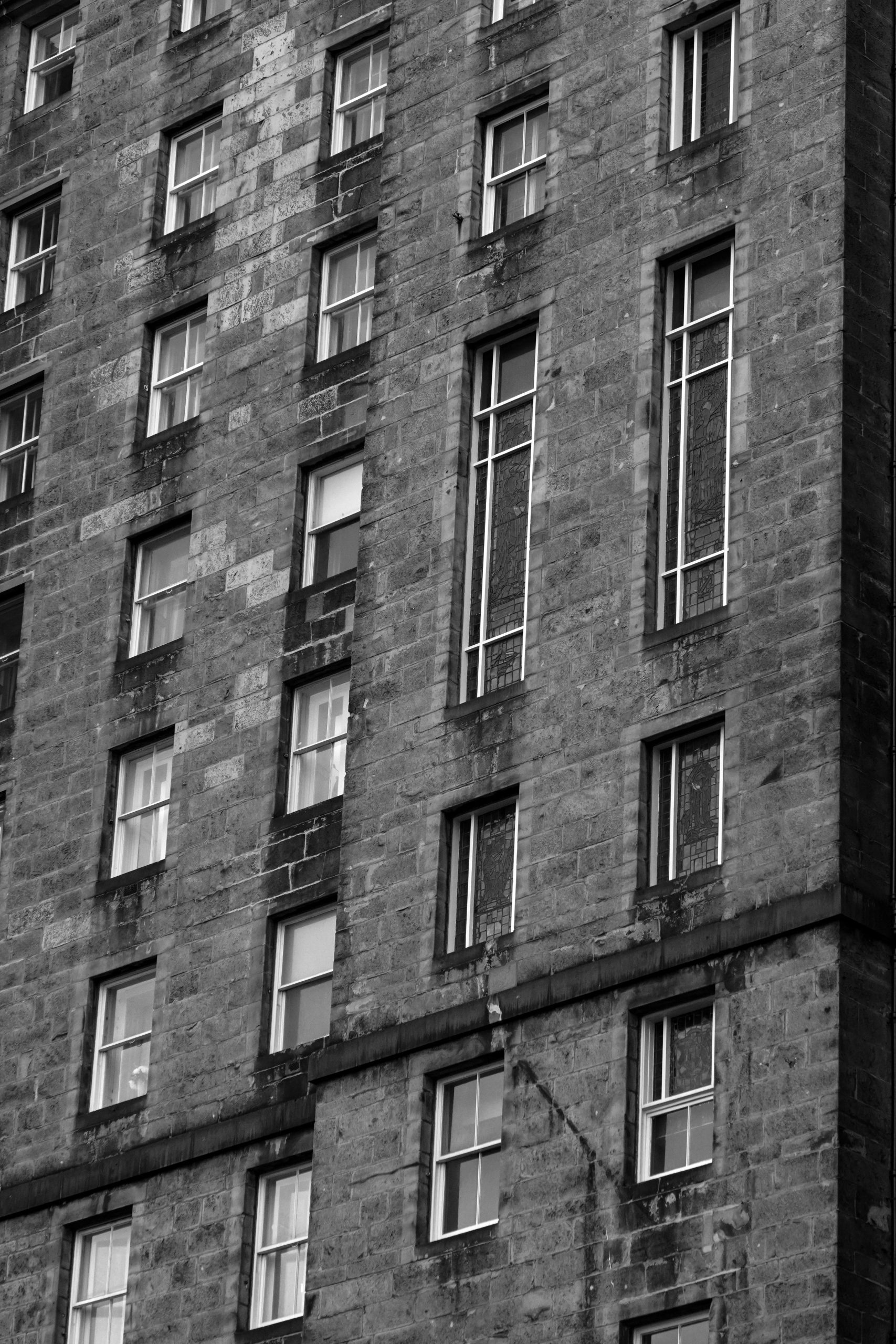



Hi there, thank you for sharing your experience. It’s completely understandable to feel anxious when encountering unfamiliar system prompts during software uninstallation. To clarify, the .msi file extension refers to a Microsoft Installer package. When you uninstall a program like Anvil Studio, Windows may launch an .msi file to manage the removal process. This isn’t unusual and generally safe.
If you choose to proceed with the uninstallation, selecting “Yes” when prompted to run or remove the .msi package will allow Windows to properly remove the program and all associated files. Clicking “No” typically cancels the process or halts the current operation, which can sometimes leave remnants of the software behind, but it does not cause harm to your system.
To ensure your system remains safe, I recommend:
Remember, encountering these installer prompts is a normal part of the Windows software management process. If you’re ever unsure, it’s best to consult official documentation or seek guidance from a trusted tech support resource. Stay calm—your system is safe,