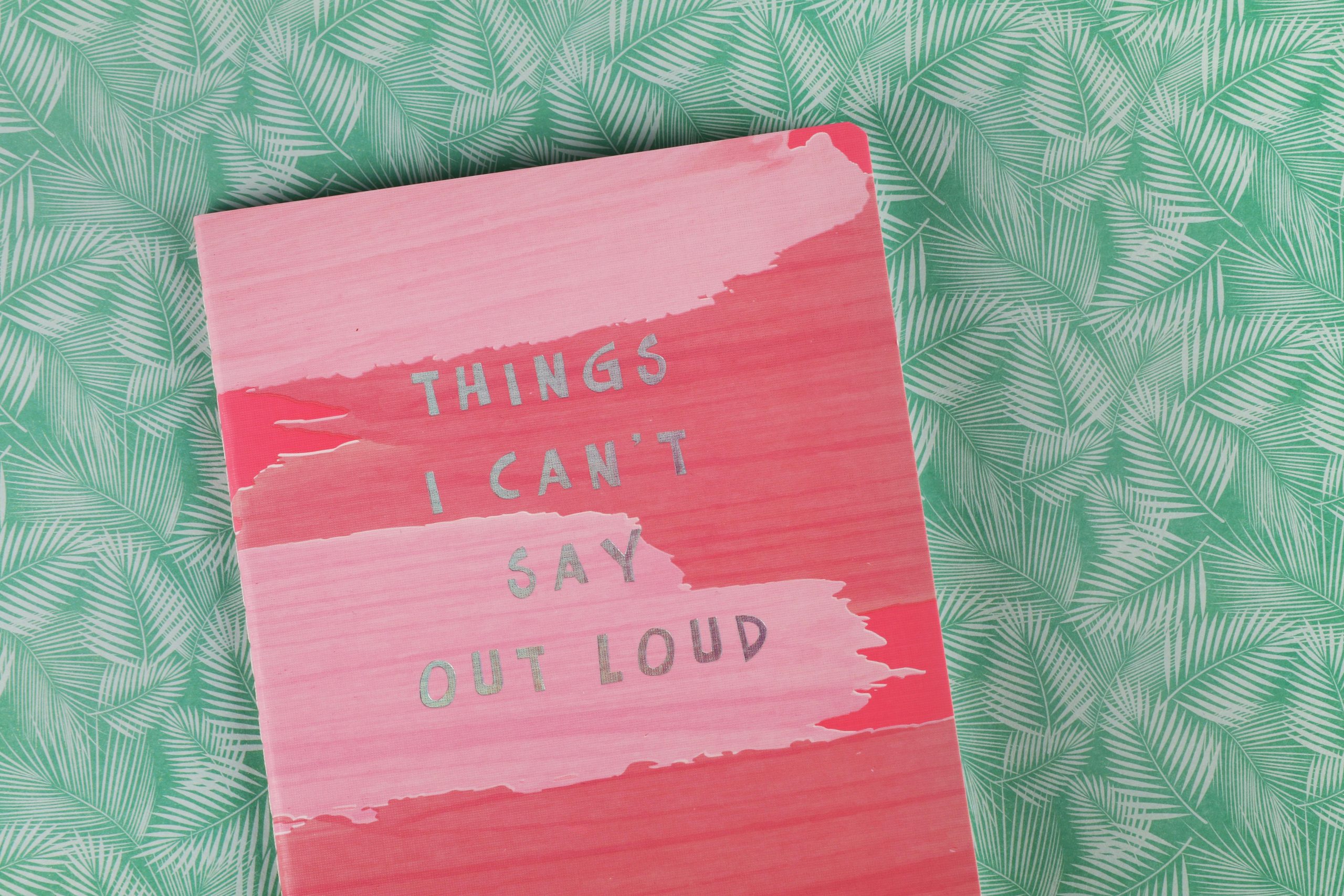Addressing the Microsoft Defender Subscription Scam Popup: A Step-by-Step Guide
In the digital age, encountering scams has become an unfortunate reality for many computer users. Recently, an alarming issue has arisen: a persistent Microsoft Defender subscription scam popup that refuses to go away. If you’re facing a similar situation, rest assured—you’re not alone and there are ways to address it.
The Problem
Users have reported a troublesome popup stating that their Windows Defender antivirus has been upgraded to a Pro plan, billed at $299.00, with a payment date set for August 26, 2024. Clearly, this is a deceitful tactic aimed at scamming innocent users out of their hard-earned money. The scam becomes even more concerning when the popup seems to invoke Powershell, a powerful task automation tool within Windows.
Understanding the Impact
As these popups continue to appear, many users worry about potential compromises to their system. Despite running various scans—quick, full, and even offline—some individuals find the popup to reappear inexplicably. This can be frustrating, especially if you’re not equipped with the technical knowledge to tackle such issues.
Investigating Possible Culprits
One name that has surfaced in conjunction with this issue is conhost.exe, located within the system32 folder. While many online resources suggest that conhost.exe itself is not inherently malicious, its association with the persistent activation of Powershell raises red flags.
Steps to Take
If you find yourself in a similar predicament, here are some steps you can follow to resolve the issue:
-
Run Comprehensive Antivirus Scans:
Ensure that your antivirus Software is up-to-date and perform thorough scans. Consider using multiple antivirus solutions for a more exhaustive examination of your system. -
Check for Unwanted Applications:
Review the programs installed on your computer. Look for any unfamiliar Software that may have slipped through your defenses. Uninstall anything suspicious. -
Use System Restore:
If the problem began recently, consider utilizing Windows System Restore to roll back your system to a point before the issue began. -
Investigate Task Manager:
Keep an eye on the Task Manager for any unusual activity. Specifically, monitor for connections between conhost.exe and Powershell. If you notice frequent spikes or suspicious behavior, this may warrant further investigation. -
Seek Expert Advice:
When in doubt, don’t hesitate to seek help from professional Tech Support or communities
Share this content: