Troubleshooting Random Shut-Offs Due to High CPU Load: A Comprehensive Guide
In the realm of personal computing, one of the most vexing issues one might face is the seemingly random shutdowns of a machine. Such occurrences can disrupt productivity, compromise data integrity, and lead to unwelcome frustration. This blog post aims to delve deeply into the root causes and solutions for random shut-offs resulting from high CPU load, illustrated by a recent case involving a specific custom-built PC. Through systematic exploration and diagnosis, we can not only aid those experiencing similar issues but also offer valuable insights into maintaining optimal computer health.
Understanding Random Shut-Offs
Random shut-offs are symptomatic of underlying hardware or Software issues. They can arise from a myriad of factors, including overheating, power supply inadequacies, Software conflicts, motherboard faults, and even faulty RAM. Identifying the exact cause requires systematic testing and analysis, as each PC and its components may interact differently under various conditions.
The Case Study: A Real-World Problem
In our example, the PC in question belongs to an individual’s girlfriend, featuring a Ryzen 5 5600 CPU, 16 GB of DDR4 RAM, mixed DIMMs, an RTX 3050 GPU, and originally equipped with a BeQuiet System Power 500W power supply. After a year of flawless operation, the computer began to shut down unexpectedly. Initial testing using stress tests like Prime95 and Furmark exposed the issue, with the system crashing under high CPU load.
Step 1: Preliminary Checks and Diagnostics
The first step in dealing with such an issue is to perform basic checks:
- Power Supply Unit (PSU) Inspection:
-
The original PSU was five years old, necessitating replacement due to aging capacitors that might not sustain peak power demands. A new Pure Power 500W PSU was installed; however, the issue persisted, indicating the PSU might not be the sole culprit.
-
Temperature and Cooling:
-
Thermal management is critical. Initial checks showed a CPU temperature of 50°C, which is within safe limits. The PC was well ventilated, and the CPU fan was operational, seemingly ruling out overheating as the cause.
-
Visual Inspection:
-
Capacitors on the motherboard, often a weak point in aging systems, appeared normal. Bulging or leaking capacitors can cause instability, but this was not observed here.
-
Dust and Debris:
- Accumulated dust and debris can impede airflow and cooling efficiency. After thorough cleaning, the issue still remained.
Step 2: Advanced Troubleshooting
Since basic checks did not resolve the problem, more comprehensive approaches were needed:
- BIOS Updates:
-
BIOS updates can resolve compatibility issues and enhance system stability. The BIOS version in use was a year old. Checking for and installing any available updates could rectify potential bugs or incompatibilities, especially after a CPU change.
-
RAM Compatibility and Testing:
-
Mixed DIMMs, running at a reduced frequency of 2400 MHz to avoid instability, could still be problematic. Misconfigured or faulty RAM can lead to crashes. Running memtest86, a specialized tool to check for RAM errors, can verify RAM integrity.
-
Software Conflicts and Drivers:
-
Outdated drivers or conflicting software can cause system instability. Ensuring the latest drivers are installed and checking for software conflicts or resource-heavy background processes is essential.
-
Power Supply Rating:
- Although the PSU was replaced, the system might still benefit from higher wattage to provide headroom during peak loads, especially if additional peripherals are used.
Step 3: Exploring Solutions and Alternatives
With the attempted solutions above, here are more targeted strategies:
- Stress Testing Specialized Tools:
-
Utilities like HWMonitor or AIDA64 provide in-depth diagnostics on system vitals, allowing for a more granular analysis of each component under load.
-
Temperature Management:
-
Reapplying thermal paste to the CPU, ensuring heatsinks are properly seated, and potentially upgrading cooling solutions can preemptively mitigate any future thermal issues.
-
Component Benchmarks:
-
Running benchmarks on the GPU and CPU independently with Diagnostic Software can help isolate which component under stress triggers the shutdown.
-
Cross-testing Components:
-
Testing with known working components, such as another PSU or RAM from a different system, can help localize the issue more specifically.
-
Power Management Settings:
-
Configuring operating system power settings, especially those related to processor power management, can sometimes resolve instability under high load.
-
Replacing and Innovating:
- If issues persist, replacing suspect components, like the motherboard or even adopting newer technology offered by upcoming Ryzen and RTX innovations, might be a viable long-term solution.
Conclusion
In the pursuit of resolving random shut-offs due to high CPU load, patience and methodical problem-solving are key. The case study exemplifies the nuanced challenges faced when tackling hardware-induced shutdowns. By leveraging systematic diagnostics, from basic visual inspections to advanced stress testing and BIOS updates, one can often pinpoint and address the root causes.
For PC enthusiasts and professionals alike, maintaining a well-documented troubleshooting process not only aids in immediate issue resolution but also contributes to a deeper understanding of one’s system architecture and behavior.
Remember, technology is unyielding, but with the right tools and knowledge, any computing dilemma is surmountable. For those facing similar plights, may this exploration serve as a torchlight in your quest for a stable, efficient, and high-performing system.
Share this content:
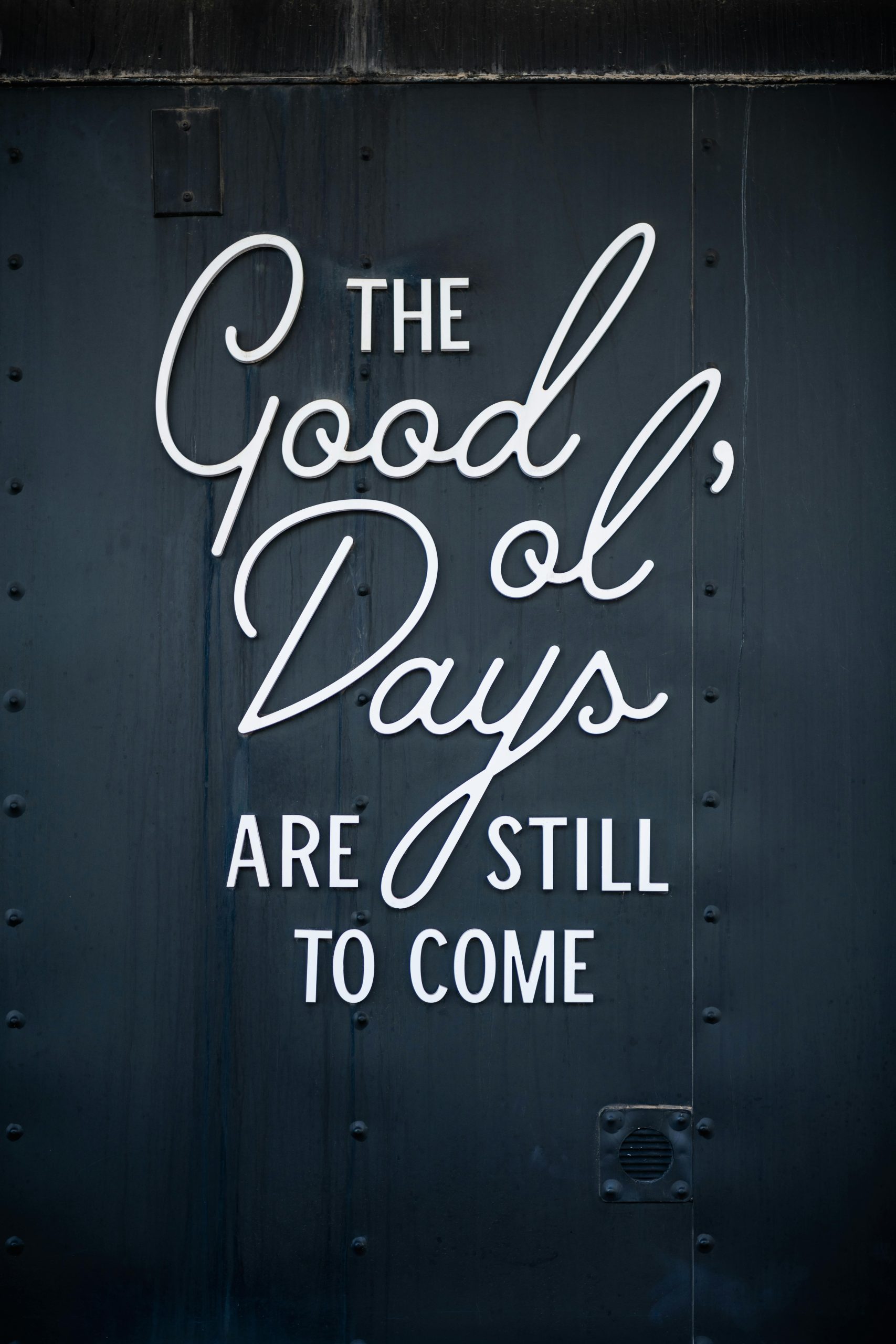



Response to Troubleshooting Random Shut-Offs Due to High CPU Load
Thank you for sharing such an insightful guide on dealing with random shut-offs caused by high CPU load. As a technically experienced user, I wanted to add a few thoughts to complement your comprehensive troubleshooting steps.
Additional Diagnostic Tools
Your mention of tools like HWMonitor and AIDA64 is spot on. I would also recommend incorporating CPU-Z for detailed CPU specifications and operation parameters, which can assist in identifying any discrepancies in core performance.
Overclocking Considerations
If the system was previously overclocked, even if minor, it might be worthwhile to reset to stock settings to see if stability is restored. Occasionally, marginal overclock settings can lead to subtle instabilities that only manifest under load.
Power Supply Analysis
Regarding power supplies, while you did a great job analyzing the wattage, I would also stress the importance of power supply efficiency ratings (80 PLUS certification, for example). Sometimes, even a 500W unit may struggle under load if it’s not efficiently rated, especially with high-demand components like the RTX 3050.
Utilizing Windows Event Viewer
Hi, thank you for sharing this detailed case study. High CPU load causing unexpected shutdowns can be tricky to diagnose, but your thorough troubleshooting steps are a solid approach. Based on the information provided, here are some additional recommendations that might help pinpoint and resolve the issue: