The Heartbreaking Loss of Cherished Memories: A Cautionary Tale About SD Cards
Recently, I experienced a devastating mishap that left me in tears and feeling utterly helpless. It all began when my husband kindly gifted me an SD card to enhance my phone’s storage capacity, allowing me to preserve countless precious moments of our children’s lives. Excitedly, I started organizing my photos and videos, only to encounter an unexpected nightmare: the SD card began to erase files without my consent.
In mere moments, hundreds of irreplaceable photographs and videos—some capturing the joy of our newest family member over the past few months—vanished before my eyes. As I sat there, overwhelmed with emotion, I realized these memories hold a significant place in my heart. In a crisis, the only things I would instinctively reach for—aside from my children and pets—are those treasured images stored on my phone and flash drive.
Now, I find myself grappling with an overwhelming sense of loss. If you’ve ever faced a similar predicament, you know how deeply upsetting it can be. The anxiety and nausea that accompany such a loss are almost unbearable.
Is it possible to recover those precious memories? Being an Android user, I’m turning to the community for advice and solutions. If anyone has experience with recovering lost files from an SD card, I would sincerely appreciate any tips or recommendations.
Let this serve as a reminder to everyone: treasure your memories and ensure you have multiple backups in place. In an instant, everything can change, and these moments that mean so much deserve protection.
Share this content:
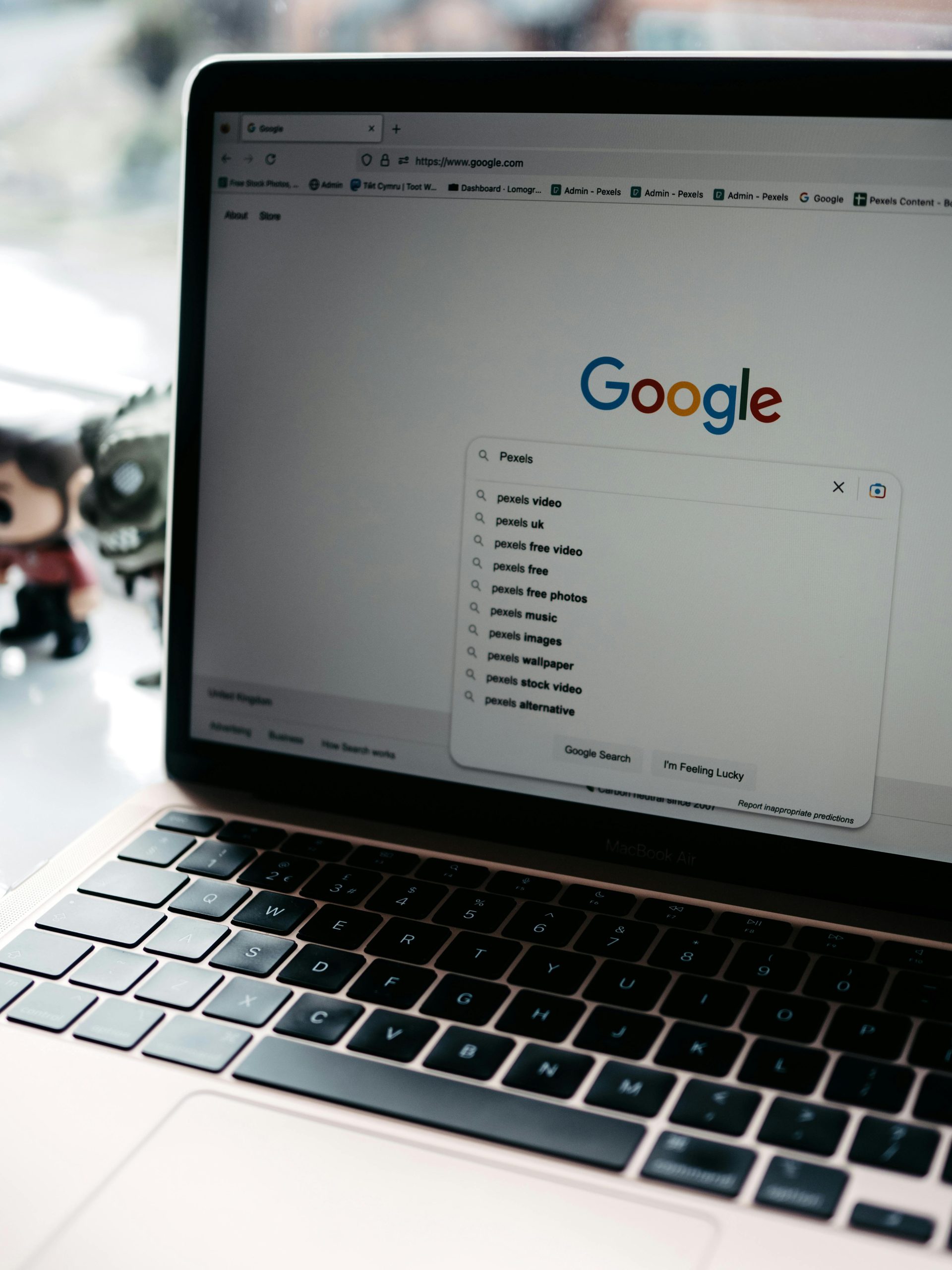



I’m sorry to hear about your situation. Files disappearing unexpectedly from an SD card can be caused by several issues, including file system corruption, sudden removal during data access, or hardware failures. Here are some steps you can follow to attempt recovery:
Additionally, if files were being erased automatically, check your device’s auto-cleanup or file management settings. Also, ensure the SD card is formatted properly and is not physically damaged. If corruption persists or hardware issues are suspected, consider replacing the SD card to prevent future data loss.
Remember to regularly back up important data on multiple devices or cloud storage to mitigate the risk