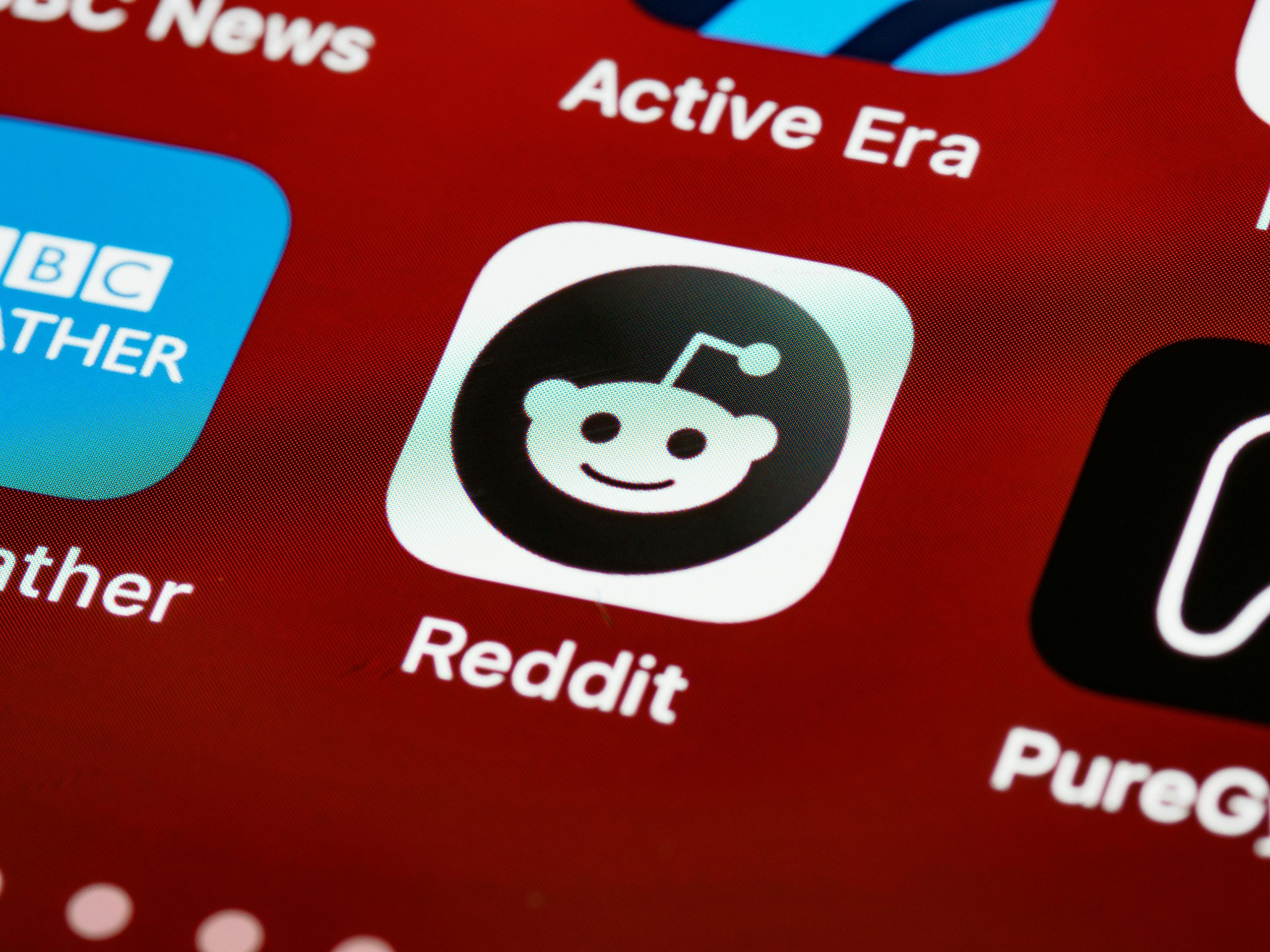Title: Troubleshooting the Frustrating Black Screen Issue on Your PC
If you’re experiencing sudden blackouts on your computer monitors, leaving you no choice but to forcibly restart your system, you’re not alone. Many users find themselves dealing with this perplexing problem, especially those with relatively new machines. Let’s explore some potential reasons behind this annoying issue and offer some solutions to help you get back to a smooth computing experience.
What Causes Monitors to Turn Black?
There can be several factors contributing to your monitors unexpectedly going black:
-
Graphics Driver Issues: One of the most common culprits for screen blackouts is outdated or corrupted graphics drivers. These drivers are integral to the proper function of your monitors and can lead to display problems if they aren’t up to date.
-
Power Supply Problems: An insufficient or failing power supply unit (PSU) can cause unexpected shutdowns or black screen episodes. If your PSU isn’t delivering enough power, particularly during demanding tasks, your monitor may just turn off.
-
Overheating: If your PC’s internal components are overheating, the system may automatically shut down or enter a low-power state to protect itself. Ensure that your hardware is properly ventilated and that dust hasn’t accumulated in your case.
-
Hardware Malfunctions: Occasionally, faulty hardware can lead to display issues. This could include problems with the graphics card, monitor, or even the cables connecting them.
-
Operating System Glitches: Sometimes, your operating system may experience a hiccup, leading to temporary issues with display output. Regularly updating your operating system can help minimize these occurrences.
Possible Solutions
If you’re faced with this frustrating black screen scenario, here are a few steps you can take:
-
Update or Reinstall Graphics Drivers: Start by updating your drivers through Device Manager or by visiting the manufacturer’s website for the latest versions.
-
Check Your Power Supply: Ensure that your PSU is adequate for your system’s requirements. If in doubt, consider testing with a different PSU to see if that resolves the issue.
-
Monitor Temperature Levels: Use Software tools to monitor your CPU and GPU temperatures. Clean your PC internals and ensure proper airflow.
-
Inspect Hardware Connections: Check all cables and connections between your monitors and PC. Swapping out cables can help eliminate any potential issues caused by faulty connectors.
-
Update Your Operating System: Make sure you are running
Share this content: