Troubleshooting Hidden Malware on Your Windows 10 Laptop
If you’ve experienced unusual behavior on your Windows 10 laptop, such as increased temperature, rapid loss of disk space, and decreased performance, you may be dealing with a hidden virus or malware. In this post, we’ll outline some steps to help you diagnose and address the issue.
Signs of Possible Infection
For the past month, many users have reported that their laptops feel excessively warm, losing several gigabytes of disk space every day—sometimes up to 2 GB. Additionally, a noticeable decline in performance can accompany these symptoms, creating a frustrating user experience. It’s worth noting that these issues can arise even if you haven’t recently installed any unfamiliar software or applications.
In many cases, traditional antivirus tools, including Malwarebytes and Windows Defender, may not catch every threat lurking within your system. If you’ve already completed multiple full scans with these programs, only to find nothing, you still have options.
What to Do Next
-
Boot in Safe Mode with Networking: While you mentioned that Windows Defender may not boot in Safe Mode, consider using this mode to reduce the number of active processes and services. Then, you can re-run scans with both Windows Defender and Malwarebytes. If needed, access Safe Mode with Networking so that you can utilize online scanners as well.
-
Use Additional Scanning Tools: Sometimes, a second opinion can be invaluable. Consider using alternative malware detection tools such as HitmanPro, AdwCleaner, or ESET Online Scanner, which can often detect threats that other software may overlook.
-
Check Running Processes: Open the Task Manager (Ctrl + Shift + Esc) and examine the processes running on your system. Look for any unusual or unfamiliar programs that might be consuming resources. This could provide clues about potential threats.
-
Disk Cleanup: Use the built-in Disk Cleanup tool to free up space on your laptop. It won’t necessarily identify malware, but it can help manage disk space and may temporarily alleviate some performance issues.
-
Update Windows and Software: Ensure your operating system and applications are up to date. Updates often include security patches that can protect your system from vulnerabilities.
-
Consider a Factory Reset: If all else fails and you continue experiencing problems, a factory reset may be necessary to restore your laptop to its original state. Ensure you have backups for your important files, as this step will erase everything.
Conclusion
Encountering unexplained issues
Share this content:
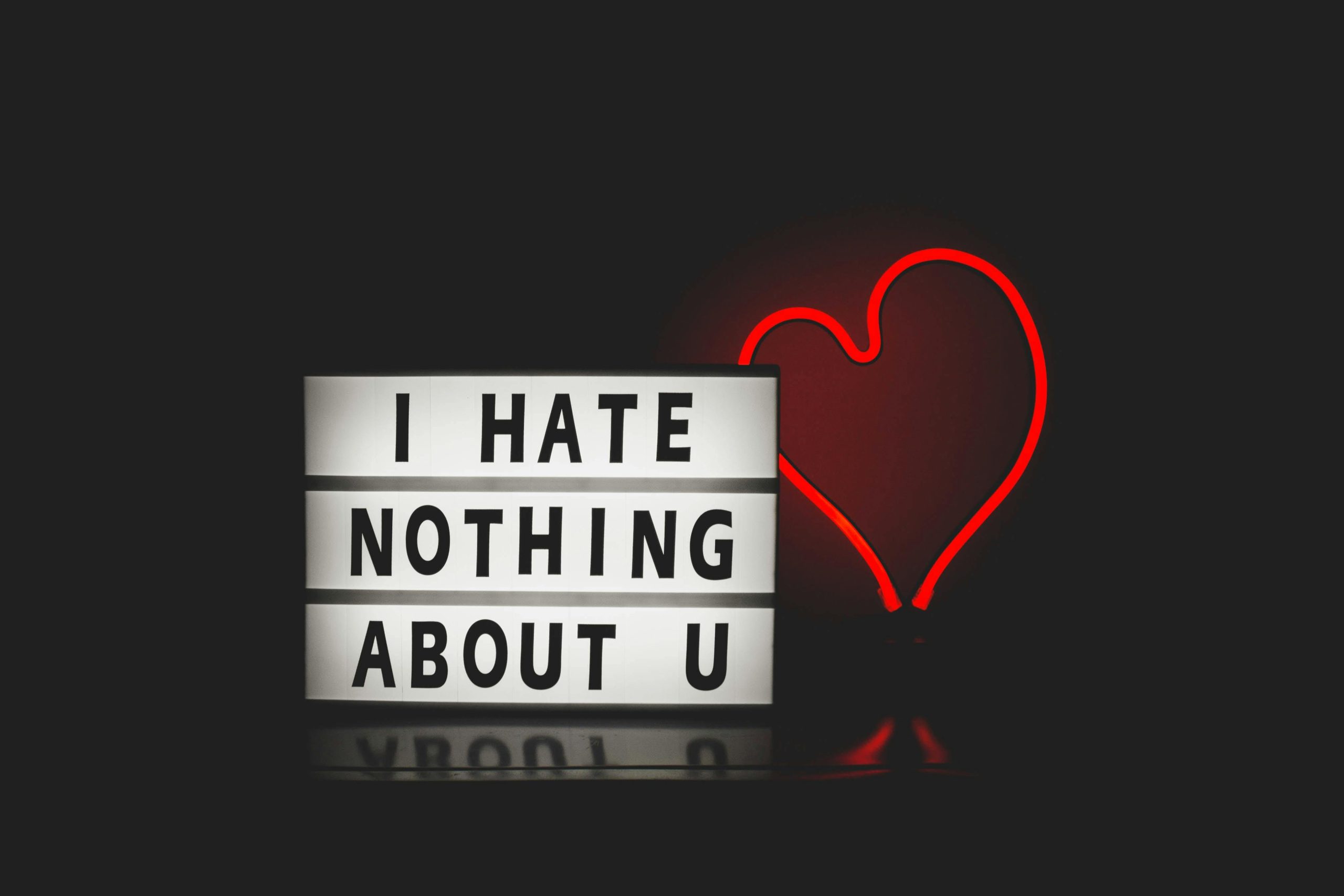



Hi there,
Dealing with suspected malware or viruses on your Windows 10 laptop can be challenging, especially when traditional scans don’t reveal any threats. Here are some additional steps you might consider: