Understanding and Fixing a Loudly Humming Laptop: A Comprehensive Guide
Laptops are essential tools in our digital age, and their efficient operation is crucial to both productivity and entertainment. However, unexpected noises emanating from a laptop, such as a loud humming sound, can be both alarming and disruptive. This blog post will delve into why your Samsung laptop might suddenly start humming loudly, explore potential causes, and provide actionable solutions to address and prevent this issue.
Understanding the Humming Noise
A humming sound from your laptop typically indicates an issue related to either the hardware or software. In most cases, the noise originates from the cooling fan or the hard drive, both of which are crucial for maintaining optimal laptop performance.
Cooling Fans
Laptops, particularly when performing resource-intensive tasks, generate significant heat. Cooling fans exist to dissipate this heat and prevent damage to the internal components. When the cooling fan spins up, it can produce a humming or whooshing noise. Typically, this is normal, but excessive or irregular noise may signify a problem.
Hard Drives
Another source of humming could be the mechanical hard drive, which contains several moving parts. As the drive spins to retrieve or write data, it might produce sounds that are typically soft but can become loud if something is amiss.
Potential Causes of Loud Humming
1. Overheating
One of the primary reasons your laptop’s fan might start humming loudly is due to overheating. This can occur for various reasons:
– Dust Accumulation: Dust and debris can block vents and reduce the efficacy of the cooling system.
– High Ambient Temperatures: Operating in a hot environment can overwork the cooling system.
– Resource-Heavy Applications: Running demanding applications, games, or multiple programs simultaneously can put excessive strain on the CPU and GPU, causing the fan to work harder.
2. Software Issues
As indicated in the original post, there was a moment when the CPU usage spiked to 100%. If your laptop’s processor is consistently under heavy load, it indicates that a background application or process might be consuming too much power. This could be due to:
– Malware or Viruses: Unwanted programs running in the background.
– Software Bugs: An application might have a memory leak or bug causing excessive resource usage.
– Background Processes: Updates or scheduled tasks that run without your immediate notice.
3. Mechanical Wear and Tear
If the humming is emanating from the hard drive, it might be a sign of mechanical wear. This includes issues such as:
– Bearing Failure: Over time, the bearings inside a hard drive can wear out, leading to louder than usual noises.
– Hardware Failure: Old or failing hardware components within the laptop can create noise.
Steps to Diagnose and Resolve the Issue
Having identified potential causes, let’s explore solutions and preventative measures for a humming laptop.
Step 1: Identify the Source
Before implementing any solutions, it’s crucial to verify where exactly the noise is coming from. Gently place your hand near the cooling vent to feel for air movement and listen closely to determine if the fan is the source. If the sound is more internal and mechanical, it might be the hard drive.
Step 2: Cleaning Your Laptop
Regular maintenance can prevent future problems:
– Dust Clearance: Use a can of compressed air to blow out dust from the vents and interior components. Always do this when the laptop is off.
– Environmental Factors: Ensure the laptop is in a well-ventilated area and away from direct sunlight.
Step 3: Monitoring Software
- Task Manager: Regularly check the Task Manager (Ctrl + Shift + Esc) to monitor CPU and memory usage. Identify any processes that are consistently high in resource consumption and consider terminating or investigating them further.
- Update Software and Drivers: Keep your operating system and all drivers updated to ensure they run efficiently.
- Run Antivirus Checks: Use a reliable antivirus program to scan for malware that could be causing unnecessary resource strain.
Step 4: Adjusting Power Settings
Sometimes, adjusting the power settings can effectively manage fan speed and reduce unnecessary noise:
– Go to your laptop’s control panel and select “Power Options.” Choose a balanced or power-saving plan to limit peak performance, which may reduce noise levels.
Step 5: Evaluating Hardware
- Hard Drive: If the hard drive is identified as the noise source and it makes unusual noises consistently, consider upgrading to a Solid-State Drive (SSD). SSDs have no moving parts, leading to quieter performance and faster operation.
- Cooling Pad: Invest in a cooling pad, which can help manage the temperature and reduce strain on internal fans.
Step 6: Professional Assistance
If these solutions don’t resolve the issue and especially if your laptop is under warranty, seeking professional help is wise. Trusted repair services like Geek Squad can diagnose and fix deeper mechanical issues safely.
Preventative Measures
Adopting preventative measures can extend your laptop’s lifespan and ensure smoother operation:
1. Routine Cleaning: Schedule regular cleaning of your laptop to prevent dust accumulation.
2. Ergonomic Usage: Avoid using your laptop on soft surfaces like beds or couches where vents can be blocked. Use a solid, flat surface or a laptop stand to facilitate airflow.
3. Software Maintenance: Regularly update your software and run antivirus scans to prevent unexpected resource hogging by malware.
4. Monitor Alerts: Keep an eye on performance alerts from software that warn of system overload or high temperatures.
Conclusion
A humming laptop is not an uncommon issue, but it can be a sign your device needs attention. Whether it involves simple cleaning, software adjustments, or professional repairs, addressing the problem promptly can save you from more significant issues down the line. By maintaining your laptop’s hardware and software, you can ensure it remains a reliable companion in your digital endeavors.
Share this content:
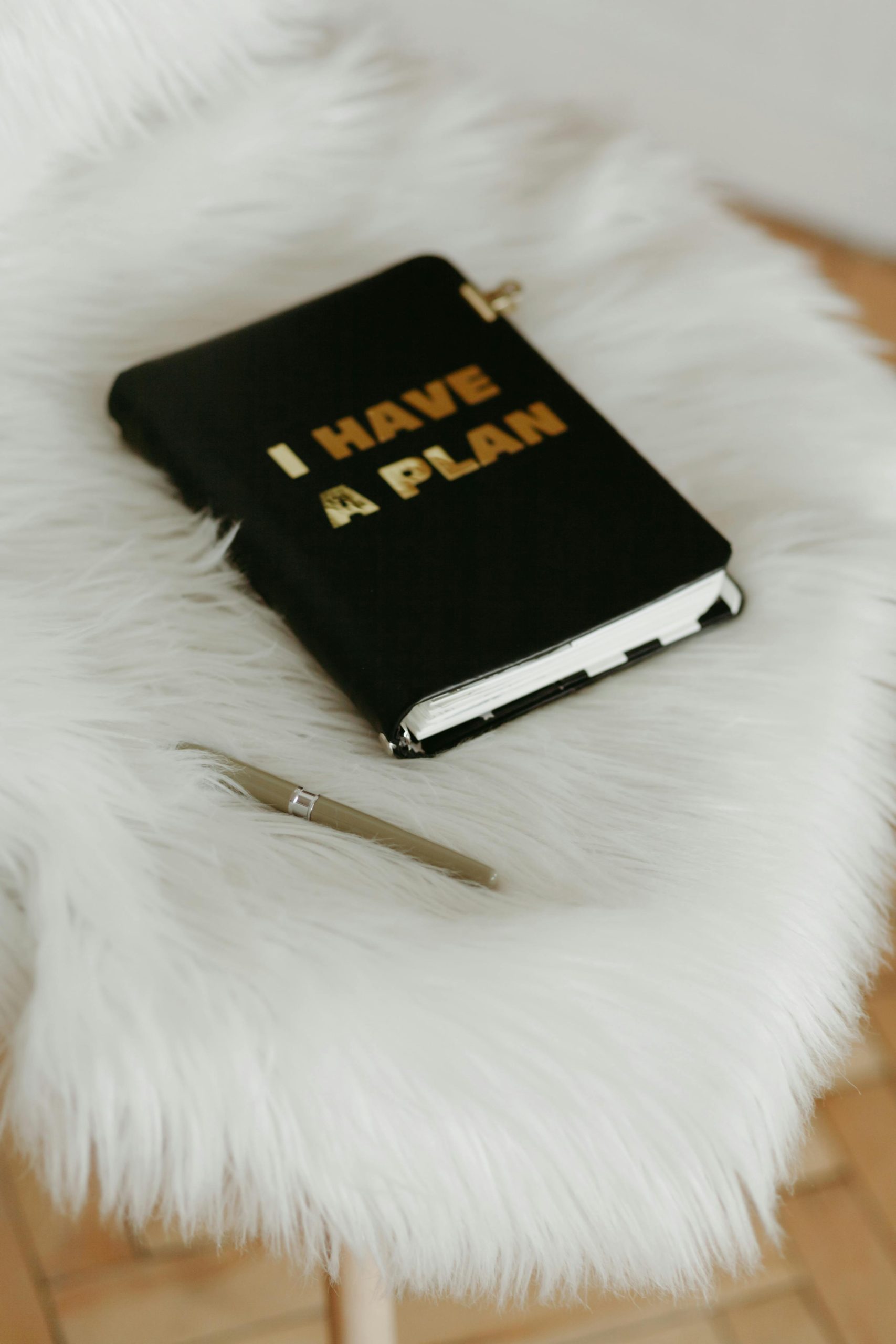



Response to ‘Laptop Humming Like Crazy’
Thank you for this comprehensive guide on addressing the issue of a humming laptop. It is indeed a common concern among users, and your breakdown of the potential causes and solutions is helpful. Here are a few additional insights and suggestions based on years of experience troubleshooting similar problems:
Investigating Fan Noise
When diagnosing the cooling fan’s noise, consider running a hardware diagnostic tool that comes pre-installed on many laptops. This can help identify if the fan is operating outside of its normal parameters. For instance, a tool like HWMonitor can provide real-time temperature readings and fan speeds, allowing you to assess whether excessive heat is a factor.
Hard Drive Concerns
If there is suspicion regarding hard drive functionality, utilizing SMART (Self-Monitoring, Analysis, and Reporting Technology) tools can provide insights into the health of the drive. Utilities such as CrystalDiskInfo will help spot early signs of failure, enabling you to back up your data before it’s too late.
Sound Dampening Techniques
Xeno-RPM technology can sometimes reduce operational noises, so exploring sound dampening materials can also be beneficial. Adding pads beneath your laptop can minimize vibrations transmitted to the surface it rests on, reducing perceived noise levels.
Hi there,
It sounds like your Samsung laptop is experiencing excessive humming, which could be caused by overheating, dust buildup, or hardware issues. Here are some steps you can take to troubleshoot and potentially resolve the problem: