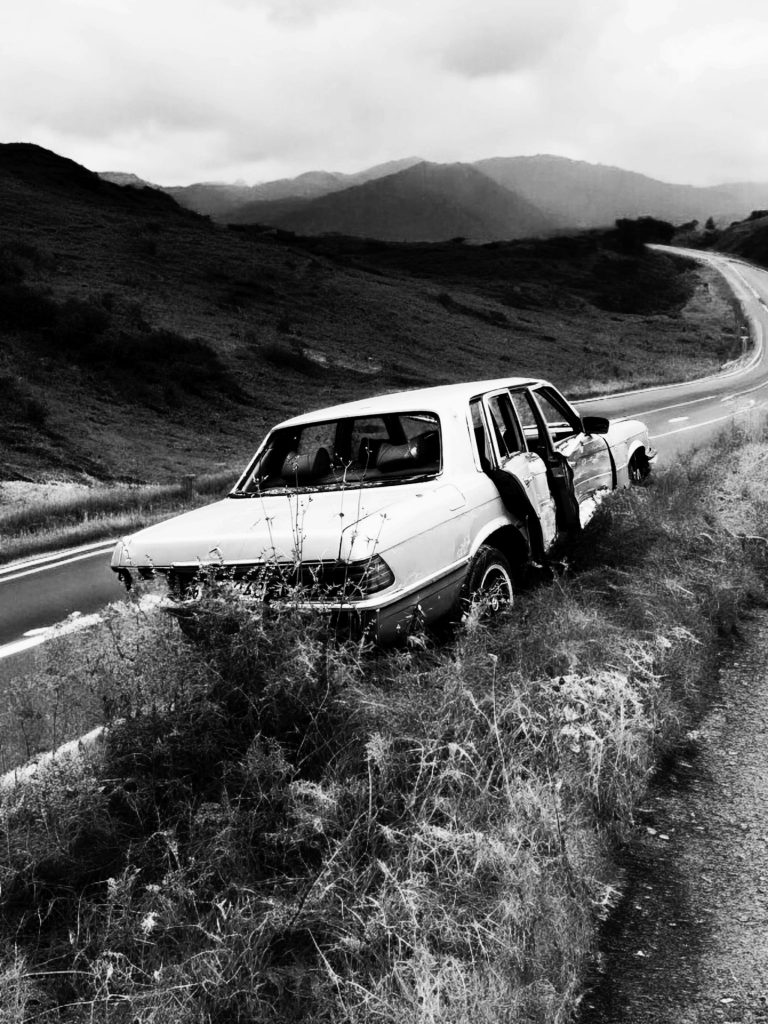Troubleshooting Graphic Anomalies: A Common Computer Issue
Have you ever encountered an unexpected glitch with your computer that left you scratching your head? A recent issue brought to light an annoying problem: when clicking and dragging, black squares appear on the screen, and hovering over applications can result in strange highlights that persist even after moving the pointer away. If you’re facing something similar, rest assured you’re not alone.
Despite searching online for a solution, the answers can sometimes be vague or unhelpful. In some cases, users have tried the usual troubleshooting methods—restarting the computer, updating drivers, or even resetting settings—only to find the problem still lingers.
So, what can you do next? Here are some suggestions to help identify and possibly resolve these frustrating graphical issues:
-
Check Your Display Settings: Sometimes, adjusting the display resolution or refresh rate can rectify the problem. Ensuring that you’re using the recommended settings for your monitor is always a good starting point.
-
Update Graphics Drivers: Outdated or corrupted drivers can often lead to visual glitches. Check the manufacturer’s website for the latest driver updates or use device management tools to ensure your graphics drivers are current.
-
Run a malware Scan: Occasionally, malicious Software can interfere with system performance and graphics. Performing a thorough scan can rule out any potential threats.
-
Test with a Different Monitor: If possible, try connecting your computer to a different monitor. This can help determine if the issue lies with the computer or the display itself.
-
Check Hardware Connections: Loose or damaged cables can also cause display problems. Ensure that all connections between your computer and monitor are secure.
-
Seek Professional Help: If you’ve tried all of the above and still see no improvement, it may be time to consult with a professional technician who can provide a more targeted diagnosis.
While it’s always frustrating to encounter technical issues like these, methods for troubleshooting and identifying the root causes can often lead to workable solutions. If you’ve experienced similar problems or have tips on how to resolve them, feel free to share your insights in the comments! Your experiences could help fellow readers navigate their own tech troubles.
Share this content: