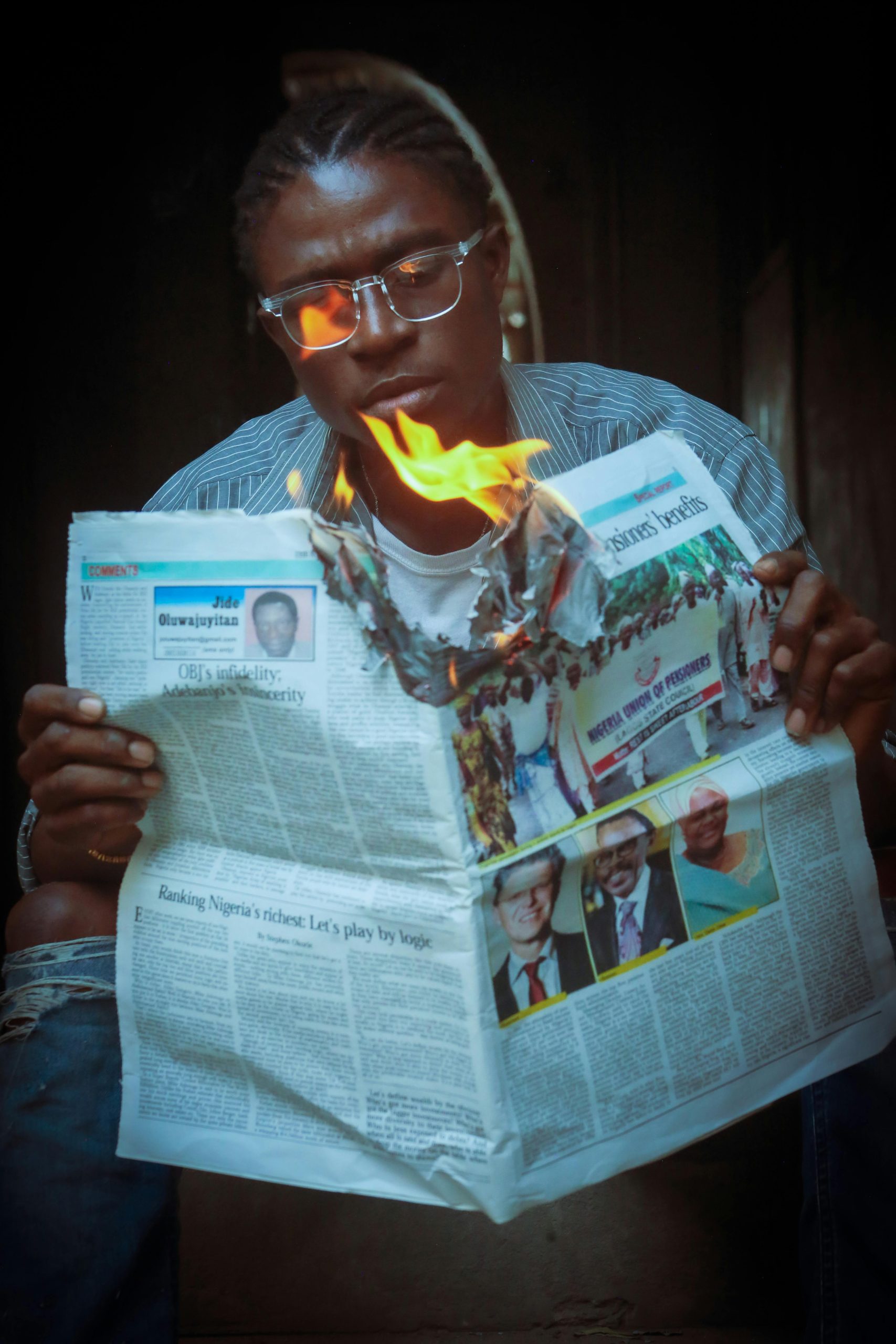Understanding the Implications of a “Caution” Warning in CrystalDiskInfo: Current Pending Sector Count
If you’ve recently checked your hard drive (HDD) health status using tools like CrystalDiskInfo and noticed a warning related to the “Current Pending Sector Count,” it’s natural to be concerned. This metric can serve as an important indicator of your drive’s reliability and potential impending failure. Let’s explore what this warning signifies, how critical it is, and the recommended steps to safeguard your data.
What Does the “Current Pending Sector Count” Represent?
The “Current Pending Sector Count” refers to the number of sectors on a hard drive that are awaiting reallocation because they have been marked as potentially faulty. These sectors are flagged because the drive has encountered read/write errors during operation. When a sector is pending reallocation, it means the drive recognizes that the sector may be unreliable and intends to replace it with a spare, if available.
In your case, CrystalDiskInfo reports 26 pending sectors. This indicates that the drive has identified multiple sectors that could potentially lead to data corruption or drive instability if not managed properly.
How Serious Is This Warning?
While a small number of pending sectors can sometimes occur due to temporary issues or minor corruption, their presence and increasing count are often signs of underlying deterioration. An “8-year-old” drive like yours, especially one that primarily serves as a backup or storage device, could be approaching the end of its reliable lifespan.
The criticality depends on several factors:
– Number of pending sectors: 26 sectors is significant but not catastrophic on its own. However, the trend (are the pending sectors increasing?) matters more.
– Drive usage history: Regular exposure to heavy workloads or rough handling can accelerate wear.
– Drive condition: If other SMART attributes (like reallocated sector count, raw read error rate, or overall health status) are also deteriorating, the risk increases.
Immediate Actions and Best Practices
- Backup Your Data Immediately
Since your drive is nearing potential failure, prioritize backing up critical data. Your current storage situation—almost full and limited local space—adds urgency. Consider the following: - Connect an external storage device or drive if available.
- Use cloud storage cautiously, keeping in mind your concerns about privacy and security.
-
If possible, temporarily free up space on your PC to create local backups.
-
Assess and Monitor the Drive’s Health
–
Share this content: