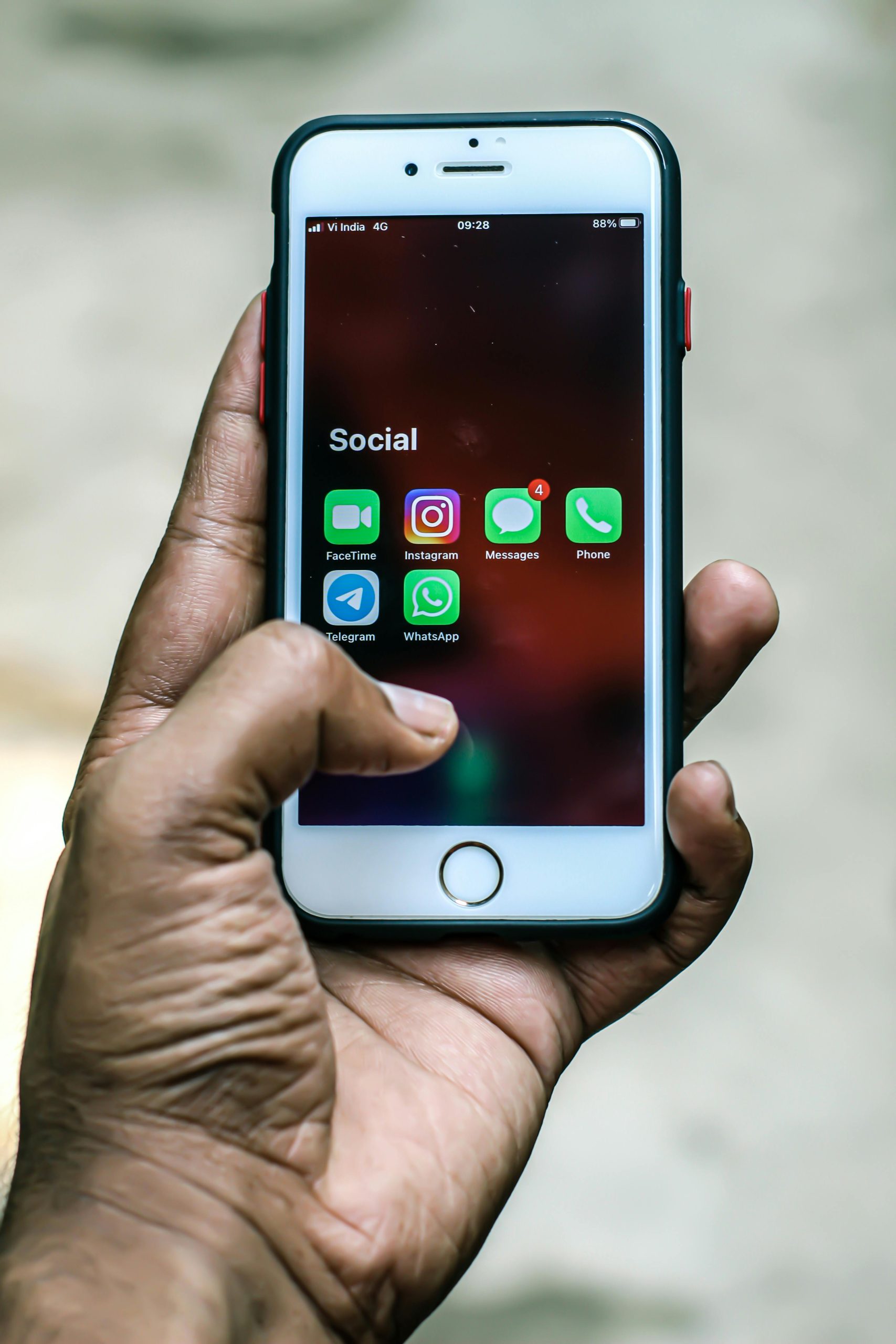Troubleshooting iOS 26 Beta Update: Battery Issues During Installation
Updating to the latest software versions is an essential step to ensure your device remains secure, efficient, and equipped with new features. However, encountering issues during such updates can be frustrating. Recently, a user attempting to install the iOS 26 Developer Beta on their iPhone 16 Pro experienced a common but concerning problem related to device battery status.
Understanding the Situation
During the update process, the user observed a sudden notification indicating that the battery was “Died Battery.” Despite efforts to resolve the issue by charging the device for approximately 20 minutes, the indicator remained unchanged, suggesting that the device was unable to recognize an adequate power level.
Potential Causes
Several factors could contribute to this type of problem:
- Interrupted Update Process: Installing beta software can sometimes lead to unforeseen glitches, especially if the process is interrupted or if the device encounters compatibility issues.
- Battery Calibration or Health: A miscalibrated or aging battery might display incorrect charge status, leading to abnormal behavior during updates.
- Software Bugs: Beta versions may contain bugs that affect system stability, including battery reporting and management.
Recommended Troubleshooting Steps
If you find yourself facing a similar situation, consider the following actions:
-
Force Restart Your Device: This can often resolve temporary glitches. For an iPhone 16 Pro, press and quickly release the volume up button, then press and quickly release the volume down button, followed by holding the side button until the Apple logo appears.
-
Charge the Device in a Stable Environment: Connect your iPhone to a genuine Apple charger and cable, ensuring the connection is secure. Leave it charging for at least 30 minutes, even if the battery indicator doesn’t immediately update.
-
Check for Recovery Options: If the device doesn’t respond, you might need to connect it to a computer and use iTunes (on Windows or macOS Mojave and earlier) or Finder (on macOS Catalina and later) to perform a recovery or restore.
-
Consult Technical Support: If difficulties persist, reaching out to Apple Support or visiting an authorized service provider is advisable. They can perform diagnostics to assess battery health and assist with software recovery or hardware repairs.
Final Thoughts
Beta software testing is invaluable for developers and tech enthusiasts eager to experience upcoming features. However, it can come with risks, including system instability and hardware recognition issues. Always ensure your device data is
Share this content: