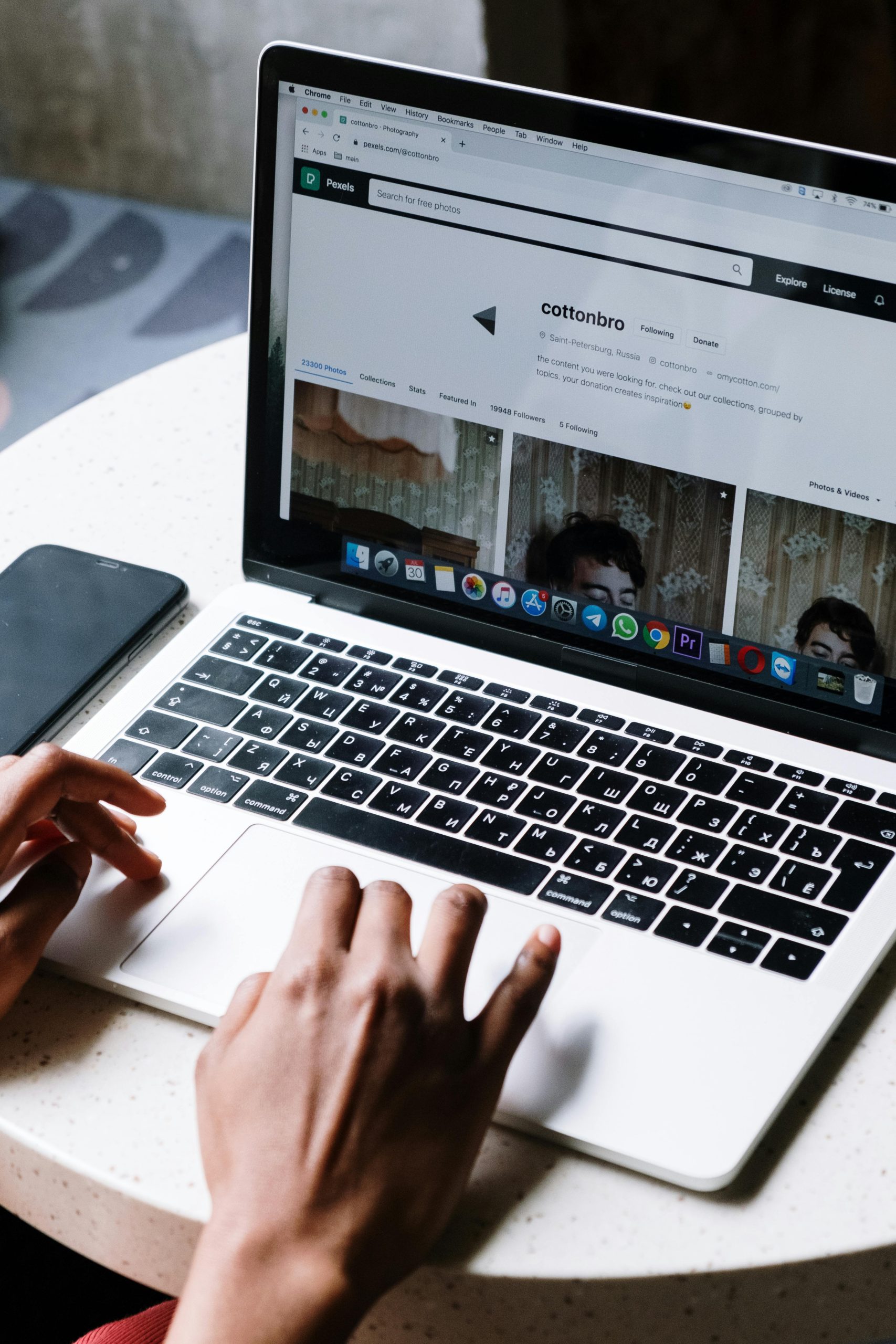Troubleshooting a PC That Cannot Access the Internet While Other Devices Have No Issues
Experiencing internet connectivity problems on your PC can be frustrating, especially when other devices like your smartphone connect to WiFi without any problems. If your computer is unable to load websites despite a stable WiFi connection, yet your phone operates normally on the same network, this article provides a comprehensive guide to diagnose and resolve the issue efficiently.
Understanding the Scenario
In this situation, your PC was functioning normally until you were watching videos on YouTube, after which the connection dropped. Your other devices, specifically your phone, continue to access the internet seamlessly via WiFi. You have already performed several basic troubleshooting steps, including:
- Restarting your routers (mesh network) and unplugging the Ethernet cable from the PC
- Switching between 2.4 GHz and 5 GHz WiFi bands
- Restarting your PC
- Checking for available system updates
- Running a virus scan with Avast
Despite these efforts, the problem persists. Notably, when restarting the computer, the internet connection briefly works for approximately 10 seconds before losing access. The PC reports being connected to WiFi with a “Connected, Secured” status, and there are no error messages indicating network issues.
Potential Causes and Troubleshooting Steps
-
Verify Network Adapter Settings
-
Reset Network Settings: Sometimes, network adapter configurations become corrupted. You can reset TCP/IP and Winsock settings using Command Prompt:
- Open Command Prompt as Administrator.
- Run the following commands one by one:
netsh int ip reset
netsh winsock reset
ipconfig /release
ipconfig /renew
ipconfig /flushdns - Restart your PC and check if the internet access is restored.
-
Update or Reinstall Network Drivers
-
Outdated or corrupted network drivers can cause connectivity issues.
- Access Device Manager (
Win + X, then select Device Manager). - Expand the “Network adapters” section.
- Right-click your WiFi adapter and select “Update driver.”
- If no update is available, consider uninstalling the driver and reinstalling it:
- Choose “Uninstall device,” then restart your PC. Windows will attempt to reinstall the driver automatically.
- Alternatively, visit the manufacturer’s website to download the latest driver version.
- Access Device Manager (
-
Check for Interference and Signal Stability
-
Even if your
Share this content: