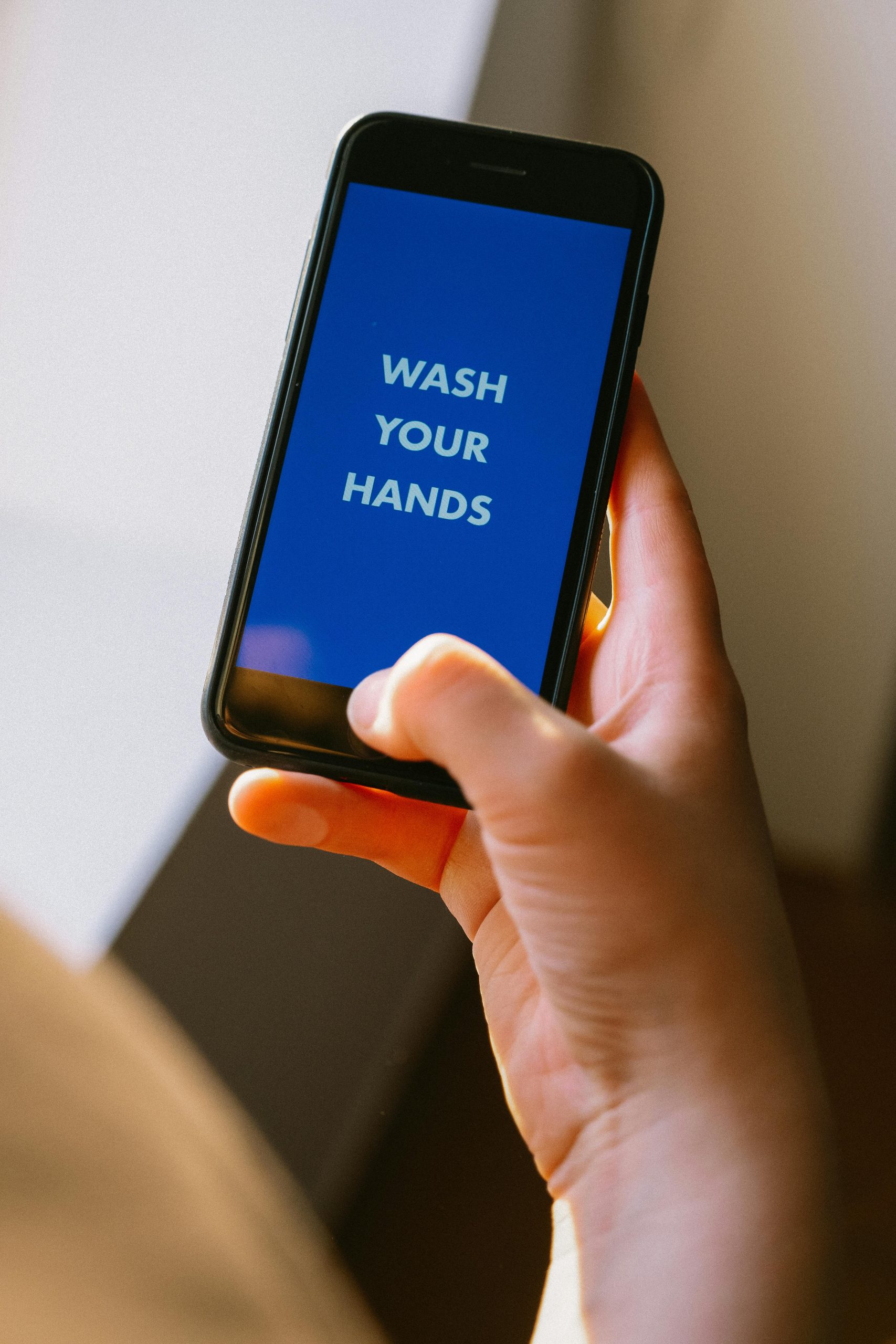How to Safely Export and Preserve Your iPhone Text Message History
Losing a loved one is an immeasurable emotional challenge, and preserving meaningful memories can provide comfort during difficult times. For those looking to save important conversations from their iPhone, especially in a print-friendly format, understanding how to securely export text message history is essential. This guide offers practical tips and methods to help you preserve your SMS and iMessage conversations in a way that offers peace of mind, without relying solely on cloud storage.
Why Consider Exporting Your iPhone Messages?
Text messages often hold sentimental value, capturing heartfelt conversations, special moments, or significant milestones. Exporting these messages allows you to:
- Keep a physical or digital record of cherished memories.
- Preserve important information without depending on cloud services.
- Create a tangible archive you can print or store securely.
Challenges in Exporting iPhone Messages
Unlike some devices, iPhones do not offer a straightforward way to export message histories directly through the built-in Messages app. Typically, users resort to backup methods or third-party tools. However, caution is advised to ensure data privacy and security.
Trusted Methods to Export Your Text History
1. Using iTunes (or Finder on macOS Catalina and later)
Step-by-step:
- Create a Local Backup: Connect your iPhone to a computer and back up using iTunes (Windows or older Mac OS) or Finder (macOS Catalina+).
- Include Encrypted Backup: Make sure to select the option to encrypt the backup if you want to save account passwords and health data.
- Access Backup Data: Use third-party software to read the backup and extract message data.
Pros: No cloud storage involved; backup is stored locally.
Cons: Requires additional software to interpret backup data.
2. Third-Party Software Solutions
Several reputable applications facilitate the extraction of text messages:
- iMazing
- Decipher TextMessage
- PhoneView (Mac)
Procedure:
- Download and install your chosen software.
- Connect your iPhone via USB.
- Use the app’s interface to export message threads to PDF, HTML, or text files.
- Save or print the exported file as needed.
Advantages: User-friendly interfaces; direct export options.
Note: Always review and select trusted software from reputable sources to protect your privacy.
3. Screenshot Method
For shorter conversations
Share this content: