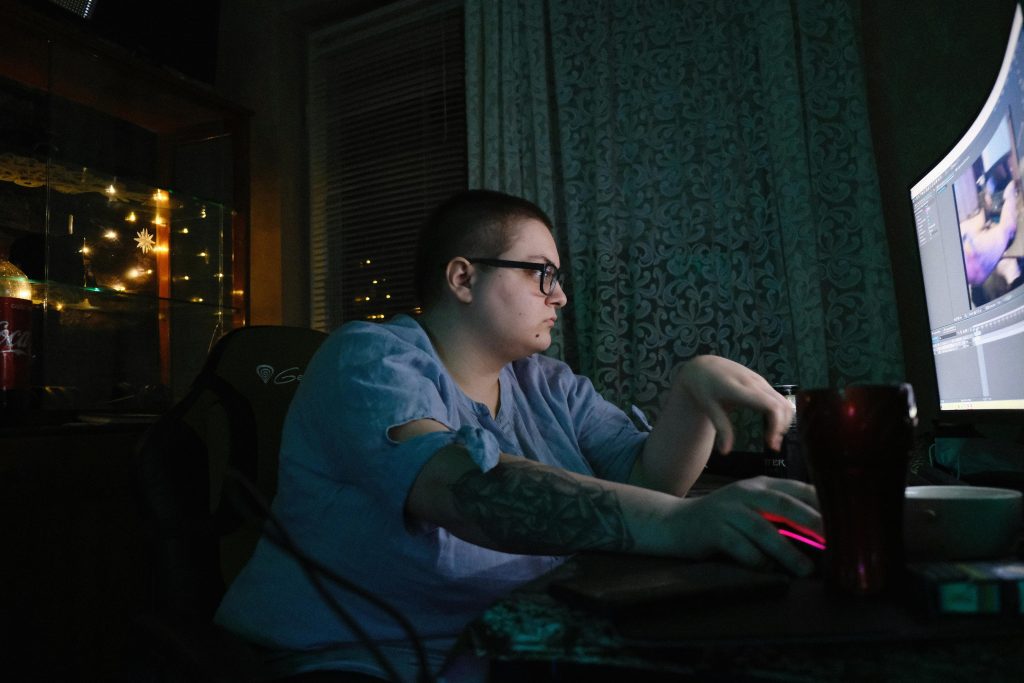Understanding the Issue of Shared Google Photos Between Devices: How to Manage Privacy and Access
In today’s digital age, managing your cloud-based photo storage can sometimes lead to unexpected sharing scenarios. Recently, a user experienced an intriguing situation where photos from their personal device appeared in their mother’s Google Photos account, despite the devices being separate and intended for individual use. This article explores common causes of such issues and offers practical solutions to ensure your private photos remain confidential.
The Scenario
The user upgraded from a Samsung Galaxy A20 to a Galaxy A14 in 2023. During this transition, their mother pointed out that photos stored on the old device, including entire albums with friends, were appearing in her Google Photos account. The user clarifies that they cannot access the old device anymore because it is broken. Both devices share the same Google account credentials, which might be part of the source of the problem.
Common Causes for Shared Photos Across Devices
-
Shared Google Account
Using the same Google account across multiple devices means all photos and data sync to that account. If your Google Photos settings are set to save and backup photos, any photos taken or stored on one device will automatically appear on others using the same account. -
Google Photos Backup & Sync Settings
The backup & sync feature, when enabled, uploads photos from the device to the cloud. If both devices use the same account and have backup enabled, their photos will be aggregated in a single Google Photos library, accessible from any device logged into that account. -
Photo Sharing and Albums
Google Photos allows sharing albums with specific people or groups. If albums are shared with family members, they can see the contents regardless of which device was used to capture them.
How to Manage Your Google Photos for Privacy and Control
If you wish to keep certain photos private or prevent your mother from seeing specific images, consider these steps:
1. Use Separate Google Accounts
Create individual Google accounts for each user, and set up each device with its own account. This is the most straightforward way to keep photos isolated.
2. Adjust Backup & Sync Settings
On each device, review the Google Photos app settings:
– Disable backup & sync if you do not want automatic uploads.
– Alternatively, customize backup settings to select specific folders or albums for backup.
3. Manage Shared Albums Carefully
If shared albums are necessary, be cautious about who has access:
–
Share this content: