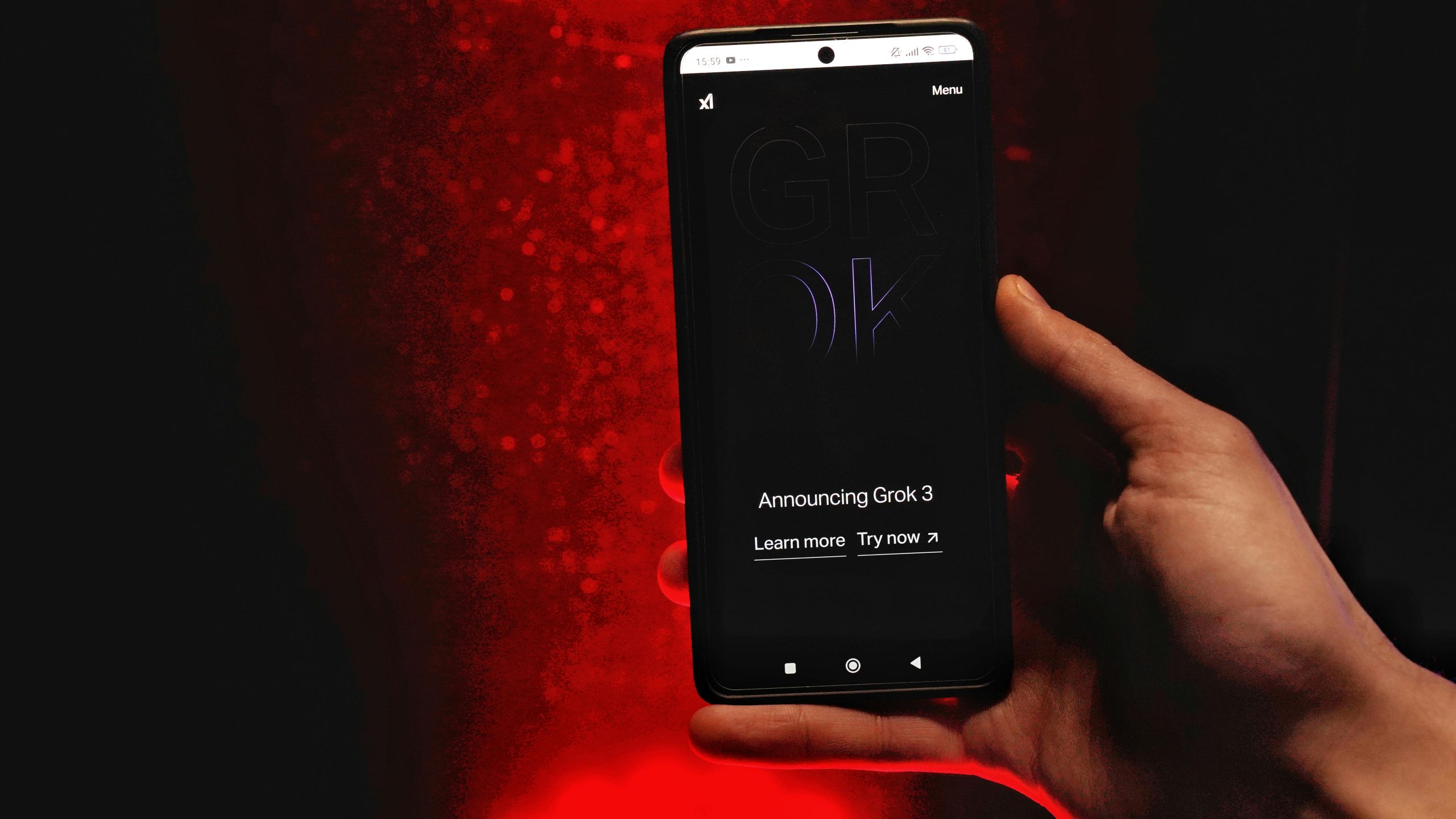How to Disable Google AI Responses on Your Revvl 6 Smartphone
If you own a Revvl 6 and have noticed unintended or unwanted Google AI responses appearing during your searches—especially responses that lead to inappropriate or unprofessional language—it can be a frustrating experience. Many users seek straightforward ways to regain control over their device’s behavior and simplify their search experience.
Understanding the Issue
The Revvl 6, like many Android smartphones, integrates Google Assistant and related AI features that provide quick answers to user queries. While these features can be helpful, they may sometimes offer responses you find unhelpful or inappropriate, especially if they include language or phrasing you prefer to avoid.
If your concern revolves around the AI-generated responses that incorporate language or content you find offensive or unprofessional, you might want to disable or modify these features for a more comfortable experience.
Simple Steps to Disable Google AI Responses
Even if you’re not tech-savvy, disabling these features is straightforward. Here’s a step-by-step guide tailored for the Revvl 6:
- Access Your Phone Settings
- Locate the Settings icon on your home screen or app drawer.
-
Tap to open.
-
Find Google or Google Assistant Settings
- Scroll down and tap on Google.
- Within the Google settings, look for Settings for Google Apps or similar.
-
Tap on it.
-
Disable Google Assistant
- In the menu, find and select Google Assistant.
- Swipe the toggle switch next to Google Assistant to turn it off.
-
Confirm if prompted.
-
Adjust Search Settings
- Return to your main Settings menu.
- Tap on Search & Assistant or Apps & Notifications, then select Default apps.
- Choose Assist & voice input.
-
Select None to disable the default assistant, preventing AI voice responses from appearing during searches.
-
Disable “Hey Google” Voice Activation
- In Google Assistant Settings, find the Voice Match section.
-
Turn off Hey Google detection to prevent voice-activated responses.
-
Clear Search Data (Optional)
- For peace of mind, consider clearing your search history.
- Open Google App, tap your profile picture, then Settings > Privacy > Clear browsing data.
Additional Tips
- **Use Basic
Share this content: