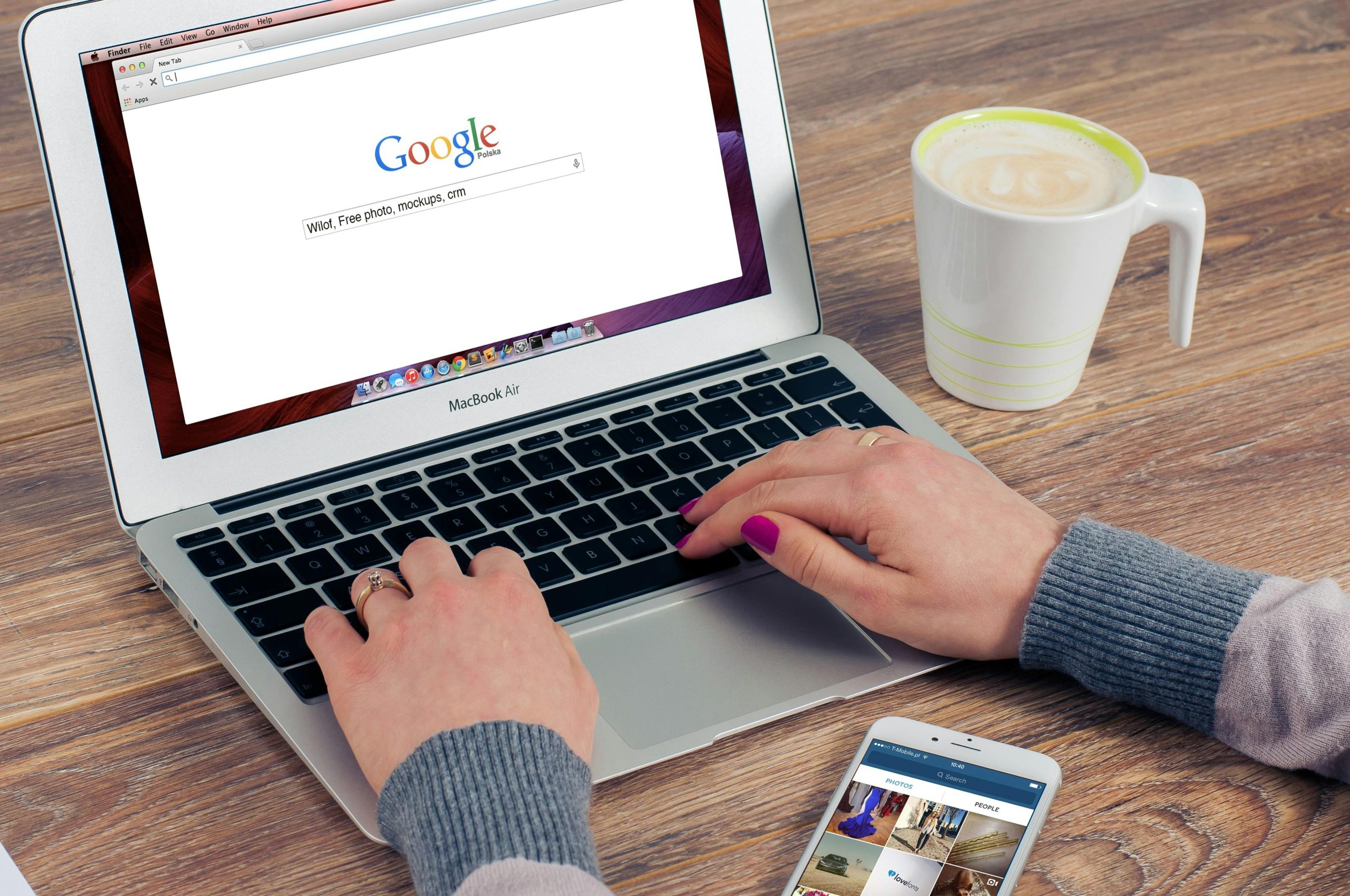Troubleshooting Website Loading Issues Despite Active Internet Connection: A Comprehensive Guide
Introduction
In today’s digitally connected world, encountering problems where websites fail to load can be both frustrating and confusing, especially when your internet connection appears to be operational. Many users report scenarios where searches work flawlessly, yet accessing websites through various browsers results in errors such as connection resets or security warnings. This article delves into common causes and effective solutions for resolving such issues, ensuring a smooth browsing experience.
Understanding the Problem
Symptoms often include:
- Websites loading initially upon opening a browser but failing thereafter.
- Receiving error messages like “Connection Reset,” “Connection Not Secure,” or similar alerts.
- Partial loading of pages—such as images or videos missing.
- The ability to perform searches and use online services (e.g., Steam games) without issues.
- The problem persists across multiple browsers and even after system reinstallation.
These signs suggest that while the internet connection itself is stable, there may be underlying factors affecting website access.
Potential Causes
-
Browser Configuration or Extensions
-
Firewall or Security Software Interference
-
Network Settings or DNS Issues
-
VPNs or Proxy Settings
-
Hardware or Network Adapter Problems
-
Background Processes or Services Affecting Connectivity
Step-by-Step Troubleshooting Guide
-
Verify Internet and Network Stability
-
Confirm other devices on your network can access websites without issues.
- Restart your router and modem to refresh your network connection.
-
Run speed tests to check for consistent internet performance.
-
Clear Browser Cache and Cookies
-
Sometimes corrupted cache can cause loading issues.
-
Clear cache in your browsers’ settings and try accessing websites again.
-
Disable or Remove Conflicting Software
-
Temporarily disable security software such as antivirus or firewall programs to identify interference.
- As in recent observations, certain security applications like Norton 360 can sometimes disrupt web connectivity.
-
After disabling, monitor if websites load properly.
-
Check DNS Settings
-
Switch to public DNS servers such as Google DNS (8.8.8.8 and 8.8.4.4) or Cloudflare DNS (1.1.1.1).
-
To change DNS manually:
-
On Windows: Control Panel > Network and Internet > Network Connections > Right-click your network > Properties > IPv4 > Properties > Use the following DNS server addresses.
-
Enter preferred DNS addresses and save.
-
Disable VPN
Share this content: