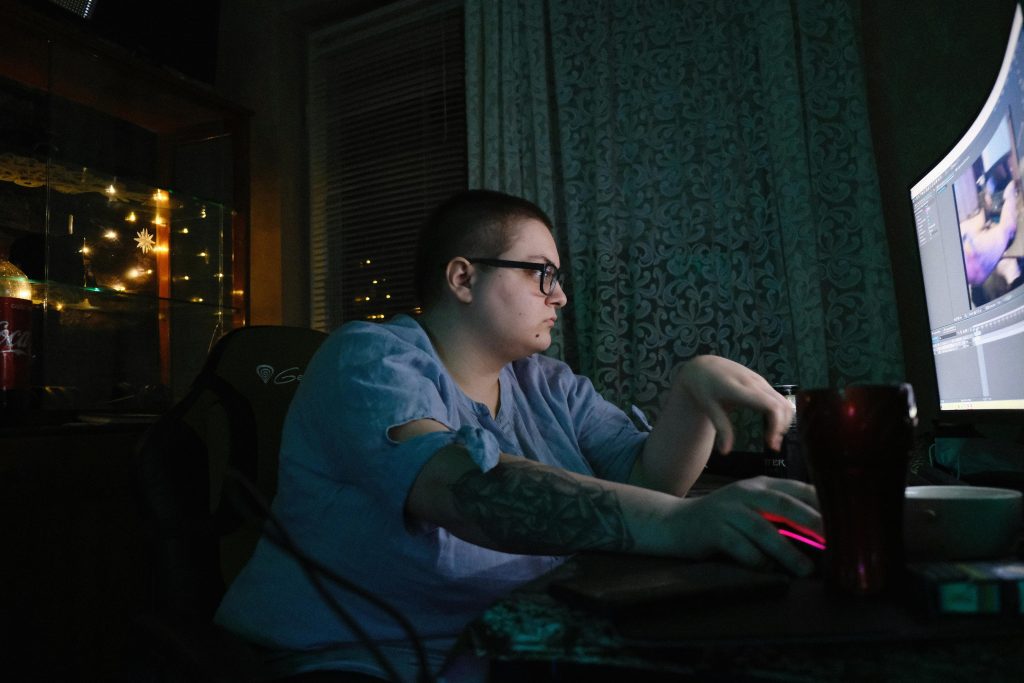How to Recover a Previously Saved Word Document After Accidental Overwrite
Accidental file overwrites can be a source of frustration, especially when they occur with important work documents. If you’ve saved a Microsoft Word document under the wrong name and inadvertently replaced an existing file, you might wonder whether there’s a way to recover the previous version. This article provides practical guidance on recovering overwritten Word documents and outlines best practices to prevent such mishaps in the future.
Understanding the Scenario
Imagine working with multiple documents named with initials for easy identification. One day, when saving a new document, you unintentionally select an existing filename—perhaps because the new document shared a similar initial. Without realizing this, you click “Save,” leading to the original document being overwritten. Now, you’re left wondering: Is there a way to retrieve the previous version?
Can You Recover an Overwritten Word Document?
The possibility of recovering an overwritten Word file depends on several factors, including your save settings, file version history, and whether you have backup solutions in place.
1. Check for AutoRecover Files
Microsoft Word periodically autosaves documents in the background. To see if an AutoRecover version is available:
- Open Word.
- Go to File > Info.
- Select Manage Document > Recover Unsaved Documents.
- Browse through the list to see if your previous version appears.
Note: AutoRecover files are typically available shortly after an unexpected shutdown or crash, but if you manually saved over a file, AutoRecover may not retain the prior version.
2. Use the ‘Version History’ Feature (Windows & OneDrive/SharePoint)
If your document is stored on OneDrive, SharePoint, or another cloud service that supports version history:
- Right-click on the file in your OneDrive or SharePoint directory.
- Select Version History.
- Review previous versions and restore the one you need.
This feature can be invaluable for retrieving earlier iterations of files that have been overwritten.
3. Check the Recycle Bin or File History
On Windows:
- If you saved the document in a folder with Windows File History enabled, you might be able to restore an earlier version:
- Right-click the file or the folder containing it.
- Select Restore previous versions.
- Choose the version before the overwrite and restore it.
On Mac:
- Use Time Machine backups if configured.
4. Utilize Backup Solutions
If you
Share this content: