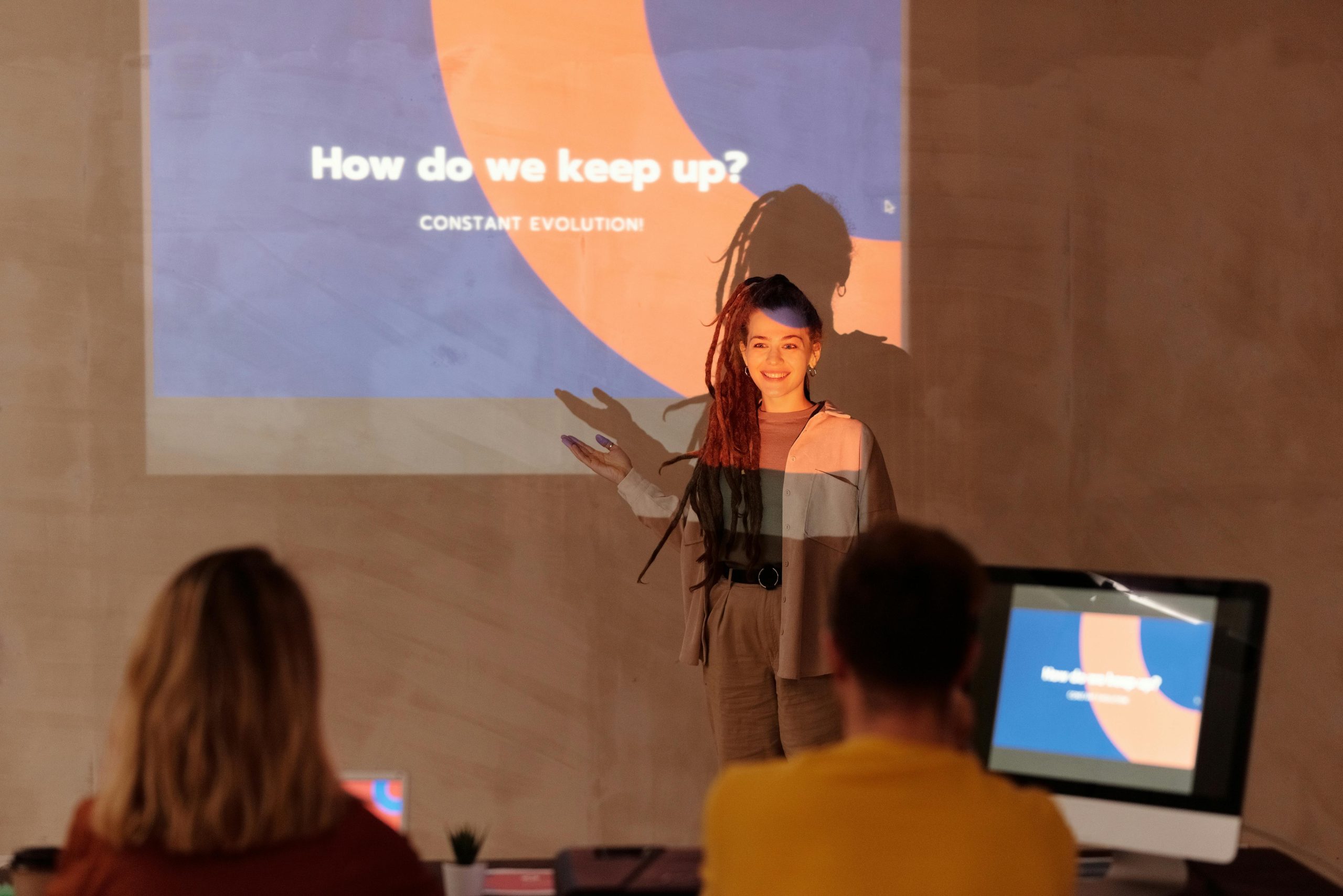Rebuilding a RAID 1 Array on the ASRock Fatal1ty Z77 Professional Motherboard: A Step-by-Step Guide
Introduction
Redundant Array of Independent Disks (RAID) configurations, particularly RAID 1, are essential for data redundancy and security. However, hardware issues such as power supply failures can cause RAID arrays to degrade or become non-functional. If you find yourself in this situation with an ASRock Fatal1ty Z77 Professional motherboard, understanding how to safely rebuild your RAID 1 array is crucial for preserving your data. This article provides a comprehensive guide to re-establishing your RAID 1 setup and ensuring data integrity.
Understanding Your Current Situation
Scenario Overview:
– Existing RAID 1 array comprised of two drives: one SSD and one HDD.
– Power supply failure caused the RAID to degrade without immediate awareness.
– After replacing the power supply, only individual disks are recognized by Windows.
– BIOS prompts for creating a new RAID array, risking potential data loss if not handled carefully.
Key Considerations:
– Identifying which disk contains your most recent data.
– Ensuring the correct disk becomes the primary or “master” to avoid overwriting important information.
– Properly rebuilding the RAID array without data loss.
Preliminary Preparations
1. Backup Important Data
Before attempting any rebuilding or reconfiguration, back up all accessible data from the disks if possible. Use external storage or cloud solutions to safeguard your files.
- Gather Necessary Tools and Documentation
- Motherboard manual (for BIOS navigation and specific RAID settings).
- A bootable USB or CD with diagnostics or recovery tools, if needed.
Rebuilding the RAID 1 Array
Step 1: Assess Disk Status
– Enter BIOS/UEFI Settings:
– Restart your system and press the designated key (usually F2 or DEL) during boot.
– Navigate to the Storage or SATA Configuration menu.
– Check the RAID Management Utility:
– The ASRock motherboard may offer a dedicated RAID configuration utility accessible during boot (often via Ctrl + I or a similar combination).
– Determine which disk is labeled as primary, degraded, or missing.
Step 2: Preserve the Correct Disk
– Identify the disk containing your most recent and valuable data.
– If Windows can recognize both disks individually, verify their contents.
– Avoid formatting or initializing disks unnecessarily.
Step 3: Rebuild the RAID Array
– Access RAID Configuration Utility:
– During startup, enter the RAID setup utility as per
Share this content: