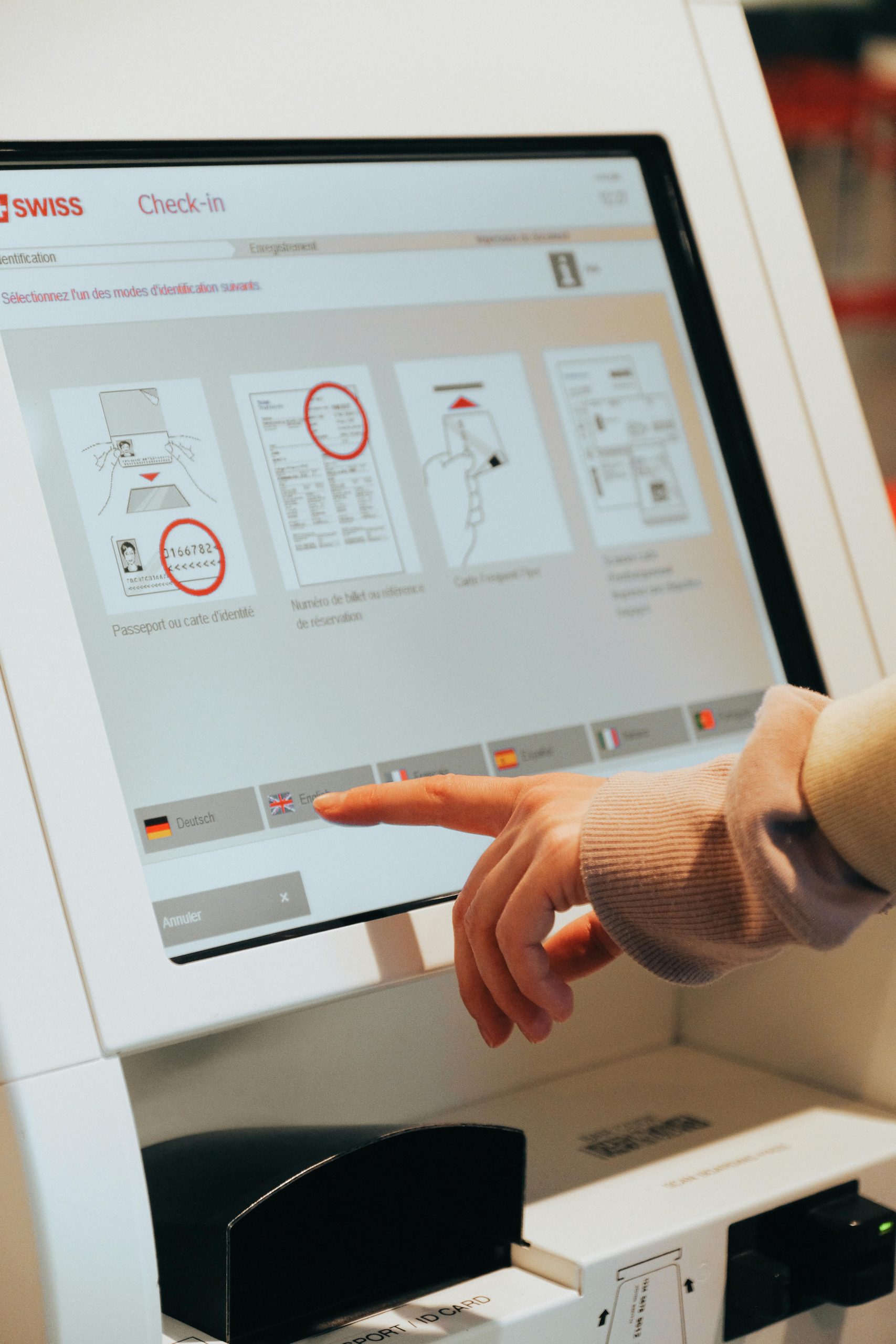Implementing Secure Touchscreen Kiosks on Windows 11: Best Practices and Solutions
In many public-facing environments such as interpretation centers, touchscreen kiosks serve as vital tools for engaging visitors with interactive content. Ensuring these devices operate seamlessly while preventing unauthorized exits or modifications is paramount. This article explores effective methods to restrict user interactions on Windows 11-based kiosks, maintaining full touchscreen functionality while securing the system against unintended or malicious access.
Understanding the Challenge
In a typical setup, a touchscreen kiosk may run specialized applications—such as PowerPoint presentations customized for touch interaction—that visitors can navigate via on-screen controls. However, ensuring users cannot exit the application, access system settings, or invoke system menus is critical for maintaining the integrity of the experience.
Key obstacles include:
– The inability to disable the swipe-up gesture that reveals the Windows 11 Start menu.
– Limited access to advanced customization options without extensive coding or IT support.
– Constraints of using a standard Windows 11 environment, which isn’t designed specifically for kiosk deployment out-of-the-box.
Available Strategies and Recommendations
- Utilize Kiosk Mode in Windows 11
Windows 11 offers a built-in Kiosk Mode designed for such scenarios. This mode allows you to configure a device to run a single app and restrict access to the rest of the system:
- Setup:
- Navigate to Settings > Accounts > Family & other users.
- Select “Set up a kiosk” and choose “Assigned access.”
-
Select the PowerPoint (or your custom app) to run in this mode.
-
Benefits:
- Limits user access to the specified app only.
-
Prevents users from closing the app or switching to other applications.
-
Limitations:
- The swipe-up gesture to access the Start menu is generally disabled in kiosk mode, but testing is recommended to confirm behavior on Windows 11.
-
Certain gestures might still be active depending on device configuration.
-
Lockdown via Assigned Access (Single App Mode)
Employing Assigned Access ensures that users can only interact with the designated app:
- Through Settings > Accounts > Other users > Set up a kiosk > Choose the app.
-
This method is user-friendly and requires no coding skills.
-
Disable System Gestures and Touch Features
While Windows 11 has limited options for disabling specific gestures, you can attempt:
- Touch Host Service:
- Disabling the “
Share this content: