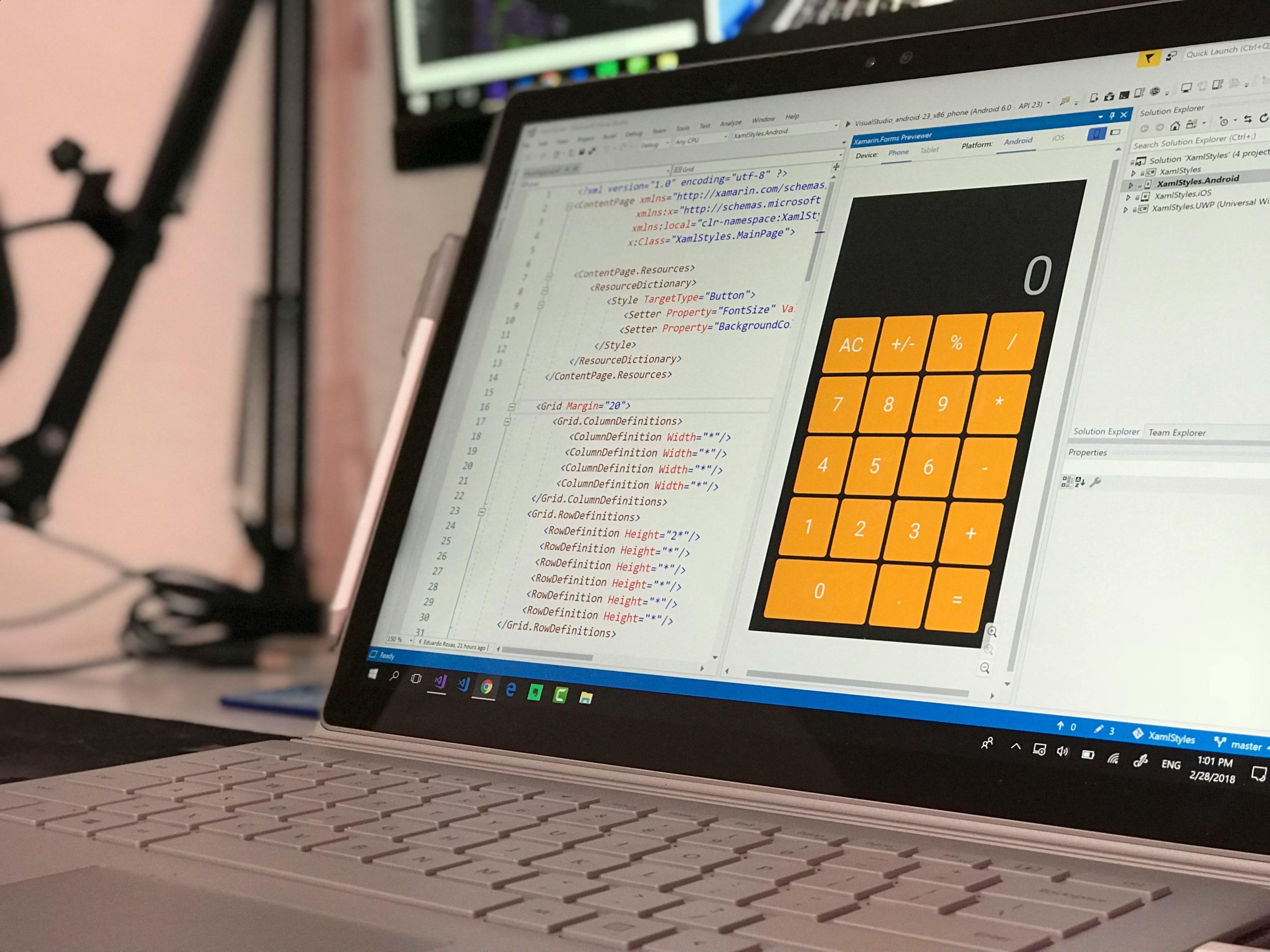Troubleshooting a Stuck Reset Process on Windows 11: How to Resolve the “Preparing to Reset” Issue
Resetting a Windows 11 PC to its factory settings can be an effective way to troubleshoot persistent problems, improve system performance, or prepare the device for resale. However, users sometimes encounter challenges during this process, such as being stuck at specific stages like “Preparing to reset” or “Downloading – 100%,” with a message indicating that the device will automatically restart. If you find yourself facing this issue, don’t worry—there are several troubleshooting steps you can take to resolve it and successfully complete your reset.
Understanding the Reset Process on Windows 11
When initiating a reset, Windows 11 begins downloading the necessary files and preparing the system for a clean installation. This process involves multiple stages:
- Preparing to reset: Windows prepares the system environment.
- Downloading: The system downloads essential files needed for reset.
- Resetting: The system applies the reset, which involves reinstalling Windows and removing personal data, apps, and settings.
Occasionally, this process can become stuck, particularly during the download phase or before restarting.
Common Causes of Reset Stalls
Before jumping into solutions, it’s helpful to understand potential causes:
- Corrupted system files
- Insufficient storage space
- Network connectivity issues during download
- Hardware issues, such as faulty RAM or storage devices
- Pending Windows updates or corrupted update components
By identifying these factors, you can better tailor your troubleshooting approach.
Step-by-Step Solutions to Fix a Stuck Reset
Here are several methods you can try to resolve the “Preparing to reset” issue on your Windows 11 PC.
1. Perform a Hard Reboot
Sometimes, simply forcing a restart can resolve temporary glitches:
- Press and hold the power button until the PC shuts down.
- Wait a few seconds, then press the power button to turn the device back on.
- Check if the reset process resumes or if the system boots normally.
2. Disconnect External Devices
Peripheral devices connected to your PC might interfere with the reset process:
- Remove all external devices such as printers, external drives, USB accessories, etc.
- Attempt the reset again.
3. Use Windows Recovery Environment (WinRE)
If the reset remains stuck, you can boot into Windows Recovery Environment to perform advanced troubleshooting:
- Force shutdown the PC three times during startup to
Share this content: