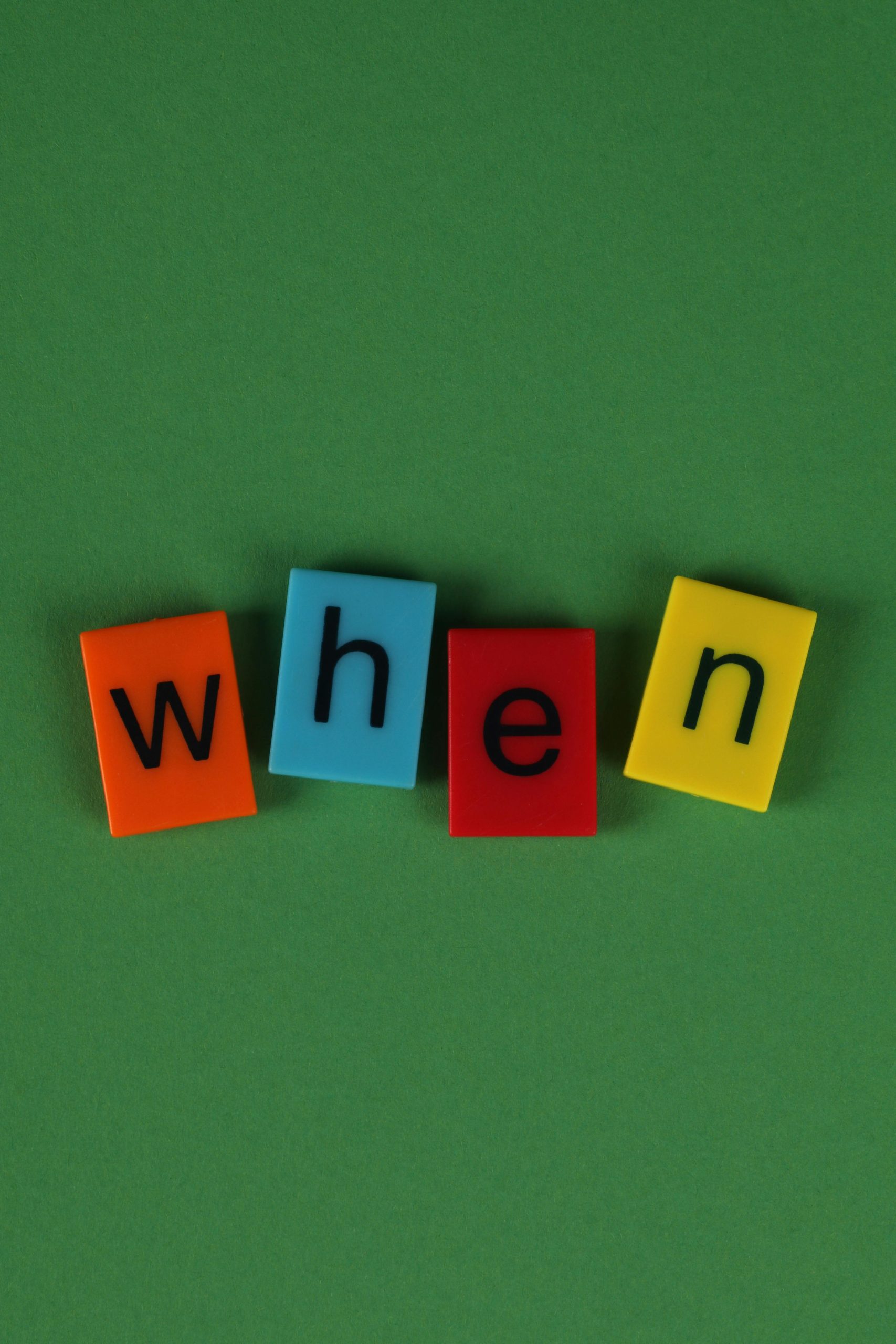Understanding and Troubleshooting Game Crashes During Shader Compilation on High-End Systems
Experiencing game crashes during shader compilation can be a frustrating issue for gamers, especially on powerful gaming setups. This article explores common causes, diagnostic steps, and potential solutions for resolving crashes in titles like Apex Legends and other games when shader compilation causes CPU spikes and system freezes.
The Issue Overview
Many gamers report that during the process of shader compilation—an essential step when launching or updating a game—the CPU usage unexpectedly spikes to near 100%, resulting in game crashes or even system freezes. This problem has been observed in various games, including popular titles like Apex Legends.
Typical User Scenario
Consider a user with the following system specifications:
- Operating System: Windows 11
- Graphics Card: NVIDIA GeForce RTX 4070 Ti
- Processor: Intel Core i7-13700K
- Memory: 64GB RAM
After performing standard troubleshooting measures such as updating Windows, updating and repairing drivers, disabling overlays, and explicitly assigning the game to the dedicated GPU, the crashes persisted. An analysis of crash dump files pointed towards issues related to the NVIDIA GPU driver or associated DLLs, particularly nvgpucomp64.dll.
Diagnostic Insights
The crash dump analysis reveals an access violation (exception code c0000005) occurring within nvgpucomp64.dll. The key details include:
- Faulting Module: nvgpucomp64.dll
- Exception: Invalid pointer read (attempt to access restricted memory)
- Instruction Pointer: The specific address in the DLL where the violation occurs
- Call Stack Snippet:
nvgpucomp64+0x1bbcfae: mov r12, qword ptr [rbp-69h]
This indicates the crash involves a read attempt from an invalid memory address during shader compilation, likely caused by a driver or hardware compatibility issue.
Common Causes and Potential Solutions
1. Driver Conflicts or Bugs
- Update Graphics Drivers: Ensure you have the latest NVIDIA drivers, compatible with your GPU and Windows 11.
- Rollback if Necessary: If crashes began after a driver update, consider rolling back to a previous stable version.
2. Shader Cache Corruption
- Clear Shader Cache: Deleting cached shader files often resolves corruption-related crashes.
- On Windows, delete the
ShaderCache) directory located typically in:
Share this content: