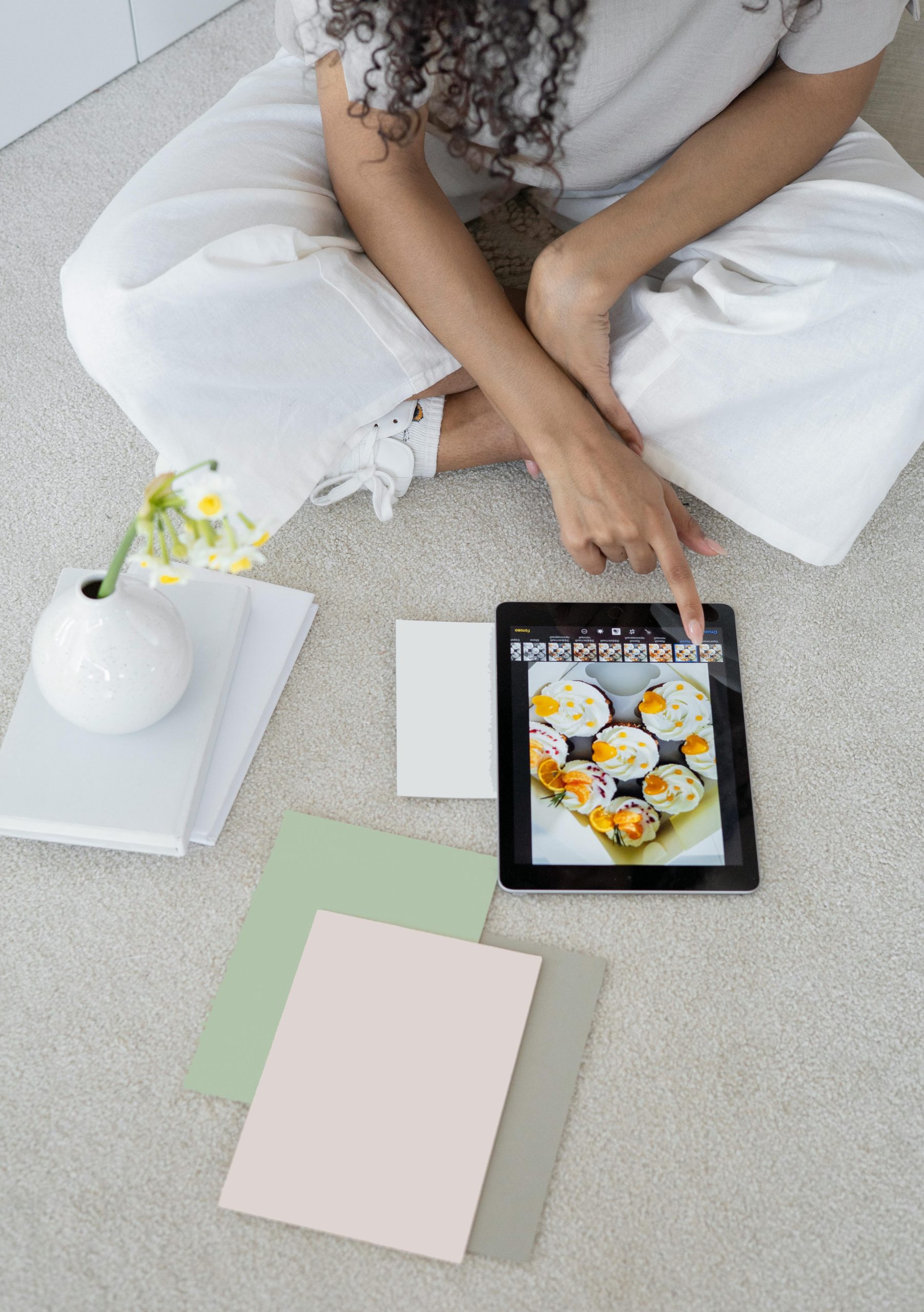Troubleshooting a Persistent Screen Blackout on Toshiba Satellite Laptop
Experiencing display issues can be quite frustrating, especially when they persist over several weeks. In this article, we’ll explore a common problem where a segment of the laptop screen remains black and discuss potential solutions. Our example involves a Toshiba Satellite LB500 running Windows 10, but the principles can apply broadly to similar devices.
Understanding the Issue
The user reports that since approximately June 19, an approximately one-inch vertical strip on the right side of the screen has been consistently black. This display cutoff indicates a potential hardware or software fault affecting that specific area.
Steps Already Attempted
Before seeking further options, the user has undertaken several troubleshooting steps:
- Adjusting display scaling and resolution settings.
- Resetting and uninstalling graphic driver software, followed by system restarts.
- Resetting the entire laptop while retaining personal files.
- Attempting a system restore to a prior point before recent updates (though restore points were disabled).
- Downgrading from Windows 10 to Windows 8, which failed due to lack of a product key.
- Running a live Linux session to test if the issue persists outside of Windows, which it did.
Despite these efforts, the blacked-out segment remains unaffected, suggesting the problem might be hardware-related, but software issues cannot be ruled out.
Potential Causes
-
Hardware Fault – Inverter or Display Panel Damage
-
The persistent black strip could be due to a failing LCD panel or a loose/damaged connector. Hardware faults are common causes of partial display blackouts.
-
Graphics Card or GPU Malfunction
-
Issues with the GPU or its connections can lead to display artifacts or partial blackout.
-
Faulty Display Cable or Connection
-
Internal display cables can become loose or damaged over time, leading to display issues.
-
Software or Driver Corruption
-
Although drivers have been reinstalled, some underlying software conflicts or corruption might persist.
Recommended Next Steps
Given that the problem continues across different operating systems (Windows and Linux), hardware inspection is strongly advised.
-
Physical Inspection
-
Carefully open the laptop to check for loose or damaged display cables.
-
Examine the screen for cracks or other physical damage.
-
External Monitor Test
-
Connect the laptop to an external monitor via HDMI or VGA.
- If the display appears normal on the external monitor, the issue
Share this content: