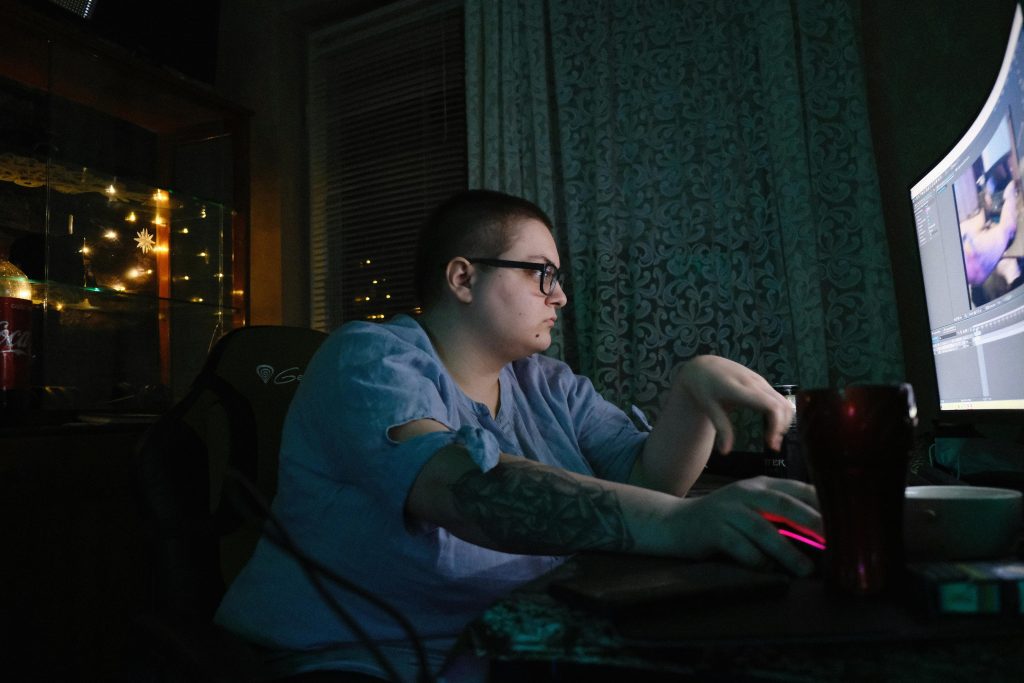Understanding and Troubleshooting Display Duplication Issues on Windows 11 with Dual PC Streaming Setups
In the realm of live streaming and content creation, maintaining seamless dual PC configurations is critical for smooth operation. However, technical hiccups—particularly those related to display settings—can disrupt workflows unexpectedly. Recently, some users have reported an inability to duplicate displays on Windows 11, especially when using NVIDIA GPUs in dual PC streaming setups involving capture cards. If you’re facing a similar issue where display duplication reverts automatically without error messages, this article aims to guide you through understanding potential causes and possible solutions.
Scenario Overview
Consider a typical dual-PC streaming setup:
– Main gaming PC running Windows 11
– NVIDIA GPU driving the primary display
– Secondary capture PC connected via a capture card
– Using DisplayPort for monitor connection and HDMI for capture card
Recently, users have observed that attempting to set their main display to “Duplicate” or “Clone” mode results in immediate reversion to the previous display configuration, without any error notification. This issue persists across multiple connection methods, including Windows display settings, NVIDIA Control Panel, and keyboard shortcuts like Windows+P. Importantly, the hardware—cables, monitor, and capture card—has been tested for faults, confirming that the problem does not stem from physical components.
Potential Causes and Contributing Factors
-
Recent Windows Updates
Updates to Windows 11 can sometimes introduce compatibility issues or alter display settings behavior. Users have noted that this problem arose shortly after a Windows update, suggesting a possible correlation. Additionally, Windows 11’s update mechanism reinstalls updates upon restart, making it challenging to revert to previous versions for testing. -
Graphics Driver Compatibility
Even after updating or reinstalling GPU drivers, problems can persist due to driver bugs or incompatibilities with specific hardware configurations. Ensuring you’re using the latest stable drivers from NVIDIA, tailored for your GPU model, is essential. -
Hardware Connection Methods
Variations in connection types (DisplayPort vs. HDMI) and their respective hardware ports can influence display configurations. Testing different cables and ports helps identify whether the issue is hardware-related. -
Display Configuration Settings
Certain display modes or custom resolutions may conflict with cloning settings, especially if the monitor or the GPU’s firmware has bugs.
Troubleshooting Steps and Recommendations
- Test Multiple Hardware Connections
Swap cables (e.g., from HDMI to DisplayPort), test different ports
Share this content: