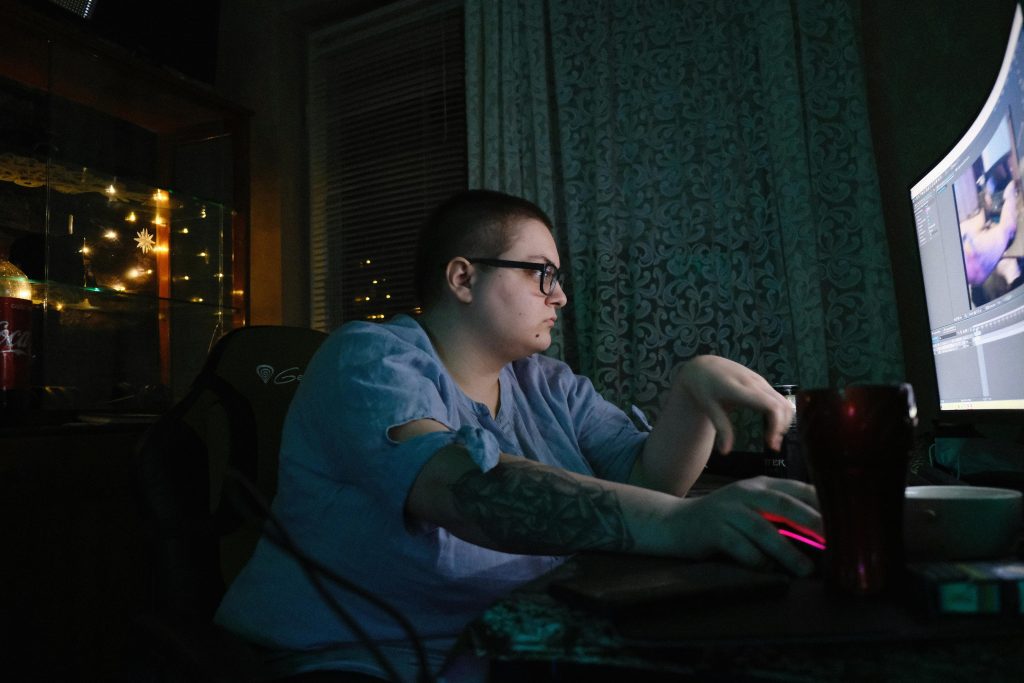Troubleshooting Streaming and Gaming Disruption on a Multi-Monitor Setup: A Technical Guide
In multi-monitor configurations, it’s common for users to enjoy a seamless experience where they can game on one screen while streaming videos or browsing on others. However, sudden and unexplained disruptions can occur, disrupting workflow and entertainment. If you’ve recently encountered an issue where your web browser freezes upon switching to a game—despite the audio continuing—this guide aims to help you understand potential causes and solutions.
Understanding the Issue
The problem involves a setup where video streaming (from platforms like YouTube or Twitch) is played across secondary monitors, and switching focus to a game causes the browser to freeze visually but not audibly. This behavior can be perplexing, especially if no recent system changes have been made, other than a GPU driver update.
System and Software Environment
Most users facing this issue often have configurations similar to the following:
- Operating System: Windows 11
- Processor: AMD Ryzen 9 9800X3D
- Graphics Card: NVIDIA GeForce RTX 3080 Ti
- Memory: 64GB RAM
- Browsers Tested: OperaFX and Firefox
Initial troubleshooting steps typically include clearing browser cache and disabling hardware acceleration, but these measures often do not resolve the issue.
Potential Causes
-
GPU Driver Updates:
Even though driver updates aim to improve performance, they can sometimes introduce compatibility issues or bugs affecting video playback and window focus behavior. -
Multi-Monitor Handling:
Windows’ multi-monitor management can encounter glitches, especially with resource-intensive tasks like gaming and streaming simultaneously. -
Hardware Acceleration Conflicts:
Hardware acceleration in browsers can sometimes cause performance issues or conflicts with GPU driver updates. -
Resource Allocation and Power Management:
Changes in system power settings or background processes can also cause freeze-like symptoms.
Strategies for Resolution
1. Roll Back or Reinstall GPU Drivers
If the issue began following a driver update, consider reverting to a previous stable version or performing a clean reinstall of the current driver.
2. Adjust Browser Hardware Acceleration Settings
Ensure hardware acceleration is disabled in browsers to reduce potential conflicts:
-
For Firefox:
Settings > General > Performance > Uncheck “Use recommended performance settings” > Uncheck “Use hardware acceleration when available” -
For OperaFX:
Settings > Advanced > Browser > Use hardware acceleration (toggle off)
**3. Check
Share this content: