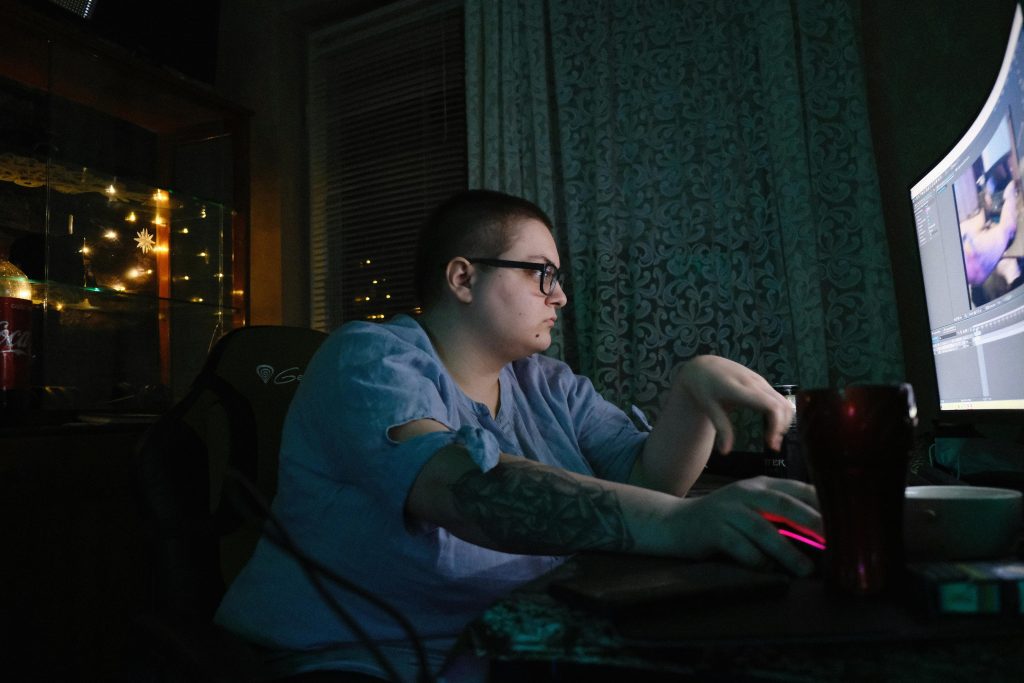Understanding and Troubleshooting Wired Headset Microphone Issues on Modern Laptops and PCs
Having trouble with your wired headset microphone not functioning properly on multiple devices can be both frustrating and confusing. If you’ve experienced consistent issues where the microphone doesn’t work when plugged into the 3.5mm audio jack, despite the sound working fine and other modes of connection working perfectly, you’re not alone. This article explores potential causes and solutions to help you resolve this common problem.
Identifying the Issue
Many users report that their wired headset microphone fails to function correctly when connected via the 3.5mm headphone jack, even after trying different headsets across various computers. Notably, the audio output (sound) continues to work, but the microphone either remains silent or produces loud buzzing and beeping noises. Interestingly, alternative connection methods—such as Bluetooth microphones or USB-C headsets—tend to work without issue.
Possible Causes and Solutions
-
Check Hardware Compatibility and Connection
-
Separate Audio and Microphone Jacks: Some laptops and desktops feature combined or separate ports for headphones and microphones. Confirm whether your device has a dedicated microphone input or a combo port. Using the wrong port can lead to microphone malfunction.
- Proper Insertion: Ensure the headset plug is fully inserted into the port. A loose connection can cause audio issues or mic failure.
-
Test with Different Headsets: You’ve already tried multiple headsets, which suggests the issue is not solely with the hardware.
-
Inspect Sound Settings and Drivers
-
Default Recording Device: Go to your system’s sound settings and ensure the correct microphone input device is selected.
- Disable and Enable Devices: Sometimes, toggling the microphone device or restarting the audio services can resolve detection issues.
-
Update Drivers: Make sure your audio drivers are up-to-date. Visit your device manufacturer’s website to download the latest versions.
-
Software Conflicts and Settings
-
Privacy Settings: On some operating systems, privacy settings may restrict microphone access. Verify that apps have permission to use your microphone.
-
Disable Enhance Features: Audio enhancement features can sometimes cause noise issues, including buzzing sounds. Try disabling them.
-
Grounding and Electrical Interference Concerns
-
Electrical Grounding: Noise and buzzing can sometimes be attributed to grounding issues, such as electrical interference or poor grounding in your house’s wiring.
- Testing in Different Environments: To rule
Share this content: