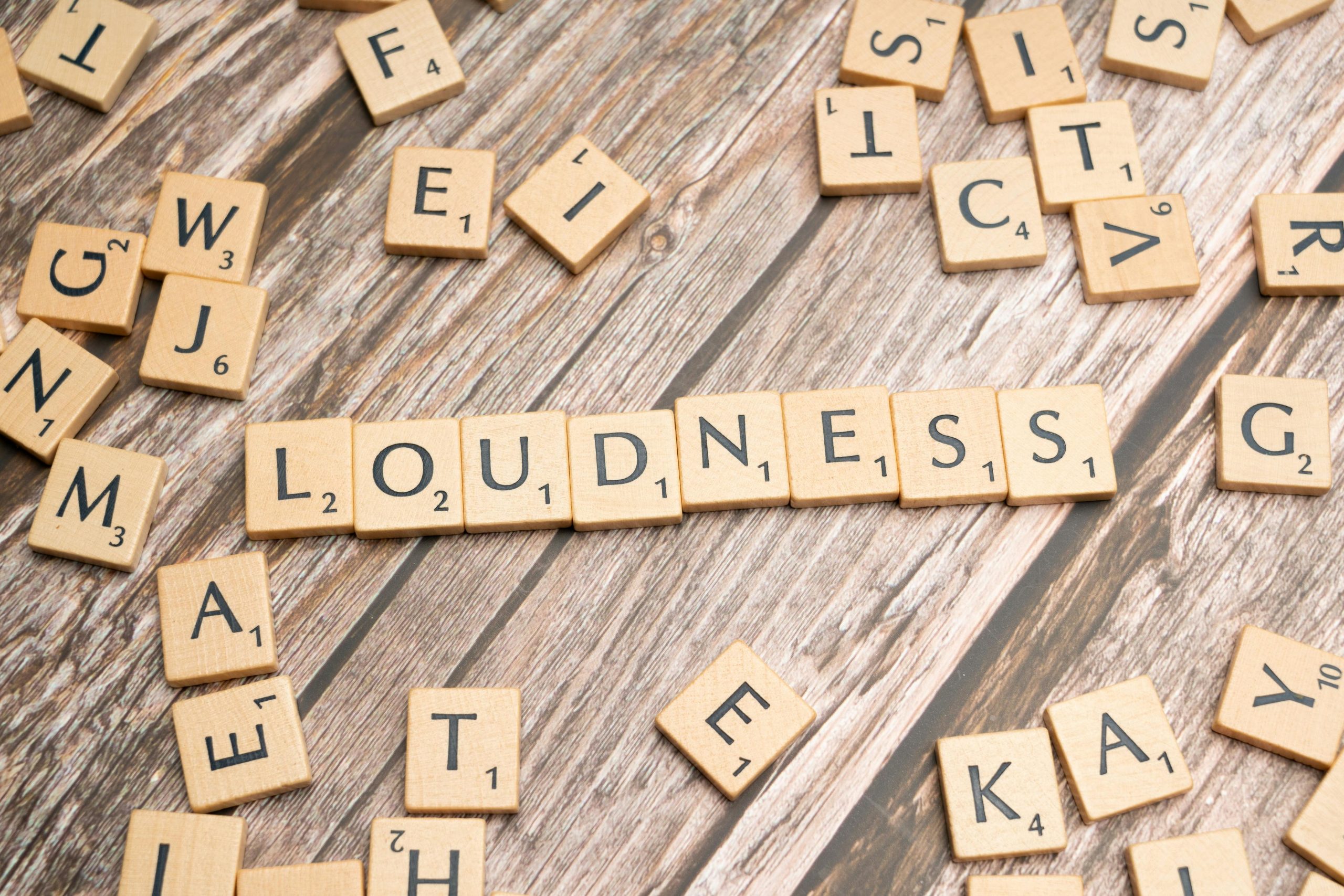Understanding and Resolving Low Game Audio Volume Issues with the QudeliX 5K on Windows
Introduction
Many audiophiles and gamers rely on high-quality USB DAC/amps like the QudeliX 5K for an immersive audio experience on Windows PCs. However, some users encounter persistent issues such as extremely low game volume levels, even when all relevant controls are set to maximum. This article explores the common causes behind this problem and offers potential solutions, including a partial fix involving sound equalization settings.
Identifying the Issue
Users have reported that when using the QudeliX 5K as a USB DAC/amp, game audio can be almost inaudible without modifications to the system settings. Specifically:
- With loudness equalization disabled, game audio volume remains startlingly low despite maximum volume settings across Windows, the game, and the device controls.
- Enabling loudness equalization in Windows improves game audio volume somewhat but still does not meet expectations for comfortable gaming experiences.
- Conversely, music and other non-game audio playback generally sound fine, indicating a specific issue related to game sound output.
Troubleshooting Steps Taken
To diagnose and resolve the problem, users have attempted several standard and advanced troubleshooting measures:
- Direct connection of the QudeliX 5K to various USB ports (avoiding hubs).
- Firmware updates for the device, along with updating associated app software and USB drivers.
- Adjusting Windows sound settings, including sample rates (e.g., 24-bit/44.1kHz and 16-bit).
- Disabling all virtual audio effects except for loudness equalization.
- Testing alternative DACs on the same system, which did not exhibit the low-volume issue.
- Verifying in-game audio configurations across multiple titles.
- Resetting sound settings multiple times to default values.
Partial Solution: Utilizing Sound Equalization
A notable workaround involves enabling loudness equalization in Windows audio settings. When activated, this feature can mitigate the low-volume issue to some extent, providing a more acceptable listening experience in games. However, it remains a partial fix, as the problem persists without this setting, and the audio output is still not optimal for gaming.
Recommendations and Next Steps
While the above workaround offers temporary relief, a permanent solution may require further investigation:
- Check for any firmware updates specific to the QudeliX 5K targeting compatibility or sound output improvements.
- Consider adjusting in-game audio settings, such as reducing audio effects
Share this content: